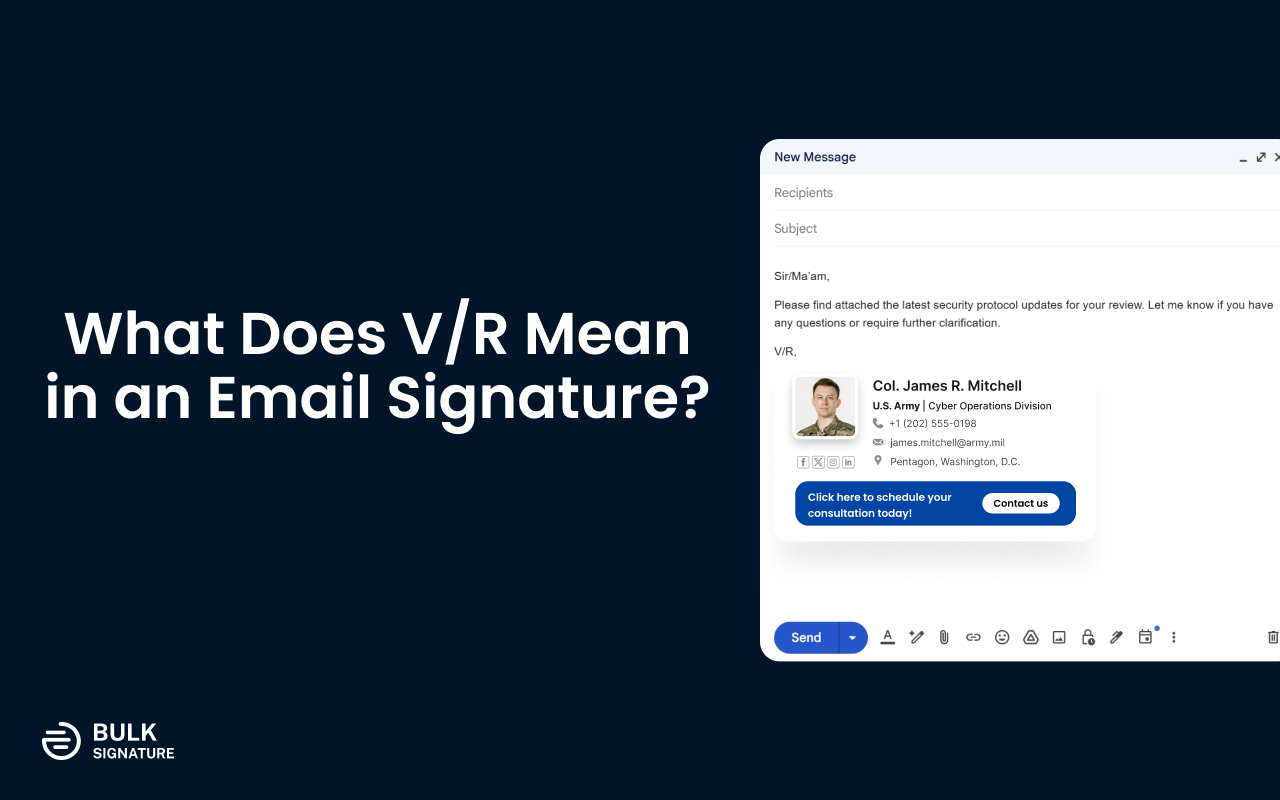
Home > Google Workspace Handbook > User Management > How to Merge Domains in Google Workspace
Merging user accounts or domains in Google Admin console is a multi-step process that requires attention and patience.
In this article you’ll learn why you need accounts merging, how you can merge domains in Google Admin console, how to use data migration service in Google Admin console, how to migrate Google Drive content.
The need of merging accounts in Google Workspace may turn up when your organization has multiple brands and you eventually want to merge everything into the parent company. Another possible scenario may occur when your organization acquires another company and there is a requirement to establish a unified workspace for the existing and new users.
The process of merging domains requires preparation and a well-thought-out plan. The thing is that Google Workspace doesn’t have a comprehensive functionality for accounts merging and deduplication. In turn, it provides several consolidation and migration options for the core Google services, such as Gmail, Drive, Google Calendar, etc.
Thus, to merge two accounts into one there is no better way than exporting and importing data from each service separately. Once the data is successfully transported into a single account, the duplicate account can be deleted or archived.
Google Workspace allows you to migrate your organization’s email data if you’re migrating from:
In this guide, we’ll describe how you can migrate data from one Google Workspace to another. Perform the following steps on Google Workspace domain you’re migrating to:

Due to the fact that multiple users migration is performed by means of upload CSV file, you need to keep in mind the following format guidlines:
To upload a CSV file for bulk user migration, follow the steps:
If the size of your business is not huge the first common and straightforward solution might be to simply download Drive files to your computer and upload them to the new Google Workspace account.
Another solution might be to use Drive API, which allows you to upload, download, share, and manage files stored in Google Drive.
If you don’t have a huge number of users, you can also individually share files with people in your new account. Sharing files is a quick way of sharing files with multiple users. Files immediately show up in the Shared with me folder of your Drive.
In case, when your organization is of larger size, you might need to rely on the use of Shared drives. It’s worth to mention.
one of the key steps of domain migration is the process of moving your organization’s content to shared drives. To perform most of the procedures you must have a manager access to the shared drive. However, it’s still better to be a super admins to avoid possible limitations.
The first step of the migration process should be about creating a folder to a shared drive:
Explore Our Latest Blog Posts
Try Your New Email Signature Management Software
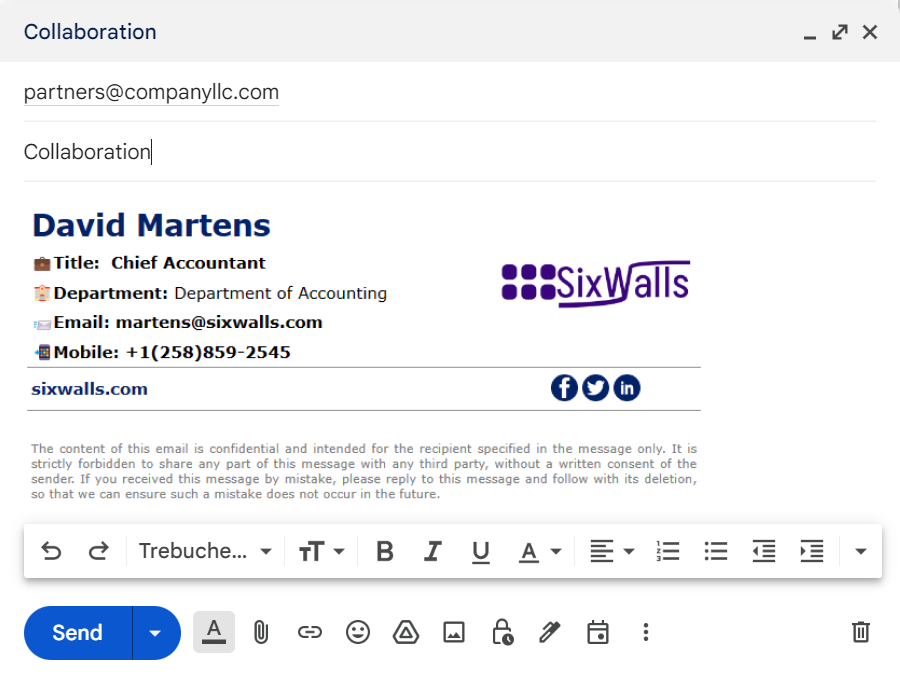
BulkSignature allows you to create and manage company-wide email signatures.