
Home > Google Workspace Handbook > Email Signatures > How to Install Email Signature to Canary Mail on Mac and Windows
First, open the app and click the Canary Mail menu on top, where the app menus are located and click Settings.
Navigate to Signatures tab and click the HTML button to paste the source code in HTML format.
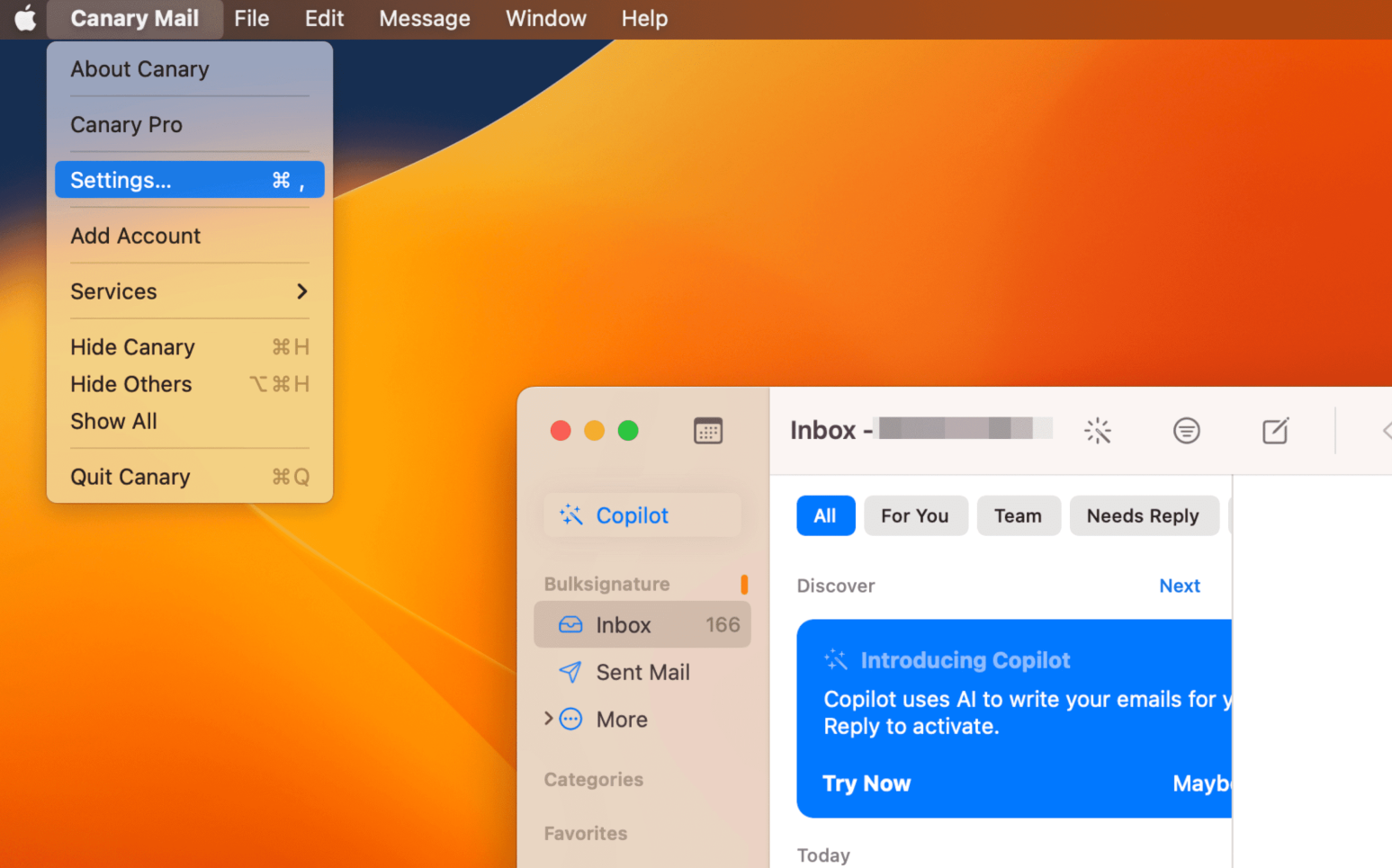
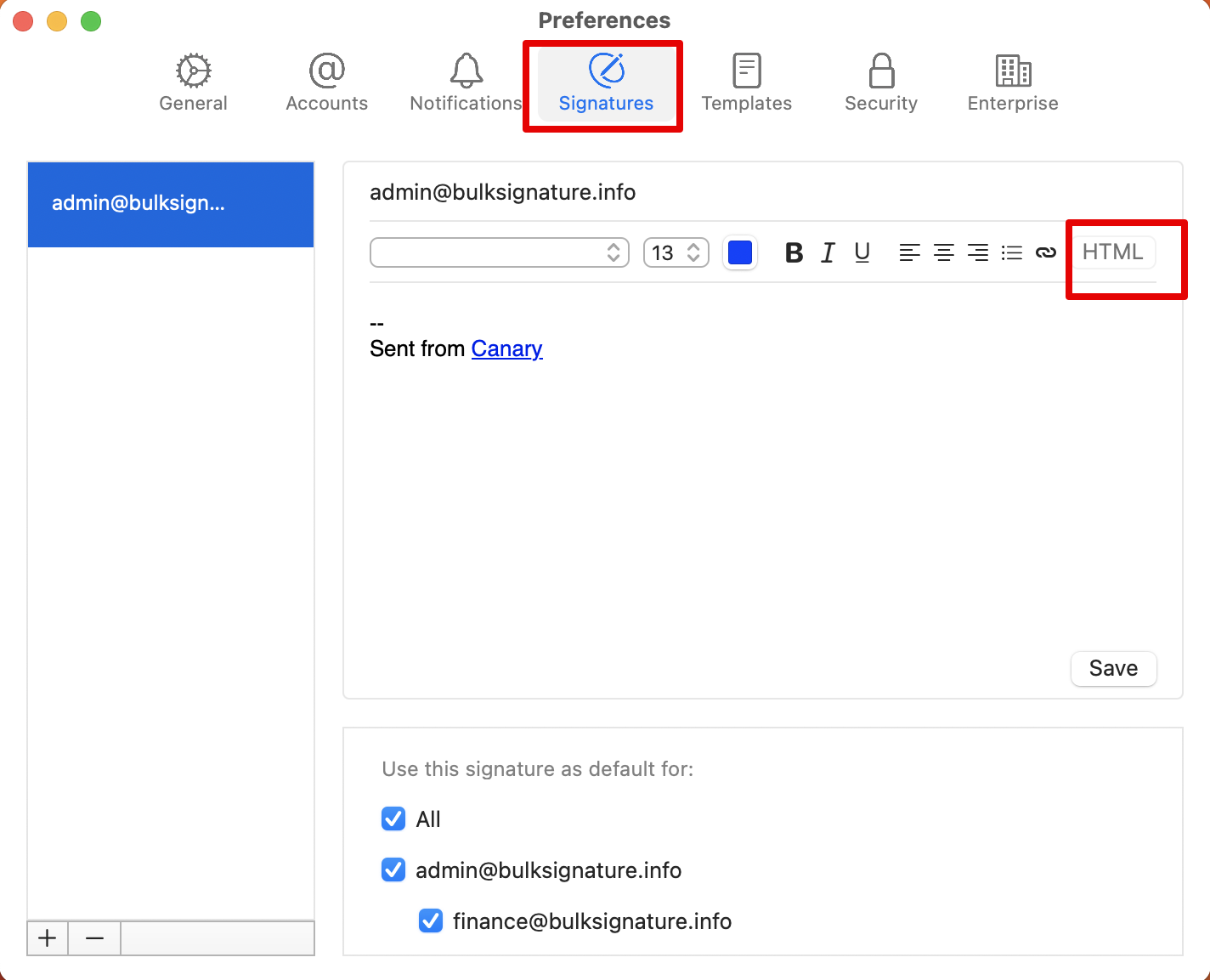
Navigate to the HTML file and find the <body> tag. Remove all the text inside the body and put your own HTML before the closing of the body tag.
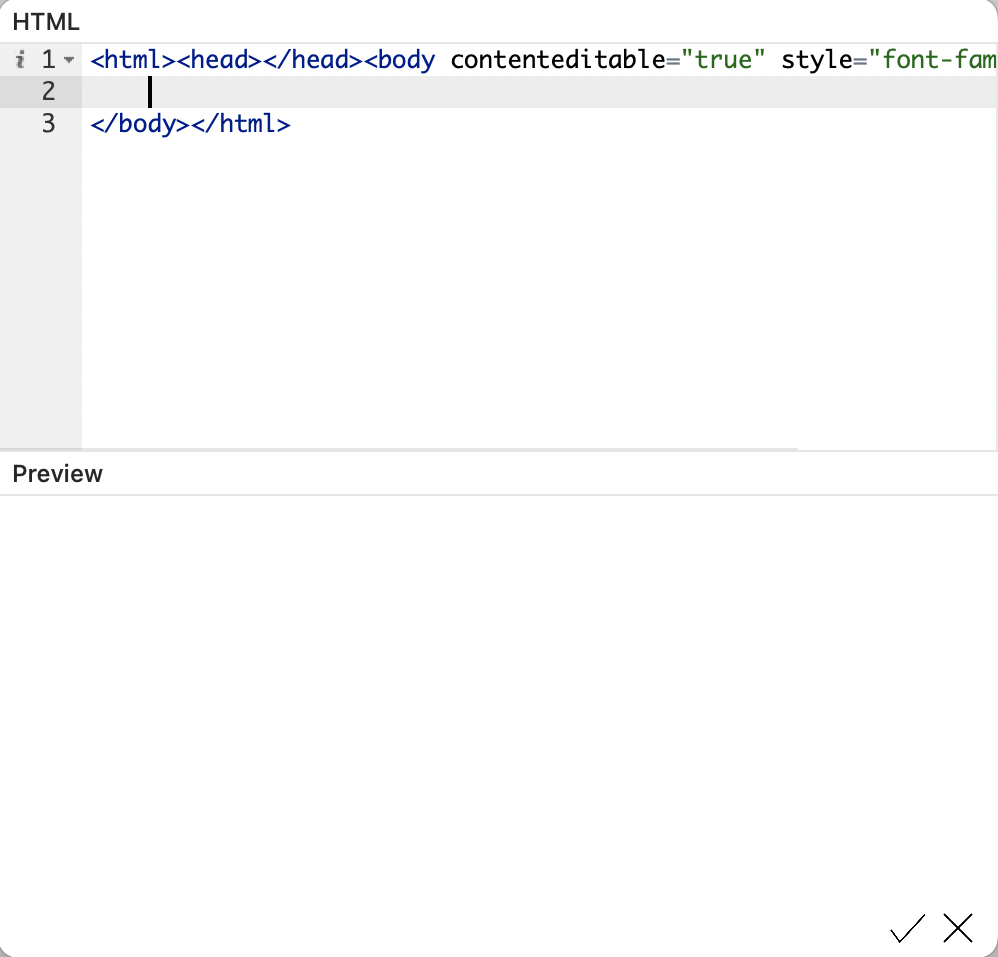
Click the checkmark button on the bottom, save the signature and exit the preferences.
Open Canary Mail on Windows and click Preferences
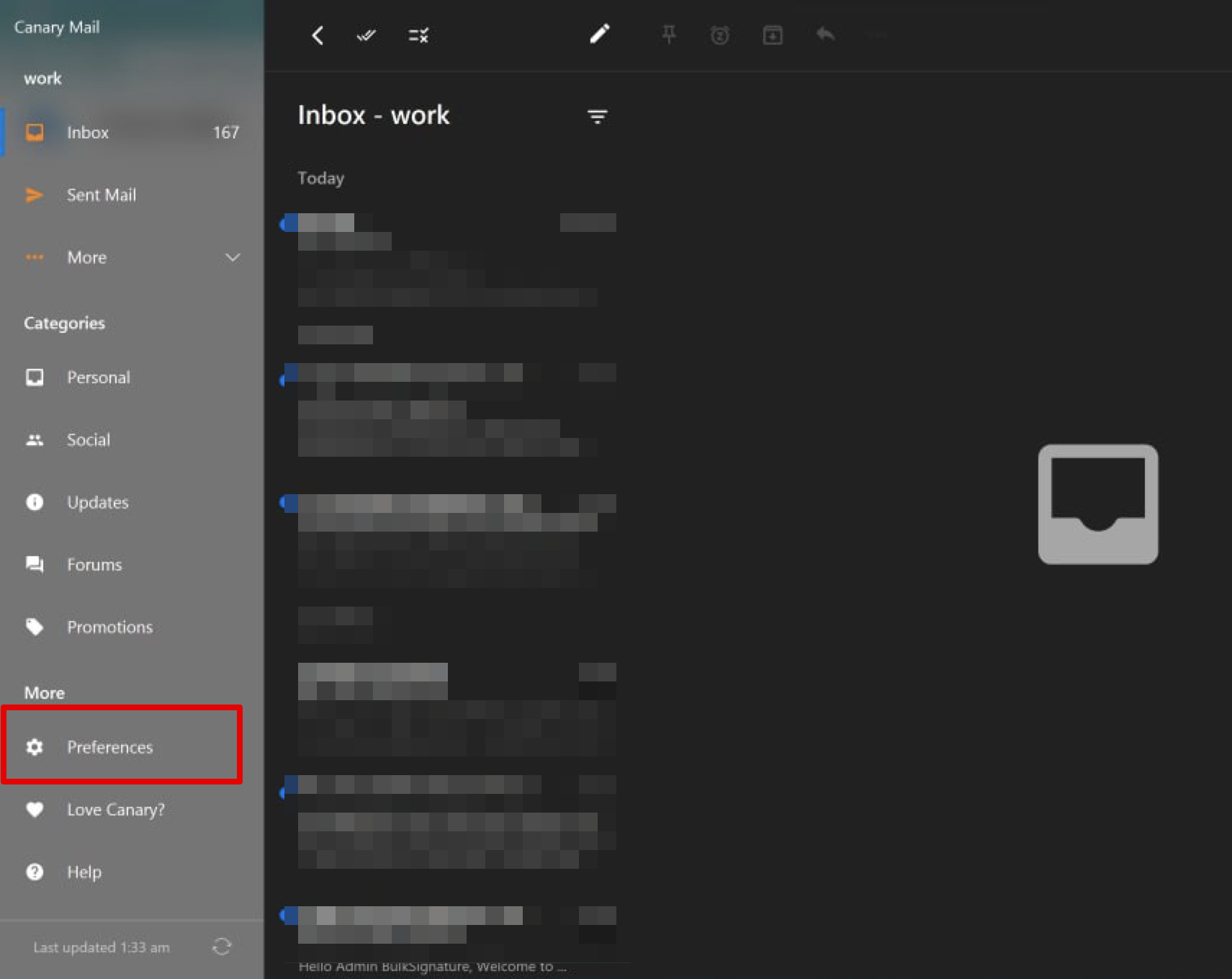
Navigate to Signatures section and delete all the default text.
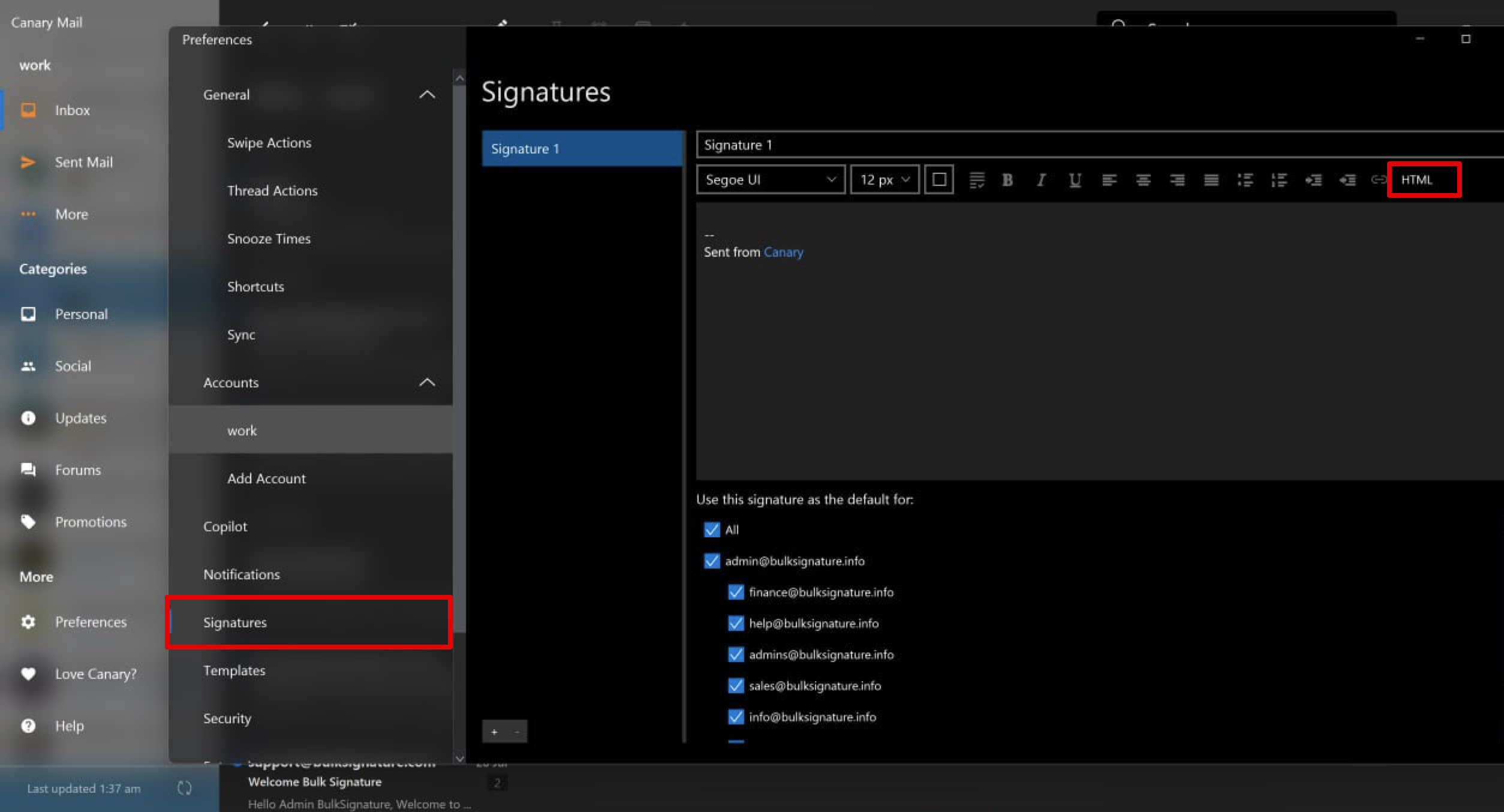
Click the HTML button and open the HTML editor. Insert the HTML email signature just before the </body>.
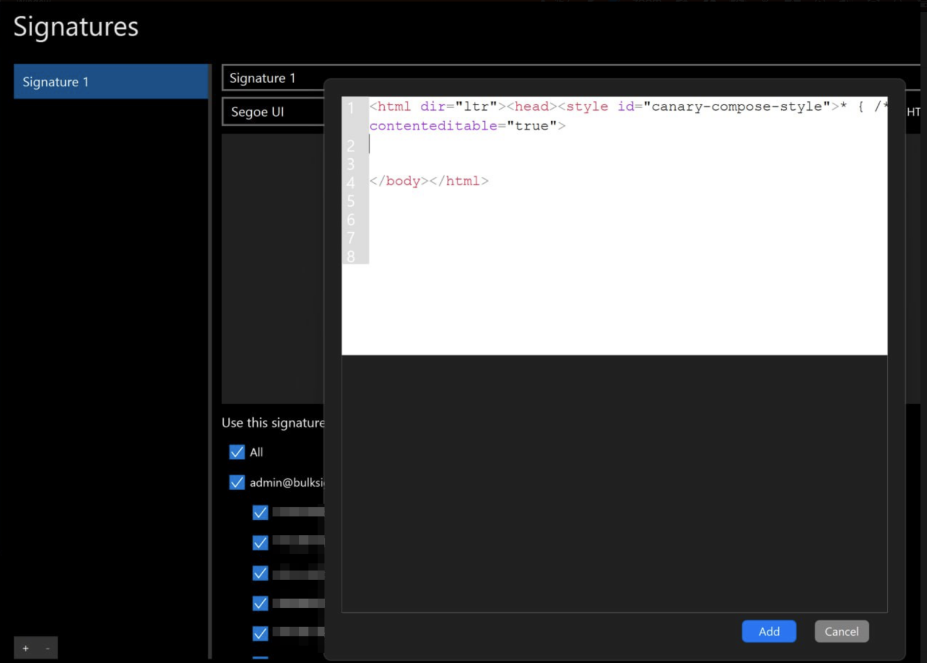
Click the Add button and close the preferences.

BulkSignature allows you to create and manage company-wide email signatures.