Sometimes you might notice that your email signature wraps the default text from Gmail incorrectly. It is visible on replies.
For example:
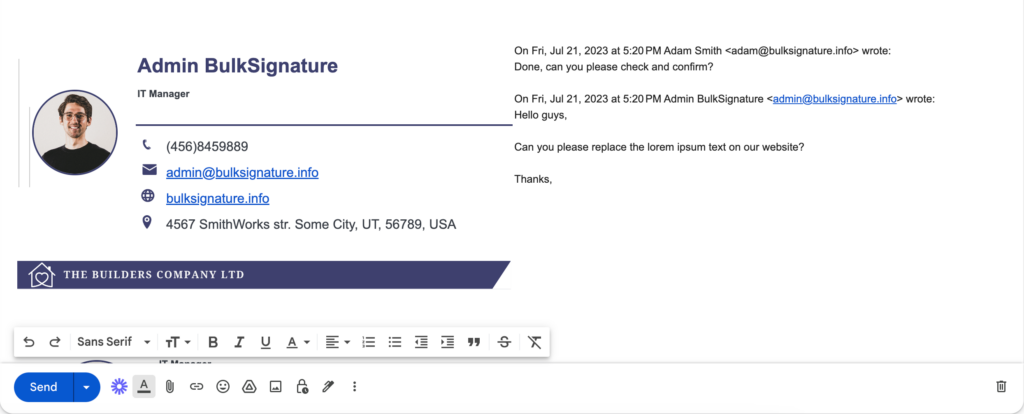
Adjust the HTML code of your email signature
Because your email signature is designed on HTML format, like the rest of your messages in your email, sometimes your email signature may align incorrectly with regards to the rest of the messages.
To fix this, open your email signature management solution and remove the following code in HTML format:
align="left"
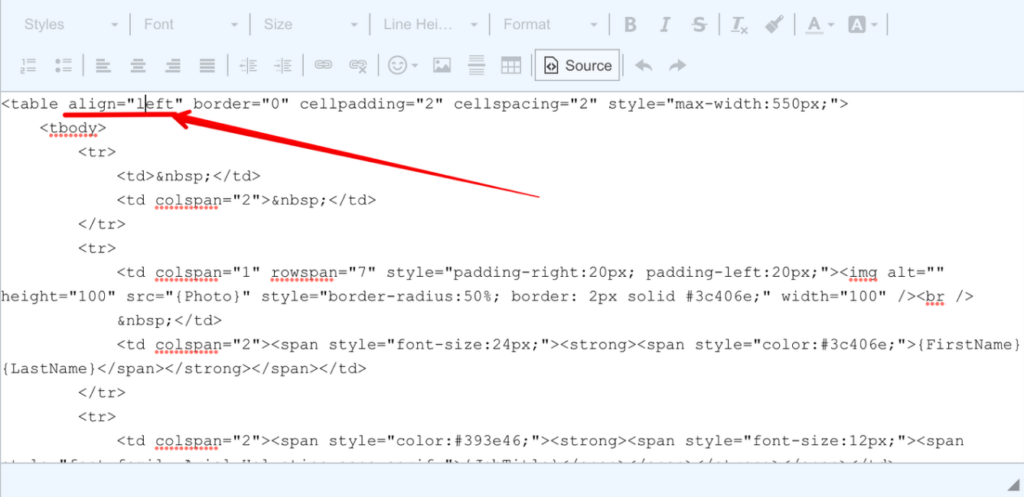
Removing the alignment from the email signature table will prevent the email signature from aligning to left in regards to the rest of the text on your email.
Disable Plain text mode
Sometimes incorrect word wrapping occurs because of the unnecessary settings being enabled in the compose pane.
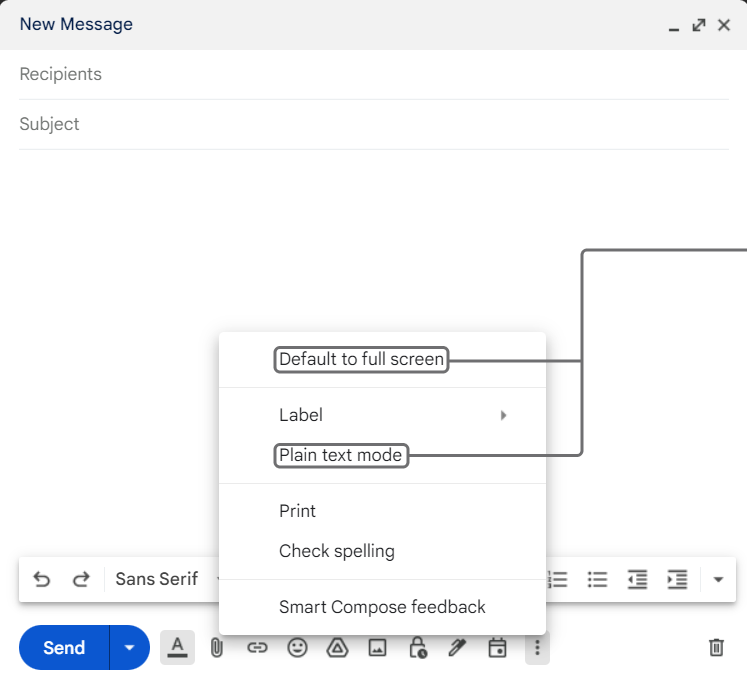
You need to make sure the presented settings of your compose pane are disabled:
- Open the Compose pane on Gmail.
- Hit the three buttons below.
- Make sure Default to full screen and Plain text mode are unchecked.
Other reasons
Incorrect text wrapping on Gmail might be presented in the form of the reply/forward text covering the email signature. The reason of the issue lies in the use of the <div> element inside the <table> element of your HTML email signature. The <div> element forces the fixed alignment. Thus, when it takes place inside the <table> element the whole signature is forced to take the fixed position covering the content of your emails.
The solution:
Remove the <div> elements from your <table> element of your email signature.


