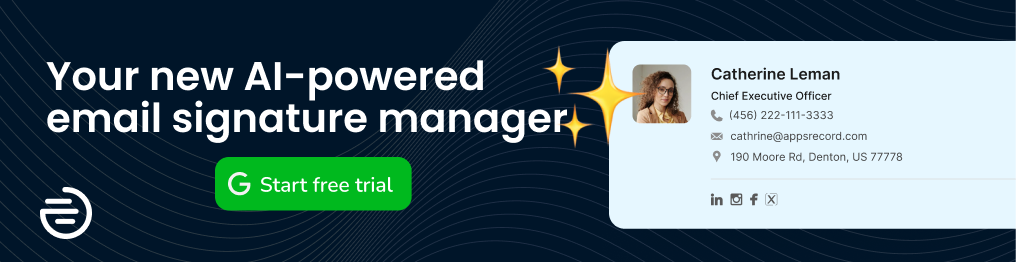Google Gemini is the new word in the world of AI. As a response to Microsoft Copilot and Chat GPT, Google dedicated its efforts to developing its own artificial intelligence model naming it Gemini (formerly Bard).
Historically the development of the first AI model can be traced back to the mid-20th century, specifically in 1956 when the British mathematician and computer scientist Alan Turing proposed the idea of a machine that can think and communicate like a human.
Since then, humanity has made huge progress in all fields including AI and technology. Today, AI has become a major part of our lives that transforms approach to different fields, including education, health, entertainment, and business. AI is becoming more accessible and affordable, thanks to the advances in computing power, data availability, and machine learning techniques.
In this article, we’ll try to find out what Google has brought to the table in terms of AI and how useful it can be for you. You will learn how to get Google Gemini, how to use it, how different it is from Microsoft Copilot and ChatGPT.
Contents
What is Google Gemini?
Google Gemini, formerly known as Bard, is a new artificial intelligence model developed by Google. Unlike traditional language models that focus solely on text, Google describes Gemini as a family of multimodal large language models (LLMs), meaning that it can combine different types of information including text, image, video, and even code. On paper this allows Gemini to deliver a more nuanced and comprehensive understanding of your needs.
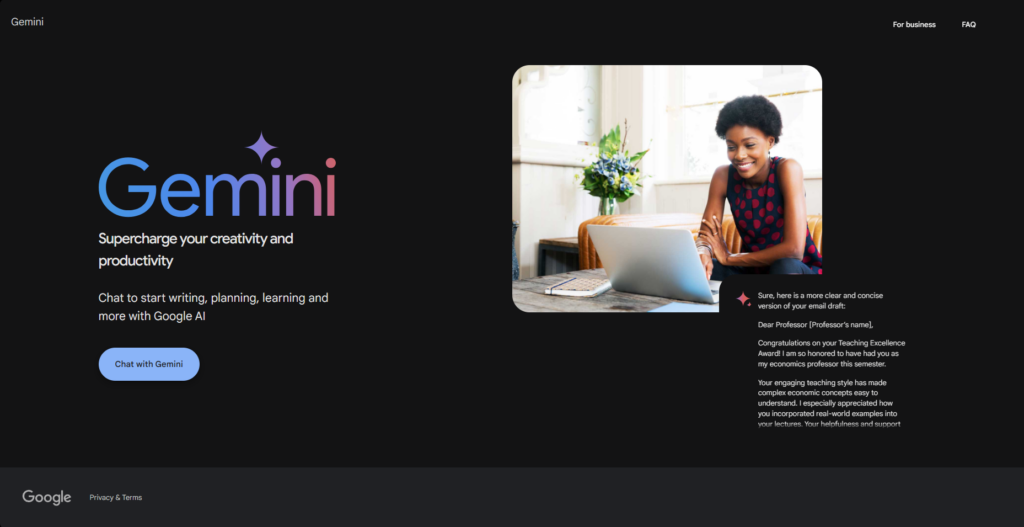
Indeed, a huge range of promo videos presented by Google are mind-blowing, to say the least. But what about the practical use? What do real users think of Google’s new AI model? To put it shorter, the experiences are quite mixed. Some users find it more accurate than GPT, others are disappointed since Google Gemini didn’t meet the expectations that people got from the promo videos. However, some users point out that the AI model requires longer and deeper interactions, but the results are satisfactory.
Why Bard is now called Google Gemini?
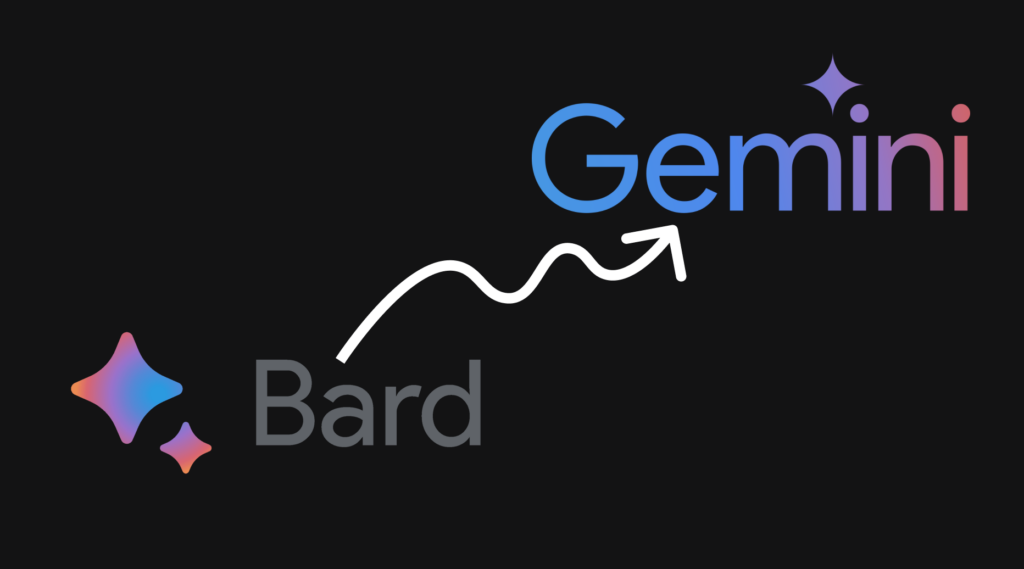
Lots of users are confused with the naming Google has gone with for its AI model. You might be familiar with Bard, a previous AI model from Google. Bard has now been upgraded and incorporated into the larger Gemini family as a more advanced and versatile offering. This way, Bard turned into Google Gemini. The transformation from Bard to Google Gemini points out an upgrade. The rebranding reflects Google’s commitment to pushing the boundaries of AI capabilities. It’s like Bard evolved into a better version—the Gemini.
How to access Google Gemini?
Currently, Google Gemini is still under development and not yet available for public access. However, you can stay updated on its progress and potential future release through the official Google Gemini website: Gemini – chat to supercharge your ideas. Finish the steps below to start using Google Gemini:
Visit the official Gemini website.
Sign in using your Google account.
To get an Android application, go to Google Play and search for “Google Gemini”. (NOTE: The app may not be available due to regional limitations.)
On iPhone or iOS devices the chatbot is available inside the Google App.
Why Google Gemini is not Available for Some Regions
As with any powerful technology, responsible deployment is crucial. Google is currently evaluating the potential impact and regulations surrounding Gemini in different regions. Due to ongoing assessments, access to Gemini may be restricted in certain areas initially.
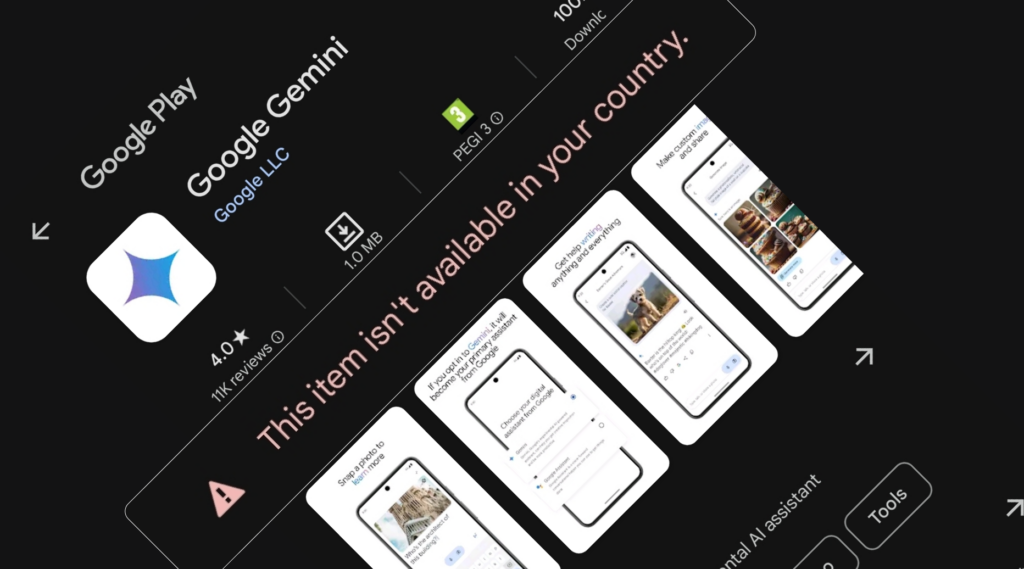
While Gemini is accessible to users worldwide, there are a few regions where it’s not available. These restrictions primarily stem from legal and regulatory considerations. Some countries have stringent data privacy laws or other restrictions that impact AI services. If you’re in one of these regions, you might need to explore alternative solutions. To check if Gemini is available in your region, navigate to the official Google Support page: Where Gemini with Google’s 1.0 Pro model is available – Gemini Apps Help
How to Use Google Gemini?
Once launched, Google Gemini is expected to offer various functionalities through different interfaces like web applications, mobile apps, and potentially integrations with other Google products. The exact features and usage will depend on the specific application or service you’re utilizing.
Let’s get practical! Here’s how you can harness the power of Google Gemini:
1. Prompt It: As with any other AI language model, you should start by providing a clear prompt. Whether it’s a writing task, a coding challenge, or a creative idea, Gemini requires a well-defined input.
2. Multimodal Inputs: Gemini accepts both text and image prompts. You can describe your vision in words or even upload an image to spark its creativity. You can also speak to the chatbot to complete your tasks.
3. Receive Text Responses: Gemini generates text responses based on your input. Whether it’s drafting an article, composing poetry, or solving a complex problem. For better results we suggest continual conversations with the model.
4. Improve the Responses: After getting the response, you have the following functions below the text: you can rate the response, you can modify it (by default it allows you to make it shorter, longer, simpler, more casual, and more professional), you can share and export the response, you can double-check the results.
5. Continue the conversation: To further proceed with your conversation, you can search for related topics. by selecting one of the giving options below the response.
Does Google Gemini Generate Images?
Yes, one of Gemini’s strengths is its multimodal capabilities. This means it can not only understand and interpret images, but potentially also generate them based on your instructions. This opens up a huge range of possibilities for creative content generation and design applications.
Recently there have been a lot of disputes regarding the accuracy of the images provided by Google Gemini. However, Google immediately took action to resolve the problem and redeployed the functionality. As of now, Google Gemini’s image generation is working without any issues.
What's the Difference between Google Gemini and ChatGPT?
While both Google Gemini and OpenAI’s GPT-4 are powerful LLMs, some key distinctions set Gemini apart:
Multimodality: Gemini’s ability to understand and work with different information types offers a broader range of potential applications.
Focus on Explainability: Google emphasizes building AI models that are not just powerful but also explainable, helping users understand the reasoning behind Gemini’s outputs.
Responsible Development: Google is committed to deploying Gemini responsibly, considering ethical and regulatory aspects before widespread access.
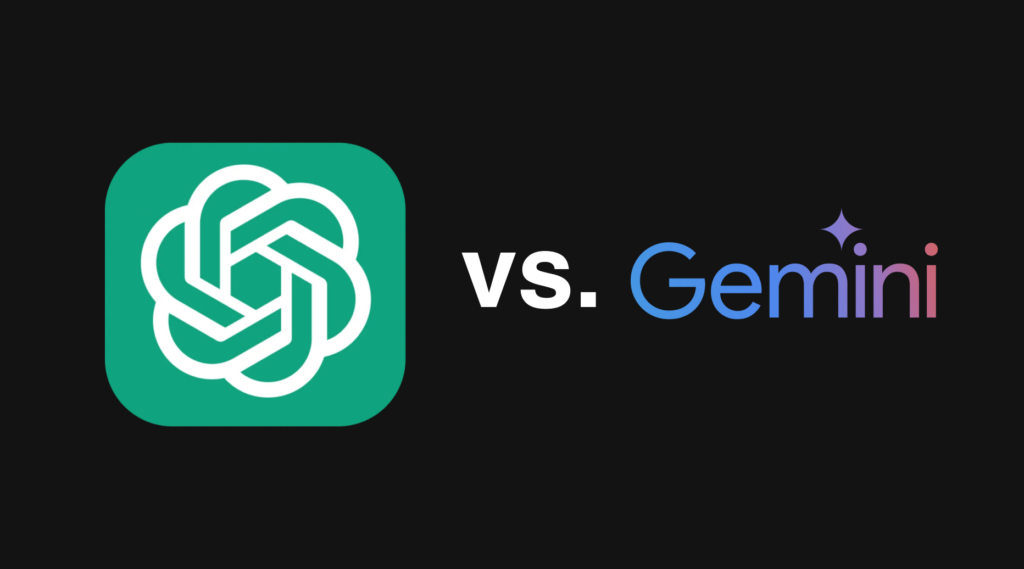
While both tools will undoubtedly shape the future of AI, Google Gemini’s unique features and focus on responsible development hold the potential to make a significant impact across diverse fields, from education and healthcare to creative industries and scientific research.
Among other differences, users point out that GPT-4 is a much better tool for code-oriented tasks. On top of that, it accomplishes several hard verbal tasks better. On the other hand, Google Gemini offers a slicker interface, that has fewer technical issues. There is also a significant difference in the tone of the two LLMs. While GPT is pretty bland in its responses, Gemini is more agreeable, friendlier, and concise.
How to use Google Gemini for Email Signatures?
Generate Background Images for Email Signature Banners
The main reason why your email signature is a perfect tool for lead generation and boosting brand awareness lies in your call-to-action banners. Creating an eye-catching call-to-action banner is part of the success of your email signature and potential ROI. Even when you have the exact message to share in your call-to-action, sometimes the main problem lies in the background of your banner. Fortunately, modern AI tools like Google Gemini are good at generating images. The desired result, however, is sometimes hard to achieve because of the clarity of prompts. When generating images, you need to make sure the following information is present in your prompt:
-
Subject and details: Clearly define what you want the image to depict. Don’t forget to mention colors, textures, size, and position (e.g., “a minimalist black background with beige shapes”).
-
Emotional tone: Use evocative adjectives to convey the desired feeling. “Eerie,” “peaceful,” or “joyful” can drastically alter the image’s mood.
-
Sensory details: Go beyond sight and describe textures (“rough”, “smooth”).
-
Styles: Reference artists or styles (“minimalist style”, “flat design”, “Van Gogh style”).
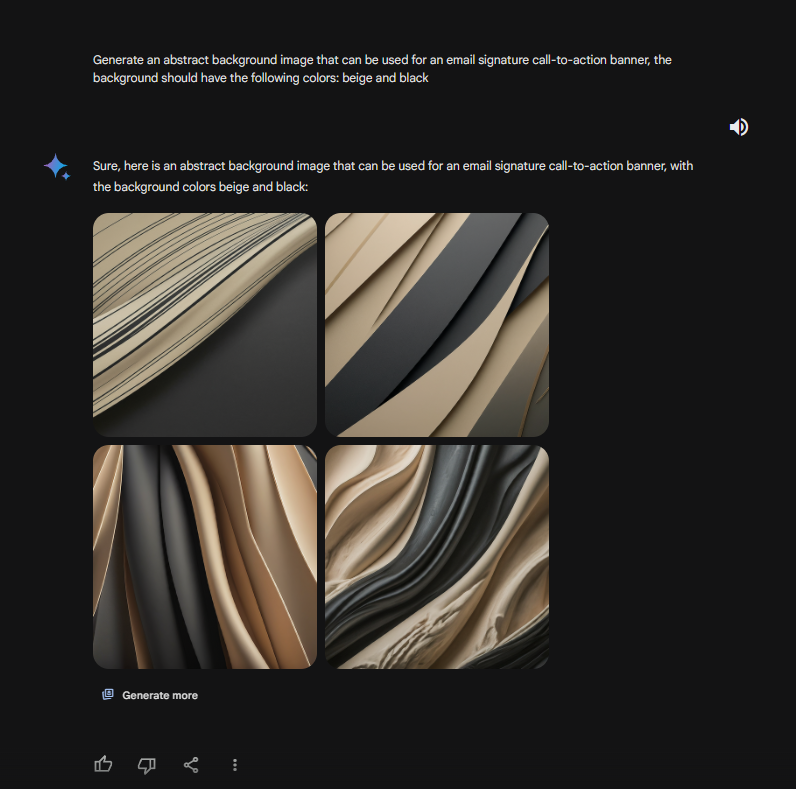
Another important thing to remember is that while details are important, you should avoid overly complex sentences that might confuse the AI model. Strive for a prompt that effectively conveys your idea without unnecessary words. Shorter prompts often yield better results. You can also begin with a basic prompt and gradually add details based on the generated images.
The possible initial prompt may look something like this: Generate a [descriptive adjective] background image that can be used for an email signature call-to-action banner, the background should have the following colors: [colors]. The image should be in [style].
Edit the HTML code of your Email Signatures
One of the major features of AI models, like Google Gemini, lies in their ability to parse and interpret the structure, tags, and content within various programming and markup languages like HTML.
It makes AI chatbots the ultimate solution for email signature-creating processes. You can enter the HTML code of your email signature and request the AI model to make the changes that you cannot manually perform.
The most common thing that you may want to change in the HTML code of your template is related to the background color change. To request the change you need to enter your HTML code and task the AI model. The possible prompt may be: Add a [color] background color to the HTML code of the email signature template, make sure to show me the full code that I can insert into my HTML editor
Generate a Call-to-Action Text for your Banners
Sometimes designing an email signature is not only about creating a proper layout and a template, the messaging that you have to publically share in your CTA banner is also important. To mitigate the process you can always rely on the assistance of AI. This way, for example, you can develop a powerful CTA message for your email signature banners.
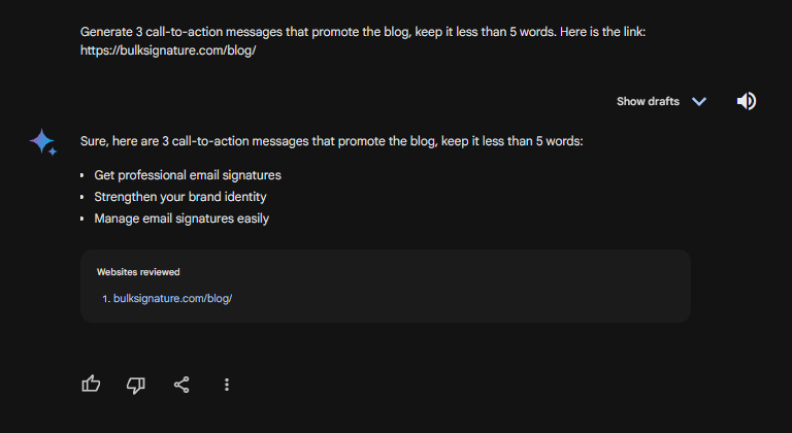
A prompt that might work for this kind of request might be: Generate 3 call-to-action messages that promote [blog/social media/product/service], keep it less than X words. Here is the link: [link]
Check your HTML Signature Template for Errors
Initially, you may assume that AI might be a good solution for resolving your HTML errors. However, after testing multiple platforms including Microsoft Copilot and Google Gemini, we found out that in the majority of cases, not a single platform can identify and resolve the problem. In order to test the tool we intentionally removed some of the characters, shared the broken code with Google Gemini and Microsoft Copilot, and requested the AI models to find and resolve the errors. However, the result was not satisfactory and ended up missing the essential elements of the template, including placeholders ({FirstName}, {LastName}, {JobTitle}, etc.). Rerunning the requests didn’t improve the situation and they appeared to have all the various issues.
Is Google Gemini free to use?
Google Gemini offers two versions with different pricing structures:
Google Gemini Standard (Free): The standard version of Google Gemini is available at no cost. Users can access basic features without any subscription fees.
Google Gemini Advanced (Premium): For more advanced capabilities, users can opt for the AI Premium plan of Google One. Priced at $19.99 per month, this plan unlocks additional features and provides a seamless experience with Google Gemini.
Remember that the first month is free, allowing users to explore the premium features risk-free.
Can I talk to Google Gemini?
Yes. One of Gemini’s standout features is its ability to process spoken queries. Instead of typing your questions, you can speak them aloud, and Gemini will respond audibly. Apart from that, Google Gemini is available to all Google Messages users. So, you can always make various requests right from your messaging application.
Is Google Gemini private?
Google Gemini, despite its promising capabilities, isn’t as private as one might assume. Let’s delve into the privacy concerns surrounding this AI model.
When you interact with Gemini applications, Google collects the following information:
Conversations: Yes, that’s right—your chats are not entirely private. Google reviews them.
Location: Gemini knows where you’re chatting from.
Feedback: Your ratings and comments contribute to improving the AI.
Usage Information: Google uses this data to enhance products and services
However, Google claims it takes privacy seriously and doesn’t sell personal information. To improve Gemini while safeguarding privacy, Google selects a subset of conversations and uses automated tools to remove user-identifying details (like email addresses and phone numbers). However, conversations reviewed by human reviewers are retained for up to three years, even if you delete your activity from the Gemini app. Even when Gemini Apps Activity is turned off, conversations are saved with your account for up to 72 hours to process feedback