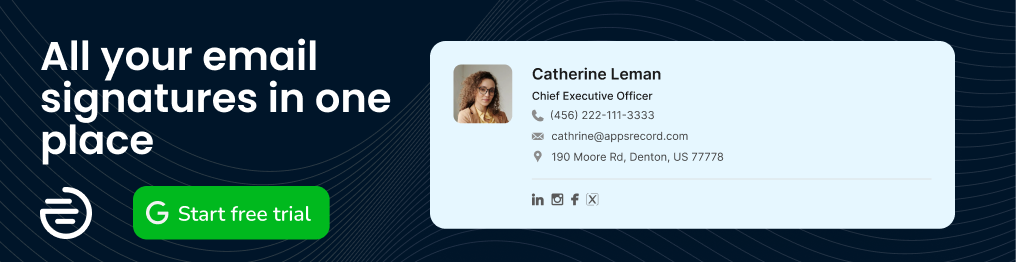User management is the process of managing digital identities of employees in an organization. It involves updating, monitoring, adjusting them depending on their position in an organization. In this article we will explain what User Management in Google Workspace is, why it is important, and how you can manage your users in Google Workspace.
What is User Management in Google Workspace?
So, what is User Management in Google Workspace? Google Workspace User Management is the feature that allows IT administrators to create and manage user accounts in Google Workspace. Google Workspace is a set of productivity and collaboration applications. Managing user identities is crucial to the security and success of any organization.
Among the key functionality features are:
Add, remove, and update users.
Assign user roles and permissions.
Provision and deprovision users.
Enhanced security (Accounts with password policies and two-factor authentication).
Transfer data ownership and access rights between users.
Generate reports and analytics on user activity and usage.
Email aliases and email addresses for users.
All in all, Google Workspace User Management provides businesses with the ability to manage their users more efficiently and securely. At the same time, it enhances collaboration.
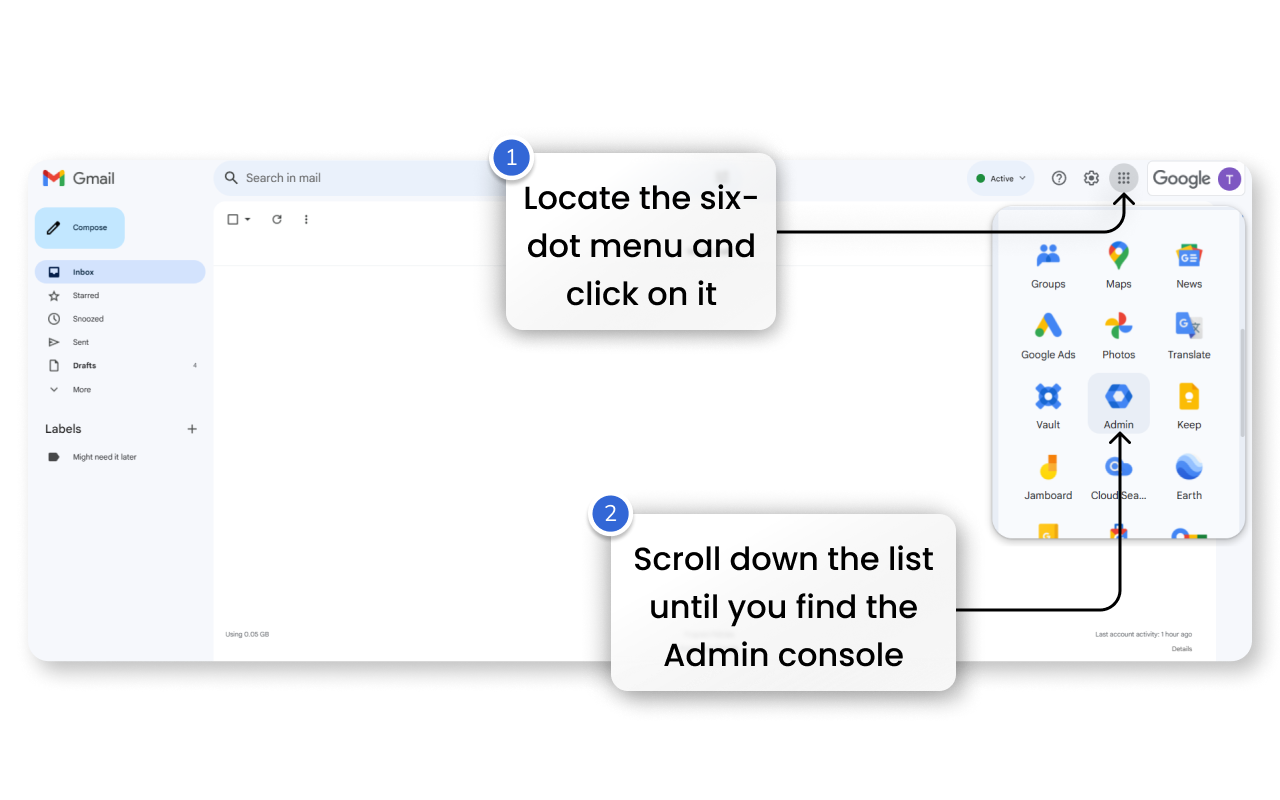
To perform all the adjustments related to User management you need to use Google Workspace Admin Console. If you have Google Super Admin Privilege, you can go to admin.google.com or access it from your Gmail App Menu.
Why is User Management important?
User management is by far the main feature of Google Workspace. It allows you to develop a multicomplex collaborative environment, set up application access for selected departments in your organization, enhance overall privacy, and much more.
Proper user management will allow you to simplify internal and external communication, file sharing, and increase security. This whole ecosystem will provide you with sleek integration between all the tools in Google Workspace.
5 Reasons Why You Need to Manage Users on Google Workspace
Here are five key reasons why you need Google Workspace User Management:
Efficient Collaboration. The adjustments that you can make in the Google Workspace Admin console will enhance sharing files, internal project collaboration in real-time, and overall communication with team members from around the world.
Improved Productivity. Provide your users with access to only a specific set of applications so that they are not distracted by unnecessary stuff. Group distribution allows you to enable convenient and easy-to-use communication between your departments, partners, and customers.
Enhanced Security. Google Admin Console lets you customize every single part of your security and privacy settings. It allows you to set authentication methods, force users to use the specific device, and adjust further login challenges. On top of that, you get access to all the analytics and user activity logs to monitor the security and performance of the organization.
Scalability. You can add and remove users to specific departments when you need. User Management on Google Workspace allows you to transfer data ownership and access rights between users in your organizations. This way, when someone changes roles or leaves your organization you can conveniently provide all the necessary rights to specific users.
Easy Administration. All the features enlisted above provide convenient administration that will help to keep your data secure, maintain continuity, collect sign-in/audit/usage logs and reports, monitor the performance, and so much more in one single interface of Google Admin Console.
How to manage users in Google Workspace
In this part of the article, we will walk you through some of the key steps of user management in Google Workspace. To initiate the user management process, you need to access your Google Admin Console.
How to Add a User
To add new users to your organization you need to follow the steps:
Locate the menu on the left.
Open Directory.
Go to Users.
In the opened pane click on Add new user.
Fill in the detail for the user.
Click Manage user’s password, organizational unit, and profile photo for additional settings.
Hit Add new user when you’re done.
In the opened page click Preview and send to forward the details to the user.
To continue adding users hit Add another user.
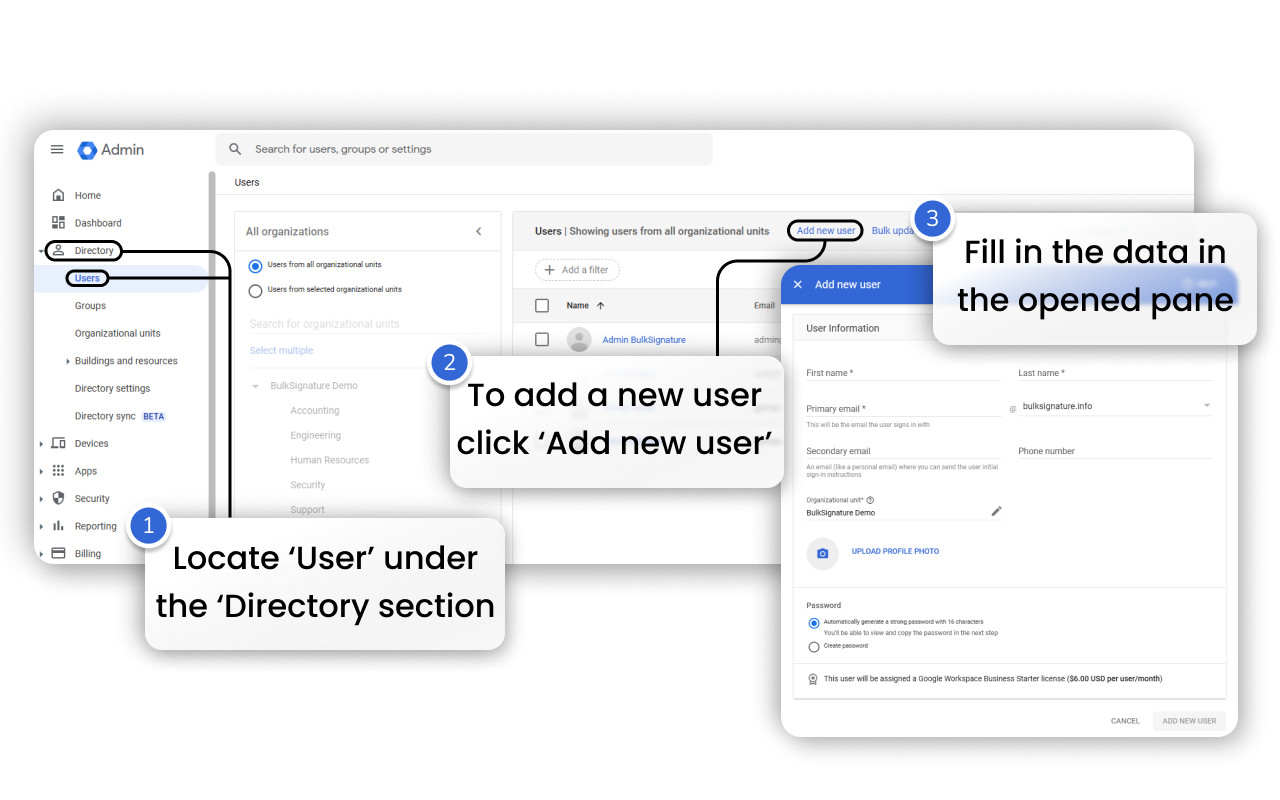
How to Delete a User
Deleting users as soon as they are no longer part of your organization is a sensible decision since it directly affects your budget. Here is the first way how you can do that in Google Workspace using your Google Admin console:
Go to the Home section.
Locate the Users section.
Hit Delete a user.
Insert the name of a user in the opened window.
Adjust user data preferences.
Hit Delete User when you’re done.
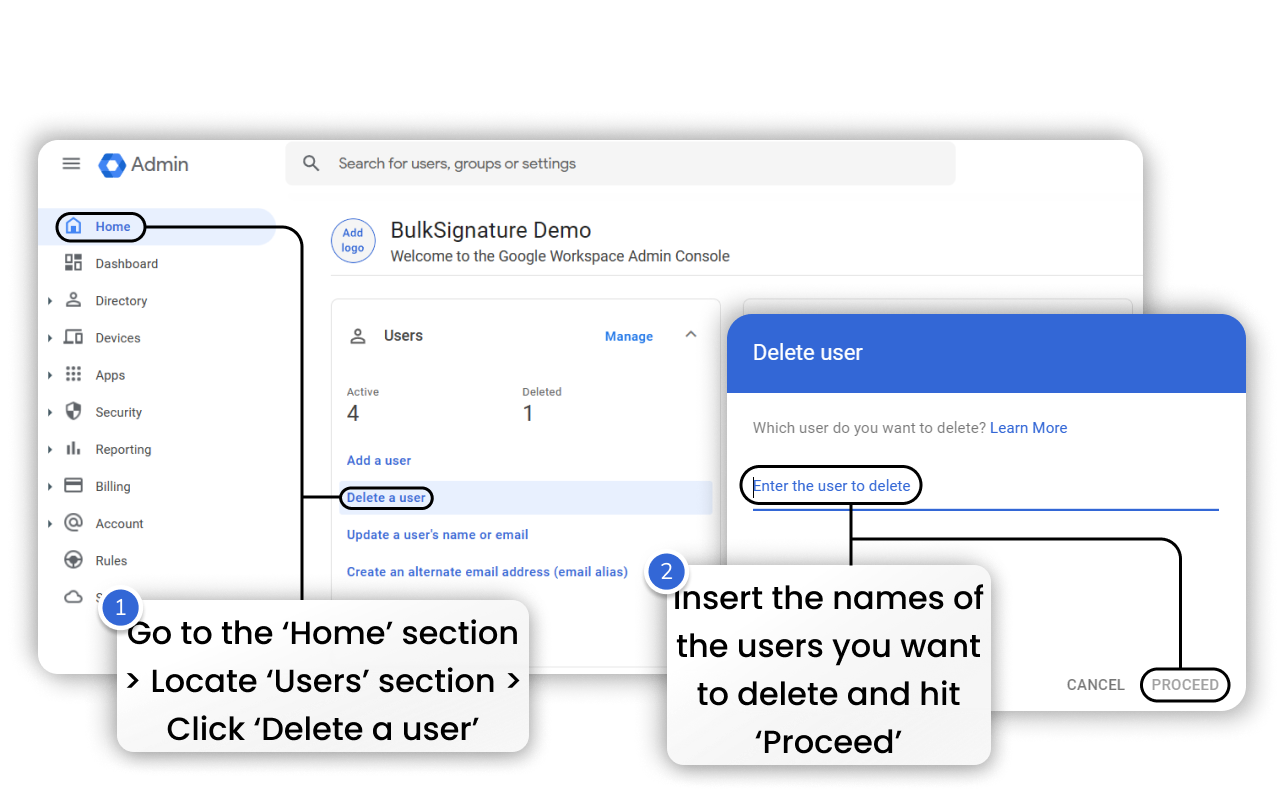
The second way allows you to delete the selected users from the list:
Go to the Users section under Directory in the left menu.
Hit the checkboxes next to the users you want to delete.
Click More options in the top menu.
Click Delete selected users.
Adjust user data preferences.
Delete user.
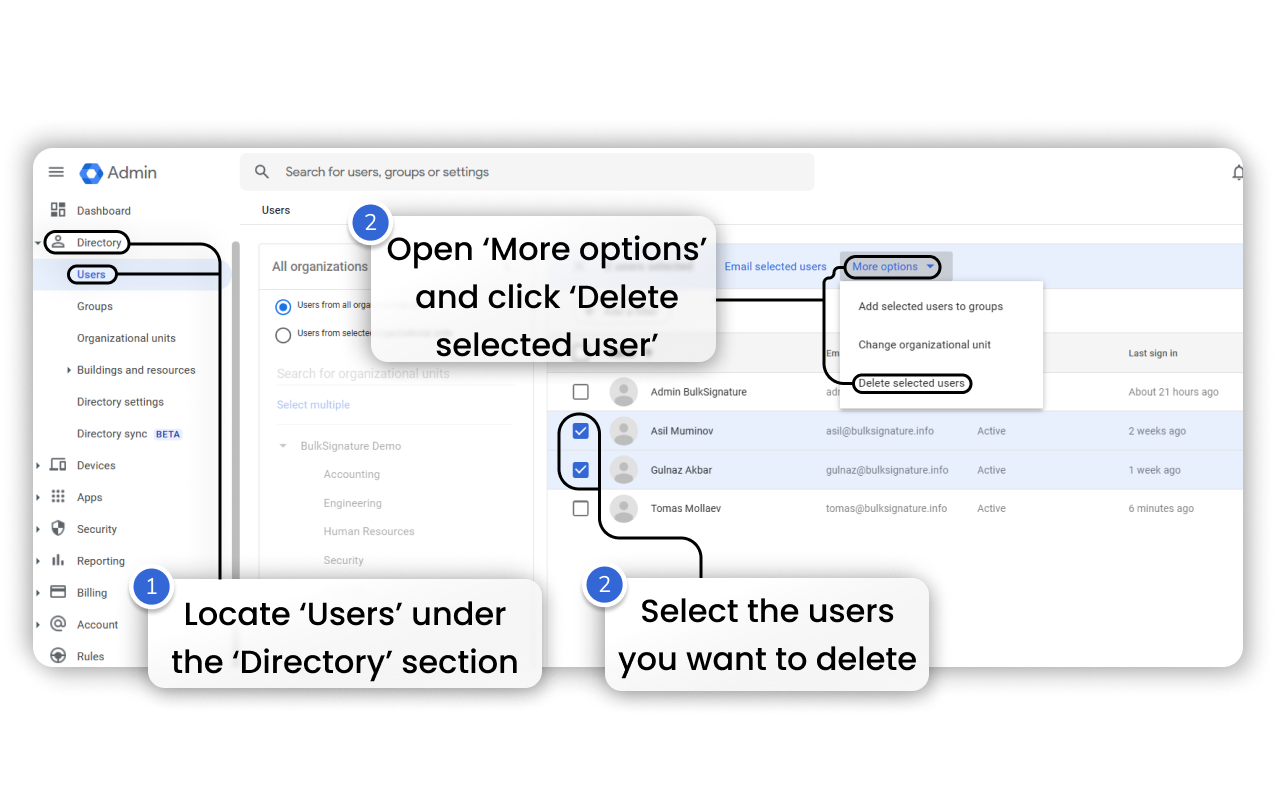
How to Update User Information
Depending on the situation you might have errors in your users’ information, such as names misspelling or last name change due to different reasons. To make the edits to the basic user info you need to do the following:
Go to the Home section.
Locate Users in the opened window.
Click Update a user’s name or email.
Make the changes.
Hit Update user to save the changes.

For more profound changes you need to:
Locate Directory.
Go to the Users section.
Click on the user name you want to edit.
In the opened page you can reset password, update user, upload profile photo, add alternate emails, add to group, suspend user, change organizational unit, etc.
How to Create Email Alias for a User (Alternate email address)
The feature that allows you to switch to different email address is known as an email alias or alternate email. Depending on your occupation, you might want to use an alias to send emails to external parties. This way, for instance, being a finance department rep, you can use finances@example.com alias. To enable the feature, follow the steps below:
- Go to admin.google.com.
- Go to the Home section.
- Locate the Users pane.
- Hit Create an alternate email address (email alias).
- Insert the name of the user who you’d like to add an email alias to.
- Add as many aliases as you need.
- Click Save before closing the page.
Conclusion
Summing it up, User Management enables administrators to grant access and manage user access while keeping digital assets secure.
User management software helps organizations gain productivity, security, and cost savings by automating user management processes.