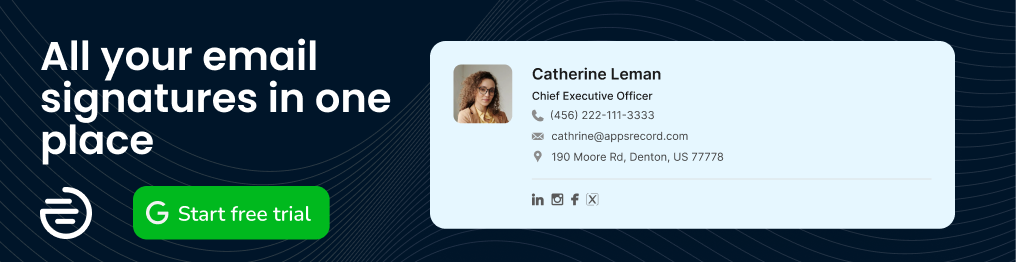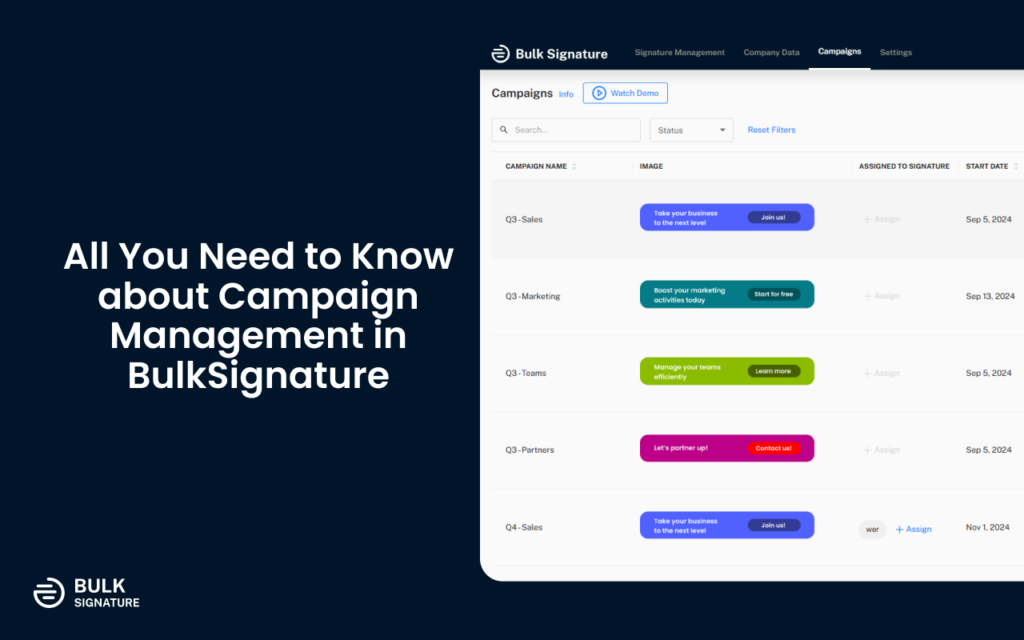
BulkSignature is proud to introduce our new Campaign Management feature, designed to enhance your email marketing efforts by allowing you to schedule call-to-action banners and track their performance seamlessly. This innovative tool empowers businesses to utilize their email signatures as dynamic marketing assets, promoting products or services directly through their communications. In this article you will learn the basics of campaign management, email signature marketing, and how BulkSignature streamlines the process.
Contents
What is Campaign Management?
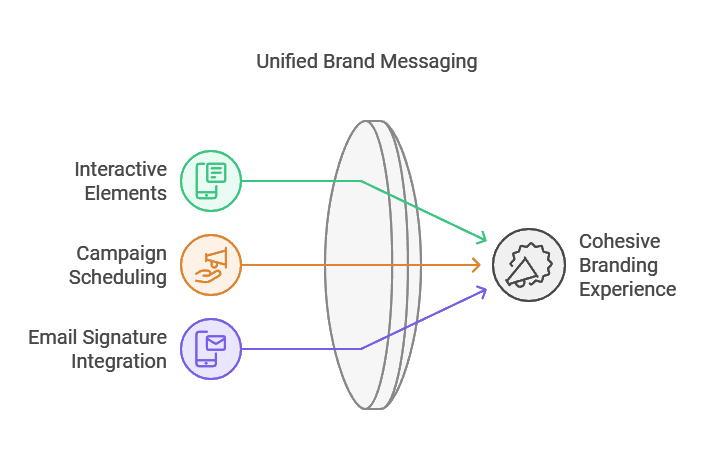
Campaign management within BulkSignature enables users to upload interactive elements, such as banners, that can link to specific web pages. Users can easily set start and end dates for these campaigns, ensuring that the right message reaches the right audience at the right time. Once created, these campaigns can be integrated into your email signature templates, allowing for a cohesive branding experience across all employee communications.
What is Email Signature Marketing?
Email signature marketing is the strategic use of email signatures to promote a business’s offerings. This practice extends beyond simply displaying contact information; it incorporates elements such as brand logos, hyperlinks, and call-to-action banners. While most businesses primarily rely on email marketing, email signatures seem to have much higher efficiency and show better results. This way, a research project that compared ordinary email marketing vs. email signature marketing has shown that email signature marketing campaigns have achieved approximately 1,500 more clicks compared to traditional email marketing campaigns, highlighting their potential for higher engagement rates. With BulkSignature’s campaign management, users can automate their email signature marketing activities and gain valuable insights into their performance.
The Importance of Email Signature Marketing
Email signature marketing is a strategic approach that goes beyond displaying contact information. It includes:
Brand Logos: Reinforces brand identity.
Hyperlinks: Directs recipients to specific web pages.
Call-to-Action Banners: Encourages user engagement.
With BulkSignature’s campaign management, you can automate these marketing activities and gain insights into their effectiveness.
What is an Email Signature Call-to-Action Banner?
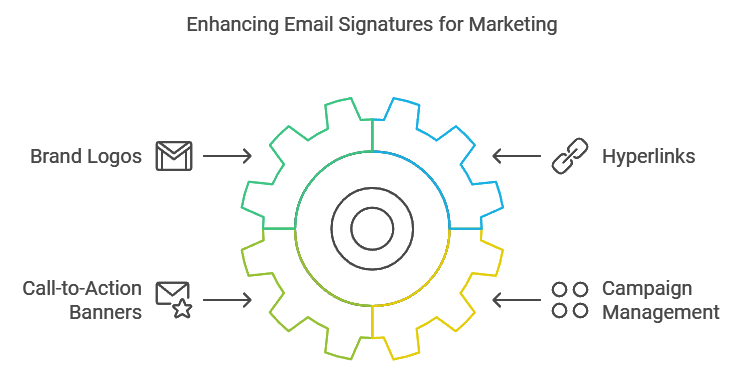
A call-to-action (CTA) banner is a promotional element designed to encourage recipients to take a specific action, such as visiting a website or signing up for a newsletter. Typically positioned at the bottom of email signatures, these banners serve as effective tools for driving engagement and conversions.
Features of BulkSignature’s Campaign Manager
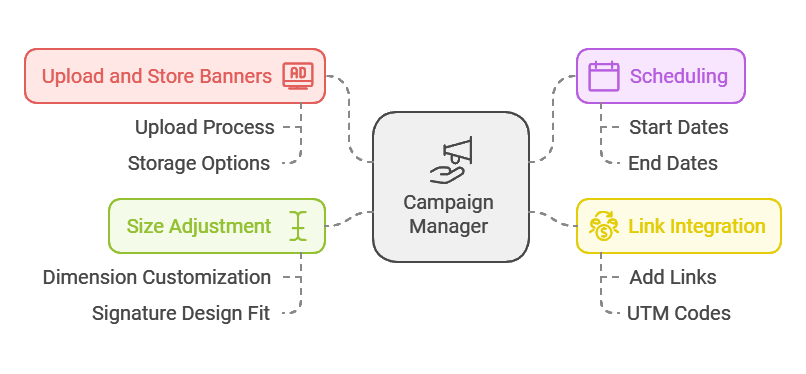
BulkSignature’s campaign manager includes several powerful features:
Upload and Store Banners: Easily upload your marketing banners and store them within the application.
Scheduling: Set start and end dates for your campaigns.
Link Integration: Add links and UTM codes to track campaign performance.
Size Adjustment: Customize the dimensions of your banners to fit your signature design.
How to Create Your First Campaign
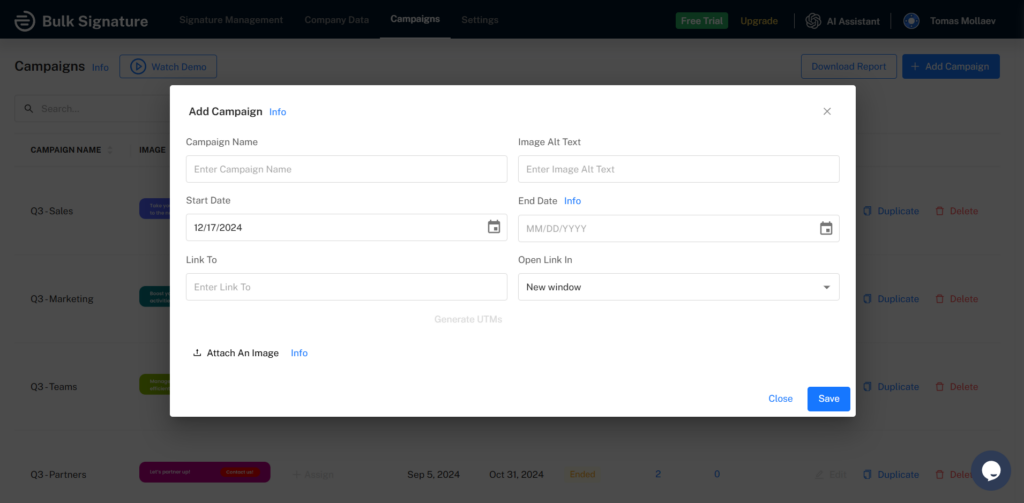
Creating your first campaign in BulkSignature is straightforward:
Navigate to the Campaign section.
Click on Add Campaign in the top right corner.
Enter a Campaign Name.
Set the Start and End Dates.
Add links to the webpage you wish to promote.
Upload your banner.
Adjust the banner size (recommended width: 400 px).
Click Save.
Go to Signature Management, either add a new signature or edit an existing one.
In the sidebar of the Signature editor, select Campaigns.
Drag and drop the scheduled banners into your template; they will rotate automatically based on their scheduled dates.
Click Assign Signature, then click Save and Assign.
Your banners are now set up and scheduled!
How Does Campaign Automation Work?
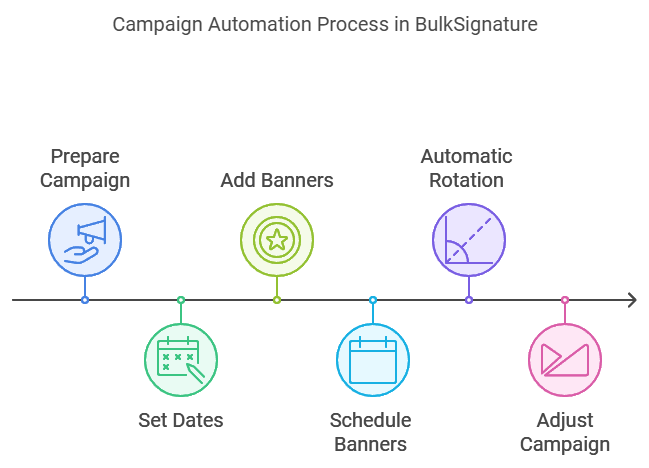
Campaign automation in BulkSignature is powered by its built-in scheduling feature. Users can prepare campaigns in advance by setting appropriate dates and adding scheduled banners to their email signature templates. The rotation of banners occurs automatically according to the defined schedule, with options available for revisiting and adjusting campaigns as needed.
How to Track Clicks and Impressions
Tracking the effectiveness of your campaigns is easy with BulkSignature. Clicks and impressions data are accessible in the Campaign section of the application. Metrics such as clicks, impressions, and click-through rates (CTR) are displayed next to each campaign, allowing users to delve deeper into performance details by clicking on any figure.
How to Change the Size of Your Campaign Banners
BulkSignature offers three methods for adjusting banner sizes:
Change size during upload when creating your campaign.
Edit existing campaign banners by selecting them in the Campaigns section and clicking Edit.
Adjust sizes directly in the Signature editor by selecting a banner from the Campaigns section and using the Edit Campaign option.
With these features and functionalities, BulkSignature’s Campaign Management empowers businesses to leverage their email signatures effectively, enhancing marketing strategies while maintaining brand consistency across communications.