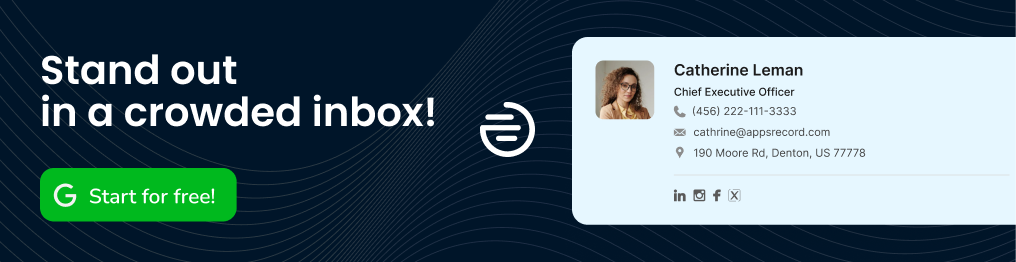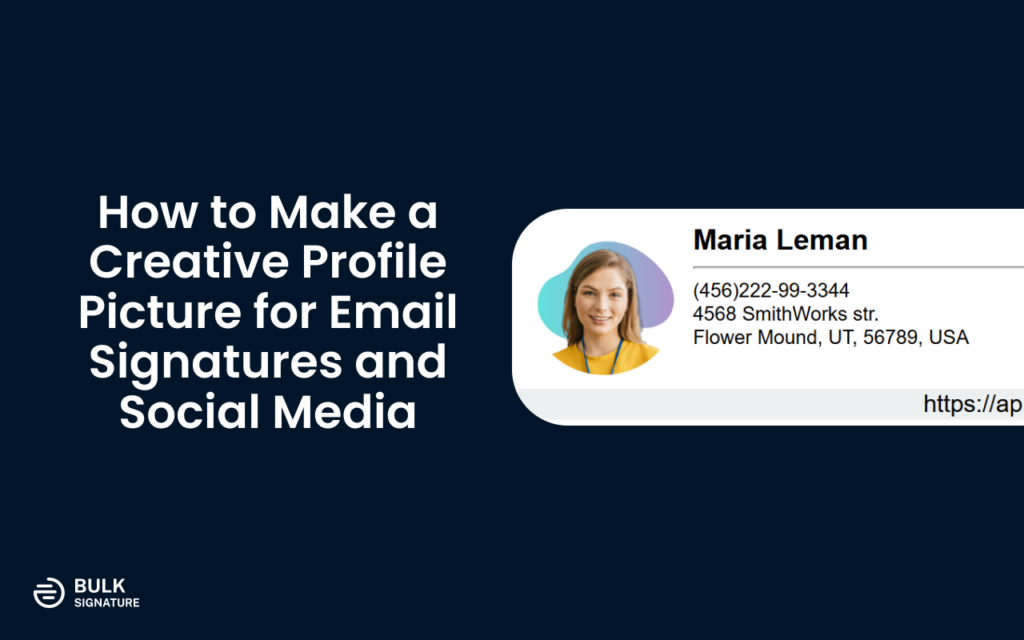
First impressions have always mattered more than ever. Today, your profile picture is often the first thing people see, whether it’s in your email signature or on social media. An eye-catching, creative profile picture can leave a lasting impression and help you stand out from the crowd.
A creative profile picture can enhance your professional brand, boost your credibility, and even increase your engagement rates especially when it comes to email signatures. In this blog post, we’ll explore how to make a creative profile picture for email signatures that captures your personality and leaves a positive impact.
Contents
Is it a Good Practice to Add Profile Pictures in Email Signatures?
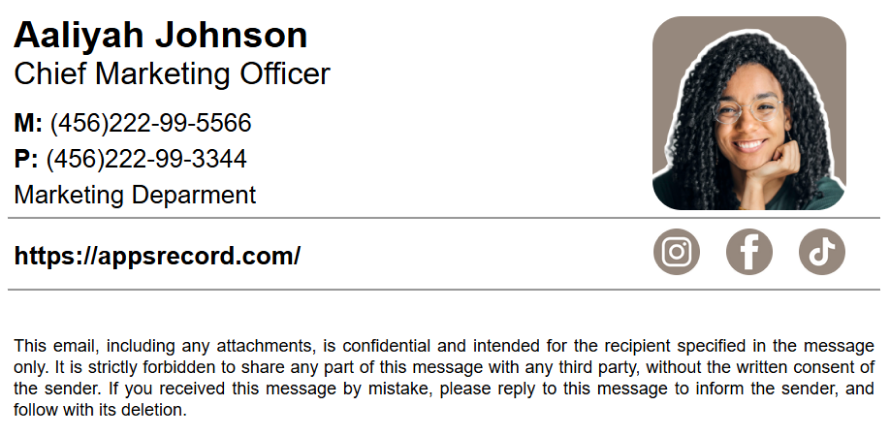
While some people may prefer to refrain from adding a personal photo to their email signatures, there are many benefits to taking advantage of this opportunity. Including a photo in your email signature can add a personal touch to your professional communication. It helps people connect with you on a more human level and can make your emails more memorable. Overall, by adding a photo to your email signature, you can create a stronger connection with your recipients and make a positive impression.
What is the Best Profile Picture for Email Signatures?
When selecting an image for your email signature, it’s essential to choose a high-quality, professional photo that reflects your personality and brand. A well-chosen photo can enhance your professional image and leave a positive impression on recipients.
Professionalism: Opt for a photo that portrays you in a professional setting. Avoid overly casual or personal photos. A professional image can help you establish credibility and build trust with your audience.
Clarity: Ensure the image is clear and well-lit. A blurry or poorly lit photo can detract from your professional image. A high-quality photo will make you look polished and professional.
Consistency: Use a consistent photo across all your online profiles, including your email signature, social media, and website. This will help people recognize you and associate your image with your brand.
Relevance: Choose a photo that aligns with your professional goals and industry. For example, if you work in a creative field, you might choose a more artistic or expressive photo. A relevant photo can help you connect with your target audience and demonstrate your expertise.
Choose the Right Photo
Once you’ve decided to include a photo in your email signature, the next step is to choose the right image. Here are some tips for selecting a photo that reflects your personality and brand.
When choosing a photo for your email signature, it’s essential to prioritize quality and professionalism. A high-resolution, well-lit image can make a significant difference in how you are perceived. For example, a blurry or pixelated photo can create a negative impression, while a clear and sharp image can convey a sense of competence and attention to detail.
Additionally, it’s important to select a photo that aligns with your professional goals and industry. If you work in a creative field, a more artistic or expressive photo might be appropriate. However, if you work in a more traditional or conservative industry, a more formal or professional photo might be better suited.
Consistency is also key. Using the same photo across all your online profiles can help people recognize you and associate your image with your brand. This can be particularly important for building your personal brand and increasing your online visibility.
Consider the Background
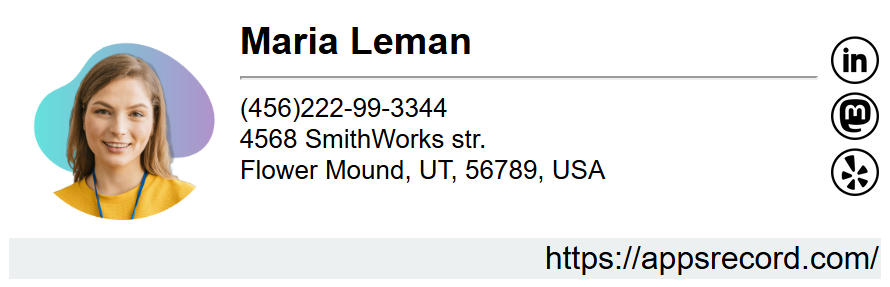
The background of your profile picture can significantly impact its overall appeal. A well-chosen background can enhance the image and add depth, while a distracting background can detract from its impact.
For example, if you work in the travel industry, a scenic background like a mountain range or a beach could be a great choice. This would convey a sense of adventure and exploration, which aligns with the industry. On the other hand, if you work in a corporate setting, a neutral background like a solid color or a professional office setting would be more appropriate.
It’s important to avoid cluttered or distracting backgrounds that can take away from the focus of the image. A simple background can help your face stand out and make a stronger impression. Additionally, using a consistent background across all your online profiles can help maintain a cohesive brand image.
Edit and Enhance
Once you’ve selected your photo and background, it’s time to edit and enhance the image to ensure it looks its best. While professional photo editing software can offer a wide range of tools and features, there are many free online options available that can help you achieve great results.
For example, platforms like Canva and Pixlr offer a variety of editing tools, including cropping, brightness and contrast adjustments, color correction, and sharpening. These tools can help you refine your image and ensure it looks polished and professional.
Here are some specific editing tips to consider:
Cropping: Crop your image to ensure your face is the primary focus and the background is not distracting. This can help you create a more visually appealing and impactful image.
Brightness and Contrast: Adjust the brightness and contrast to ensure the image is well-lit and has good contrast. A poorly lit or overly dark image can be difficult to see and may appear unprofessional.
Color Correction: Correct any color imbalances to create a more natural-looking image. A color-corrected image can be more visually appealing and professional.
Sharpening: Sharpen the image slightly to enhance its clarity and detail. A sharp image can make you look more focused and professional.
By taking the time to edit and enhance your profile picture, you can create a more polished and professional image that will leave a positive impression on viewers.
Ensuring Compatibility
When creating your profile picture, it’s important to consider the various platforms where it will be displayed. Different platforms have different image size requirements, so it’s essential to optimize your image to ensure it looks its best on all devices.
For example, your email signature might have specific image size limitations. If your image is too large, it may be distorted or cropped, affecting its appearance. Similarly, social media platforms like LinkedIn, Twitter, and Facebook have different profile picture dimensions. If your image is not the correct size, it may appear blurry or pixelated.
To ensure your profile picture looks its best on all platforms, it’s recommended to create multiple versions of the image in different sizes. You can use online image resizing tools to quickly and easily create different versions of your image. By optimizing your profile picture for different platforms, you can ensure that it is always displayed correctly and looks its best.
Free Online Tools for Profile Picture Making
There are numerous free online tools available to help you create a professional and creative profile picture. These tools offer a variety of features, including photo editing, background removal, and image resizing.
One popular option is Canva, which offers a user-friendly interface and a wide range of templates and design elements. You can easily upload your photo, choose a background, and add text or other elements to customize your profile picture. Another great option is Pixlr, which provides more advanced photo editing tools for those who want to have more control over their image.
By utilizing these free online tools, you can create a high-quality profile picture without the need for expensive software or professional design skills. These tools can help you save time and effort while still achieving a professional result.
Picofme
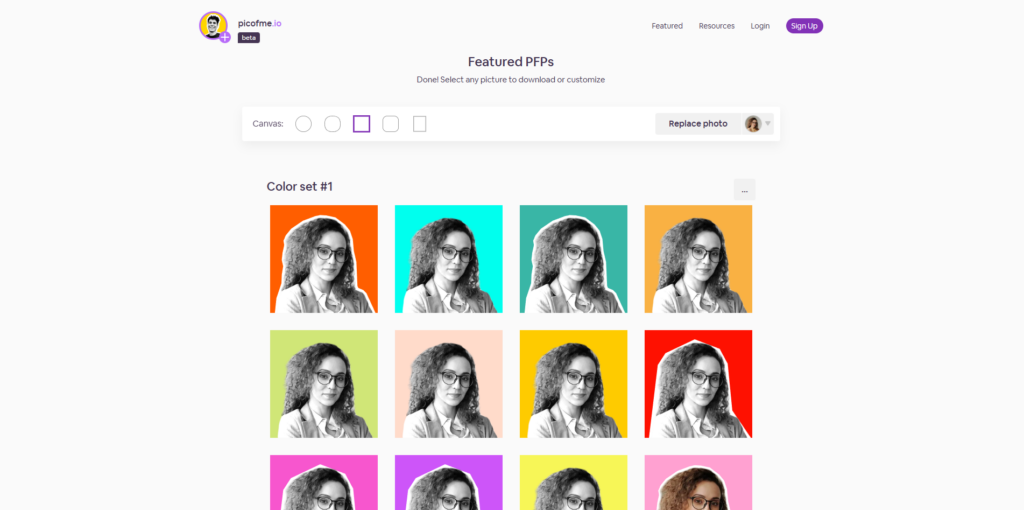
Picofme is a user-friendly online tool that makes it simple to create professional-looking profile pictures in just a few clicks. With its AI-powered image background removal and a variety of customizable options, Picofme offers a quick and easy way to stand out online.
Key features of Picofme include:
AI Image Background Removal: Automatically remove the background from your photo with just a few clicks.
Customizable Backgrounds: Choose from a wide range of backgrounds to match your style and personality.
Creative Outlines: Add unique outlines to your profile picture to make it stand out.
Artistic Filters: Apply filters to give your profile picture a specific mood or aesthetic.
PFPMaker
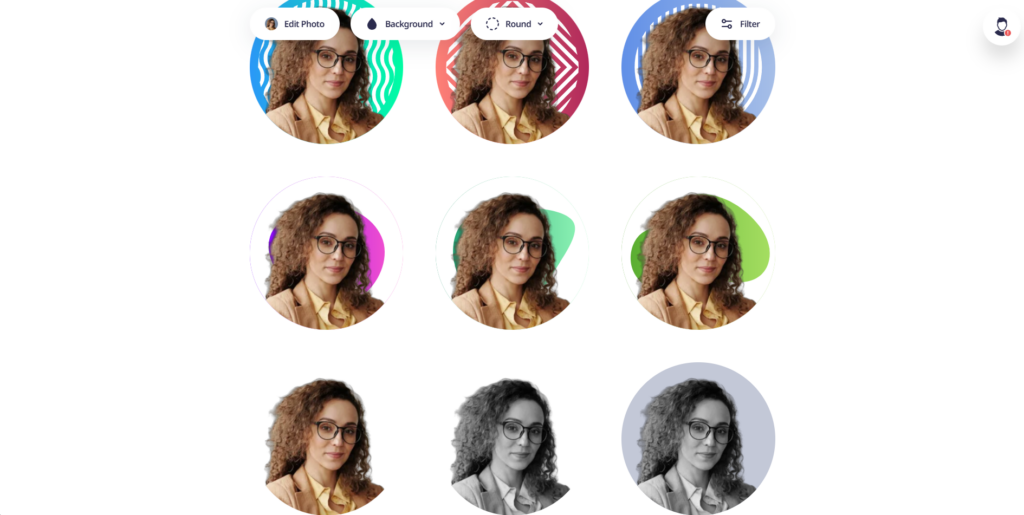
PFPMaker.com is another option for creating a creative profile picture. This online tool utilizes artificial intelligence (AI) to generate a variety of profile picture variations based on your uploaded photo.
Here’s what sets PFPMaker.com apart:
AI-Generated Variations: Upload your photo and let PFPMaker generate numerous profile pictures with different styles and settings. This allows you to explore various creative options without manually editing.
Focus on Personal and Professional Brands: PFPMaker caters to both individuals and businesses. It offers variations that can enhance your personal brand or portray a professional image, depending on your needs.
Wide Range of Styles: PFPMaker boasts a wide range of styles, from classic portraits to modern and futuristic looks. This allows you to find a style that reflects your personality or aligns with your brand identity.
However, it’s important to note that PFPMaker.com is a relatively new tool, and user reviews may be limited. While it offers an interesting approach using AI, exploring established options like Canva or Picofme might be preferable if you need more control over the editing process or access to user feedback.
Canva
Canva is by far one of the most popular online design tools that offers a wide range of features for creating custom graphics, including profile pictures. With its user-friendly interface and vast library of templates, Canva makes it easy to design eye-catching profile pictures without requiring advanced design skills.
Key features of Canva include:
Pre-designed Templates: Choose from a variety of pre-designed templates to get started quickly.
Customizable Elements: Add text, shapes, icons, and other elements to personalize your profile picture.
Photo Editing Tools: Edit your photos using Canva’s built-in tools, including cropping, resizing, and color correction.
Background Options: Choose from a variety of backgrounds, including solid colors, gradients, and patterns.
Filters and Effects: Apply filters and effects to give your profile picture a unique look.
Canva’s drag-and-drop interface makes it easy to create professional-looking profile pictures in just a few minutes. Whether you’re looking for a simple design or something more complex, Canva has the tools you need to create a memorable profile picture.
How to Manage Photos in Email Signatures Within an Organization
In organizations with multiple employees, managing individual profile pictures can be time-consuming and challenging. To maintain consistency and ensure that all employees are using appropriate and professional photos, many organizations have turned to email signature management tools.
These tools allow administrators to centrally manage and distribute email signatures across the organization. This means that all employees can have their profile pictures updated and managed from a single location. By using an email signature management tool, organizations can ensure that their employees are presenting a consistent and professional image to their clients and customers.
Additionally, these tools can help organizations enforce company policies regarding profile pictures. For example, organizations can set guidelines for appropriate attire and backgrounds, ensuring that all employees are following the same standards. By using an email signature management tool, organizations can streamline the process of managing profile pictures and maintain a professional and consistent image.
Conclusion
A creative profile picture can be a powerful tool for enhancing your professional brand and making a lasting impression. By following the steps outlined in this blog post, you can create a profile picture that is both visually appealing and professionally relevant.
Remember to choose a high-quality photo, consider the background, edit and enhance the image, optimize it for different platforms, and utilize free online tools to streamline the process. By investing time and effort into your profile picture, you can elevate your professional image and make a positive impact on your career.