First, open the app and click the Canary Mail menu on top, where the app menus are located and click Settings.
- All you Need to Know about HTML Email Signatures in Gmail
- Email Signature is not Showing Up on Vacation Responder
- How to Prevent the Email Signature Wrapping the Email Text Incorrectly
- How to Install HTML Email Signature to Canary Mail on Desktop
- How to Optimize Email Signatures for Dark Mode
- How to Properly Install HTML Email Signatures to Apple Mail
- How to Optimize Email Signatures for Mobile Devices
- All You Need to Know About Best Email Signature Fonts
- How to Solve Common Email Signature Issues on Gmail
- How to Set Up a Mobile Email Signature in Gmail
- How to Resolve Image Issues on Your Email Signatures
- Everything you Need to Know about Email Signatures on iPhone
- How To Uninstall BulkSignature Plugin from Google Workspace
How to Install HTML Email Signature to Canary Mail on Desktop
Navigate to Signatures tab and click the HTML button to paste the source code in HTML format.
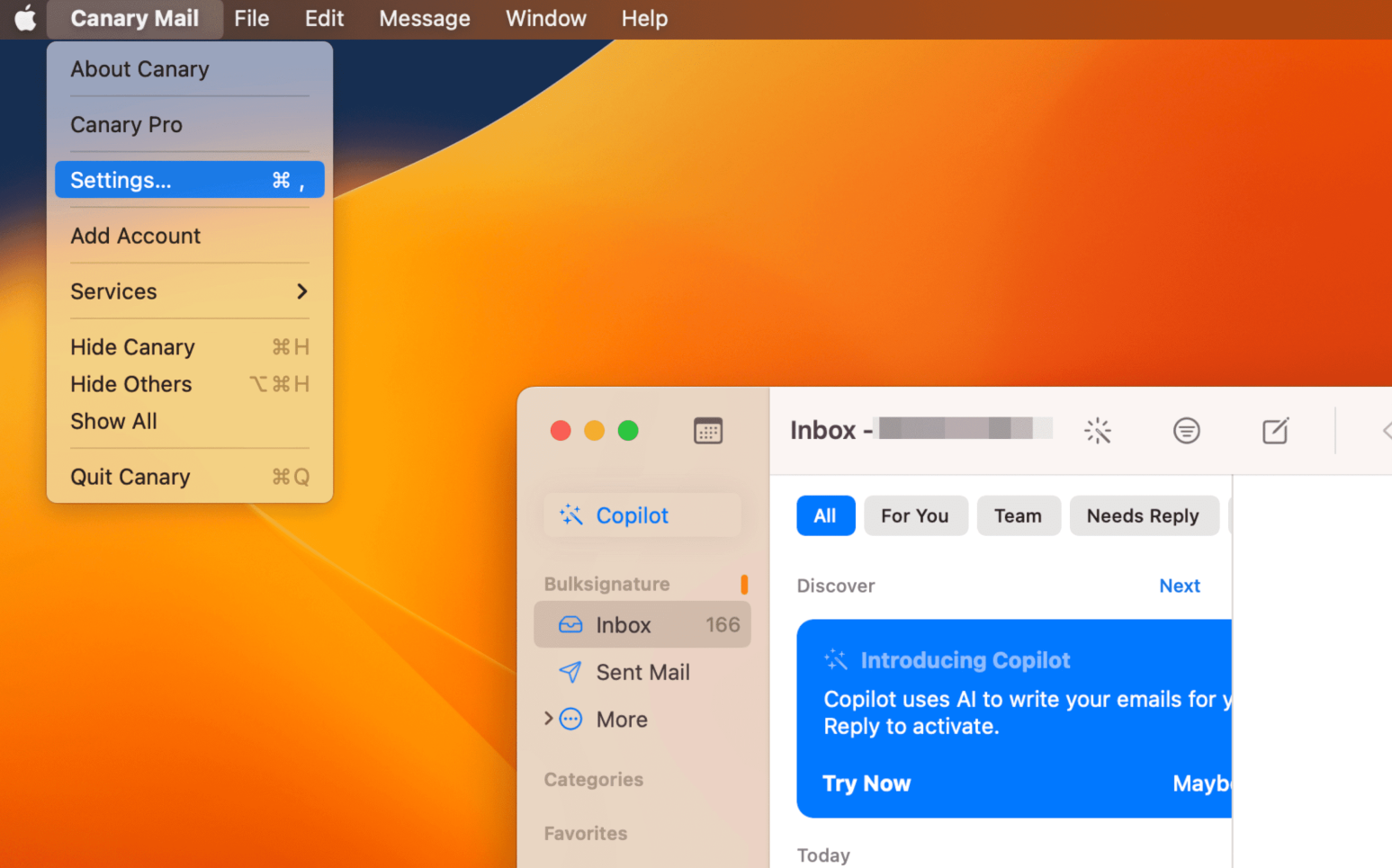
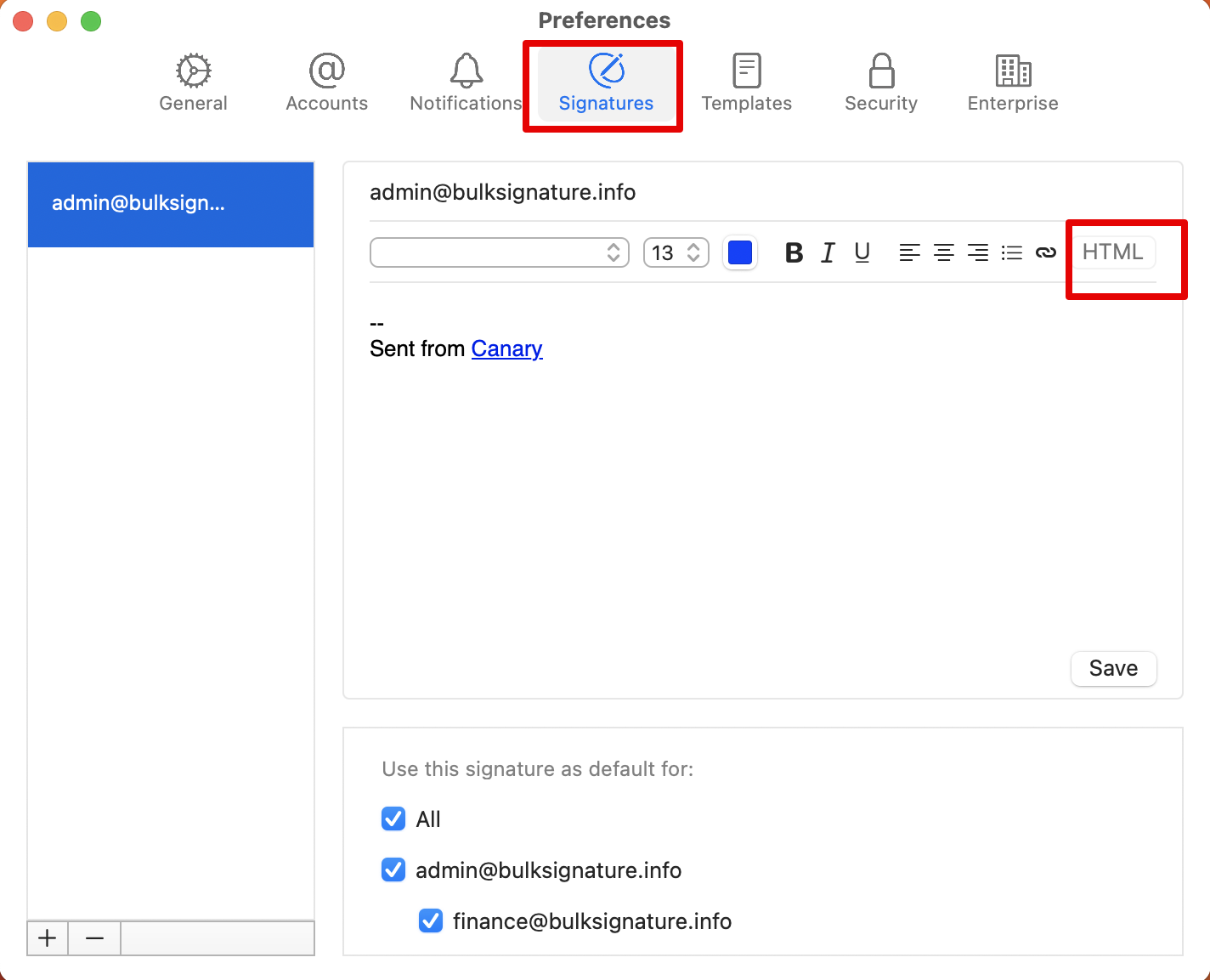
Navigate to the HTML file and find the <body> tag. Remove all the text inside the body and put your own HTML before the closing of the body tag.
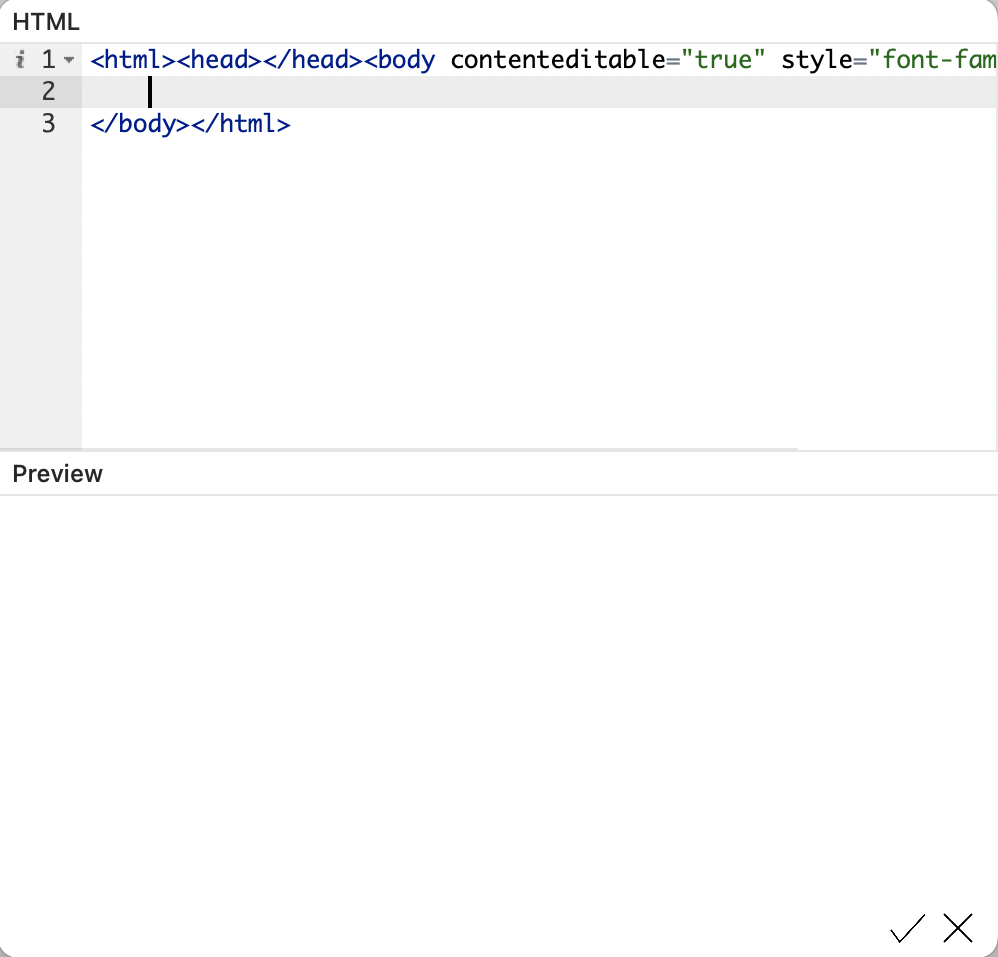
Click the checkmark button on the bottom, save the signature and exit the preferences.
How to Install Email Signature to Canary Mail on Windows
Open Canary Mail on Windows and click Preferences
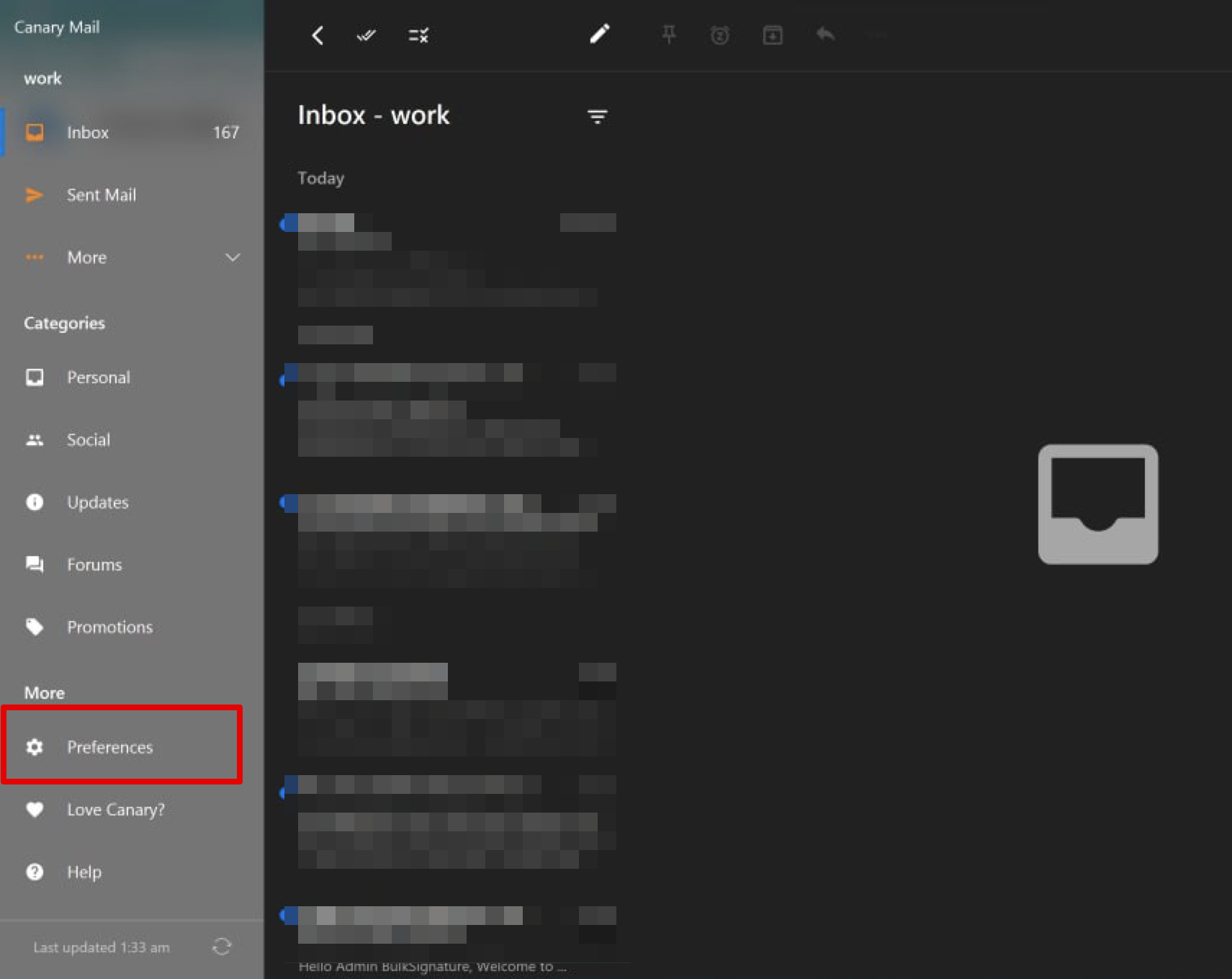
Navigate to Signatures section and delete all the default text.
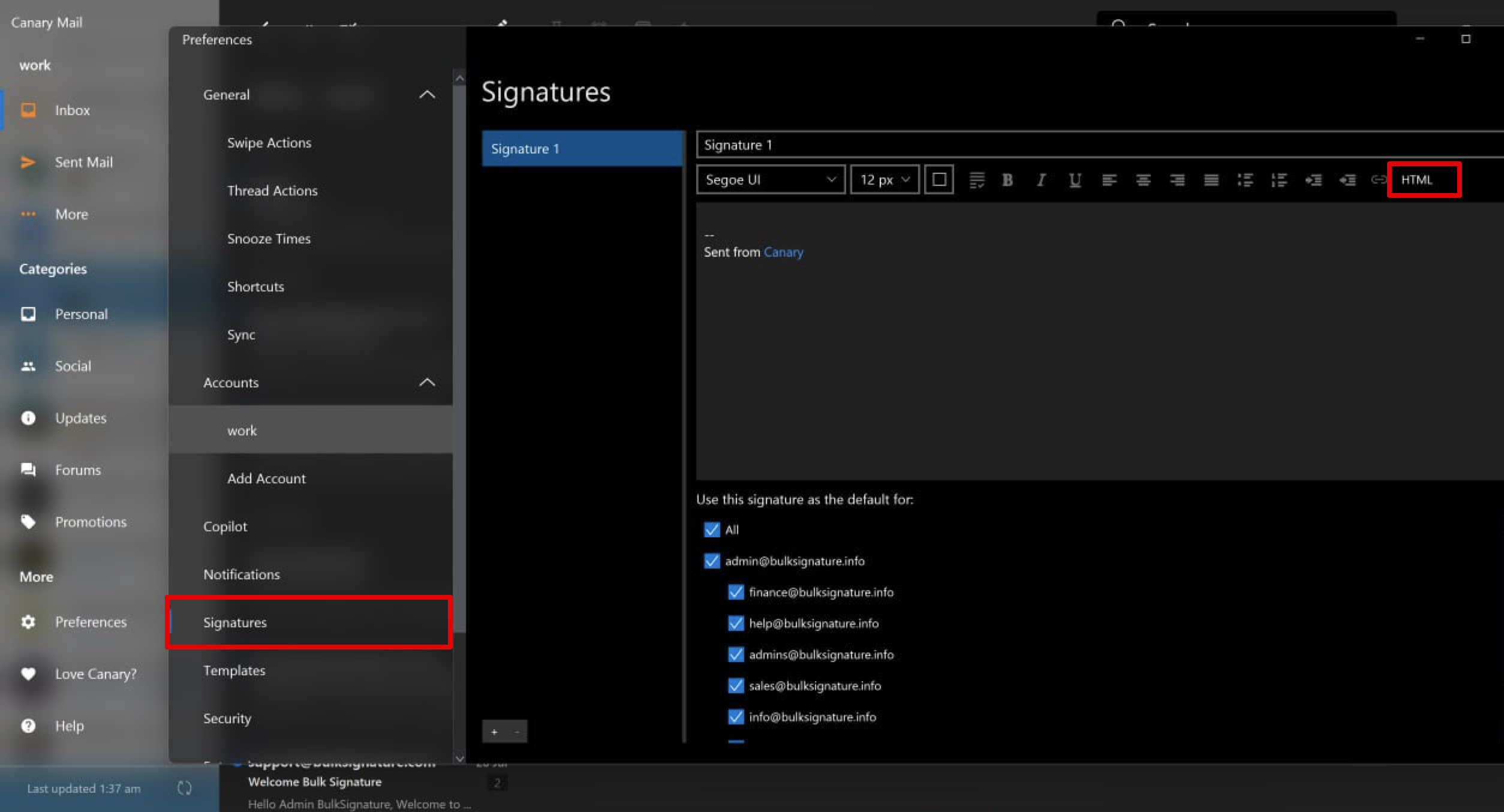
Click the HTML button and open the HTML editor. Insert the HTML email signature just before the </body>.
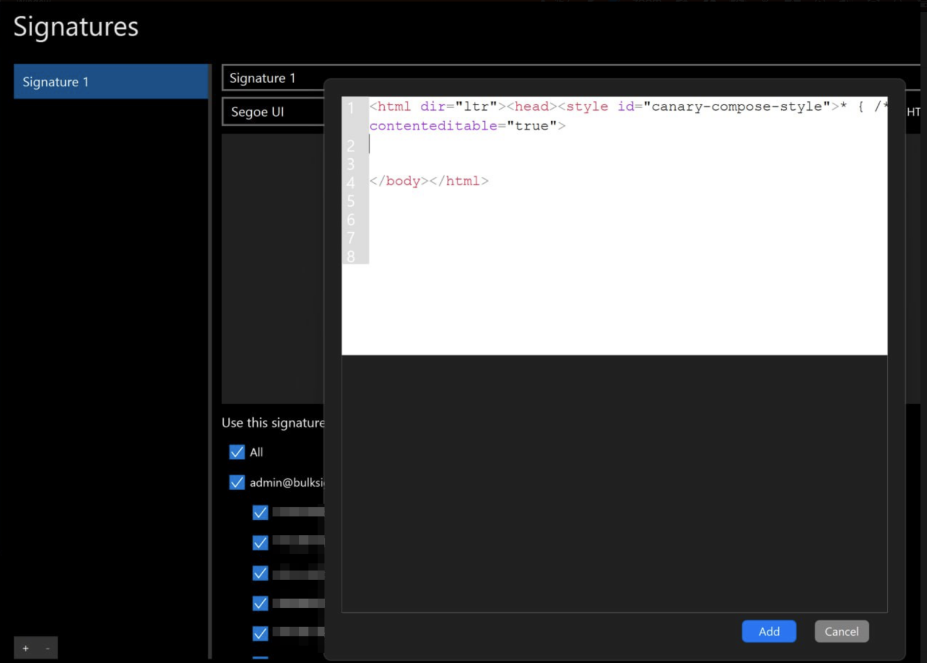
Click the Add button and close the preferences.
What people say about BulkSignature
Overall: Very positive, a great product at the price point and very easy to use. Pros: Ease of useInstallHelp and guidanceMy Company's bulk user featureAbility to manage multiple signatures across different organisations in one workspace instance Cons: Might not have the exact template you're looking for, but they are easy to change and edit. Some HTML knowledge is required if you want something really bespoke.

- Tim M.
I was in the middle of researching email signature solutions when I found this vendor. Bulksignature not only covered my musts but also covered all my wants as well. During my onboarding BulkSignature's technology support reached out to me proactively to lend a hand. Their customer service is outstanding as they will research the unknowns on behalf of their customers in order to reach that "Disney magical" moment.

- David H.
Overall: We had multiple different email signature styles in our organisation, confusing our external image and adding the potential of erroneous information being distributed. With BulkSignature, this is no longer an issue and we can freely change the signature for all, for certain groups or for individuals with ease. Pros: The ease of creation of a new signature in accordance with our style guidelines and how quick it is ...

- Per I.
Best this is ofcourse the name itself said, hazzle from bulk docoment signature, whichl helps and save lots of time while require a signature, in one go we can do signature is the best and most approiate is when we need to sign the contract with or for the company but the company is located out side of your city or state, by that time this help most to sign the docutments.

- Francis G.
Overall: Very positive, hence why I feel obliged to review the product. Pros: Being able to use and view the raw html of the source of the signature for a more precise level of control of the email signature, also being able to add social media icons and customise them fully via the interface. Cons: I honestly couldn't find a problem. the price is great, its highly customisable, interface is fast and effective and customer service is awesome.

- Joseph E.
Reducing paperwork and increasing the productivity. This app can be accessed form anywhere and it helps to sign the documents within minutes without having headache of paperwork that need to be stored as a hardcopy. It allowed me to sign multiple documents and send it through pdf.

- Charlton A.
Try Your New Email Signature Management Software
14-day Free Trial
No Credit Card Required
No Yearly Contracts, Cancel Any Time
