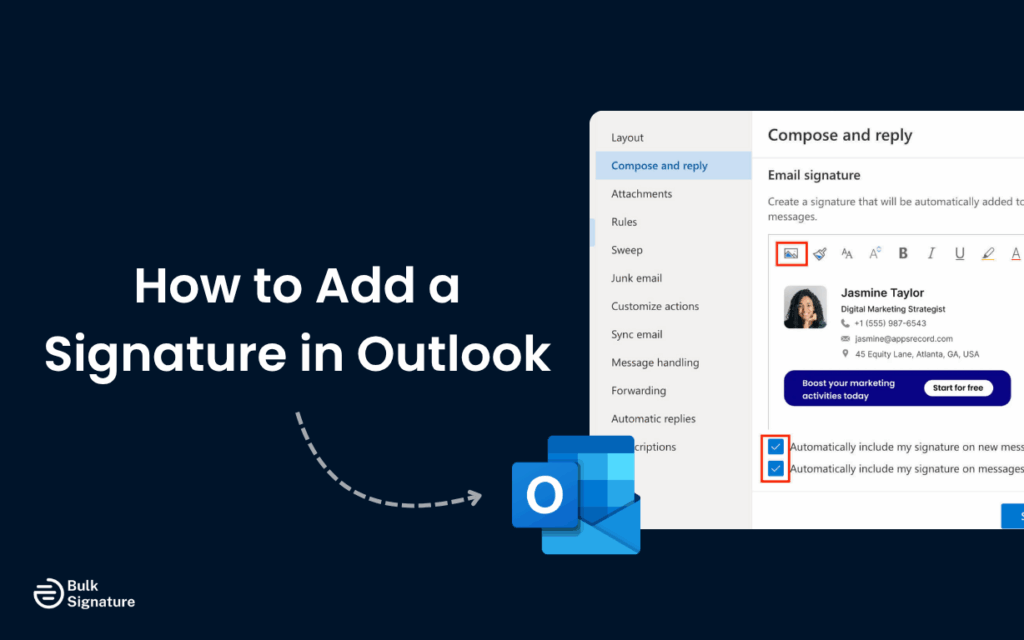
Ever sent an important email only to realize you forgot to include your contact information? Learning how to add a signature in Outlook can save you time and make your business communications look more professional.
A well-crafted email signature increases response rates, builds trust, and elevates your brand identity. Research from Oxford University Press confirms that even a simple email signature helps readers “better understand who you are.”
In this guide, we’ll walk you through everything you need to know about creating, customizing, and managing your signature in Outlook.
The Benefits of Adding Signature in Outlook
Instead of relying on memory or outdated info, your signature automatically includes the vital details people need to reach you, visit your website, or learn more about your work. It keeps your communication polished while reinforcing your brand identity.
A strong Outlook email signature helps you:
- Build trust at a glance with accurate contact info and recognizable branding
- Drive traffic to your website or social platforms through clickable links
- Create consistency across your team or organization
- Show professionalism in client-facing emails and networking outreach
- Tip: A branded email signature can increase response rates by up to 32% because it builds trust and credibility with recipients.
What Is an Email Signature in Outlook?
An email signature in Outlook is a block of text, images, and links that Microsoft Outlook automatically adds to the bottom of your messages. It typically includes your name, job title, company information, and contact details.
The beauty of an Outlook email signature is that once you set it up, Outlook adds it to your new messages automatically. You can create multiple signatures for different purposes, such as campaign-specific signatures or signatures in different languages.
How to Create and Add Signature in Outlook
The process varies slightly depending on which version of Microsoft Outlook you’re using, but the basic steps are similar across all email clients.
Access the Signature Dialog Box
In the desktop version of Microsoft Office, start by opening Outlook and clicking on “File” in the top menu.
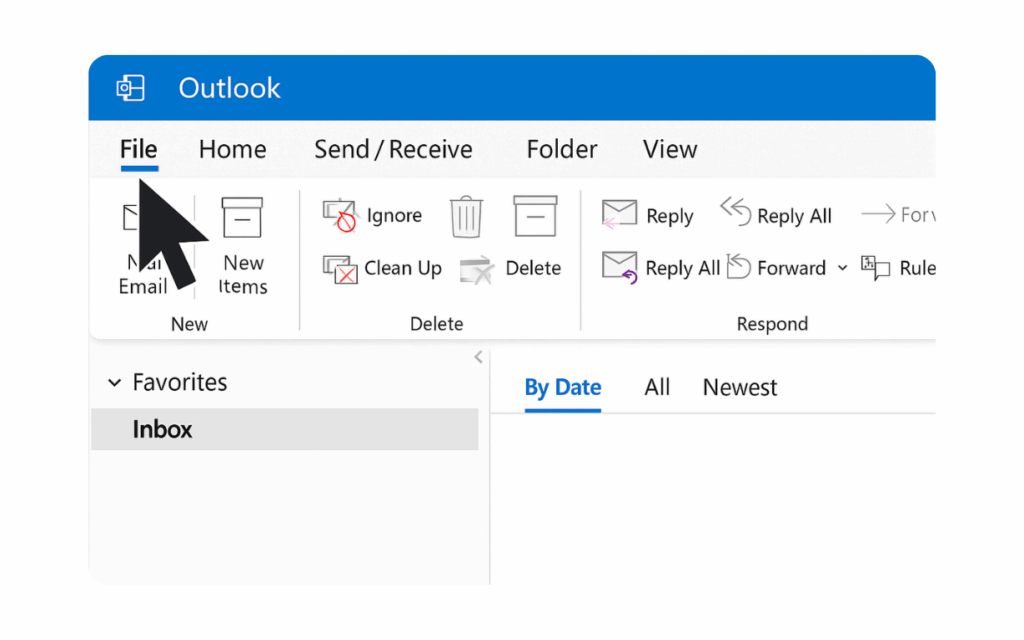
From there, select “Options” and then “Mail” from the left sidebar.
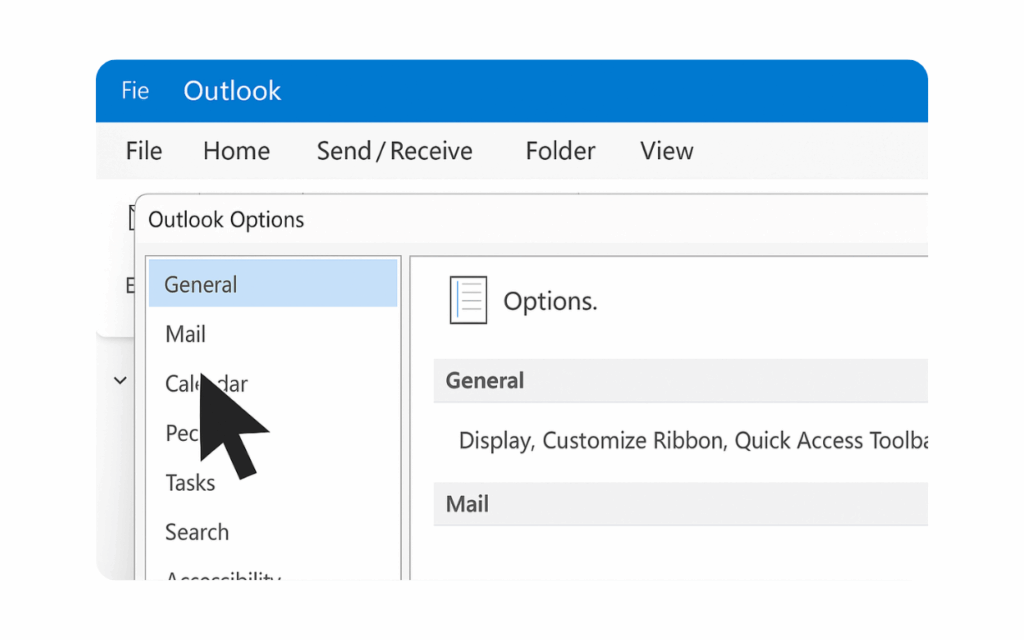
Look for the “Signatures” button—clicking this opens the signature dialogue box where you’ll create and manage all your signatures.
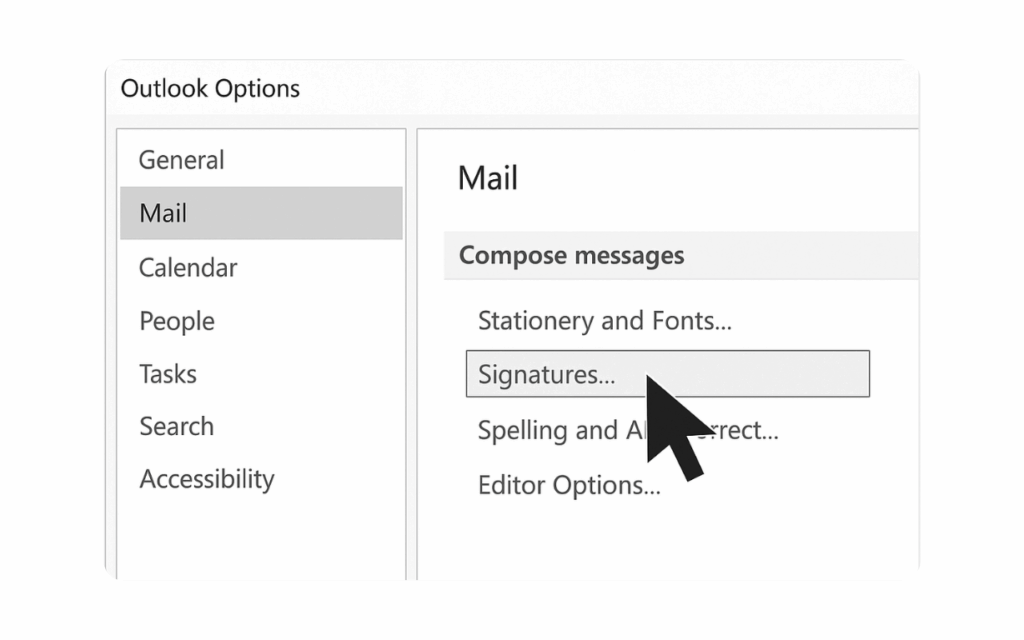
Use the Gear Icon and Settings Window
In Outlook on the web and the new Outlook, click the gear icon to open the settings window.
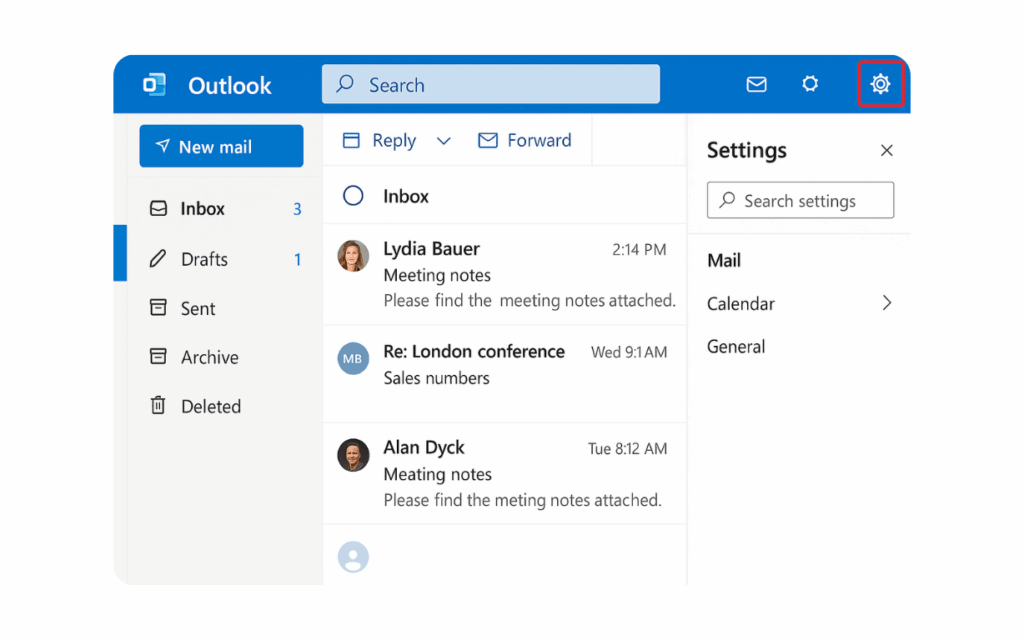
Navigate to the mail section and look for “Account” options. This is where you’ll find the signature settings.
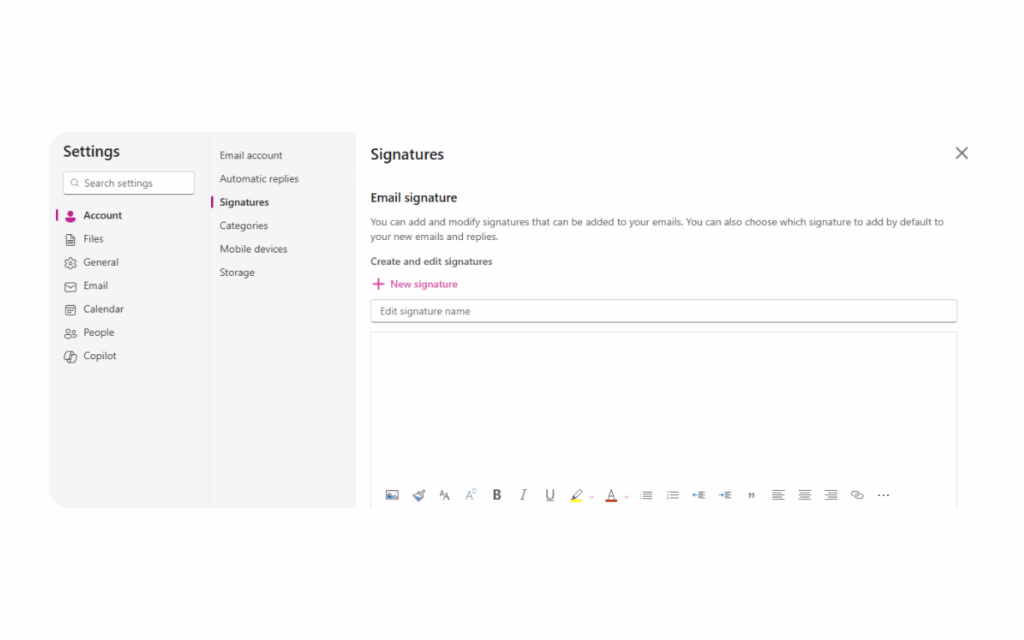
Select the Right Email Account
If you have multiple email accounts in Microsoft Outlook, double-check that you’re creating the signature for the correct account. The email account list appears at the top of the signature dialogue box or settings window.
This is crucial if you use different signatures for different roles or companies. You’ll want to give each email account its own default signature and formatting.
Can You Set a Default Signature in Outlook?
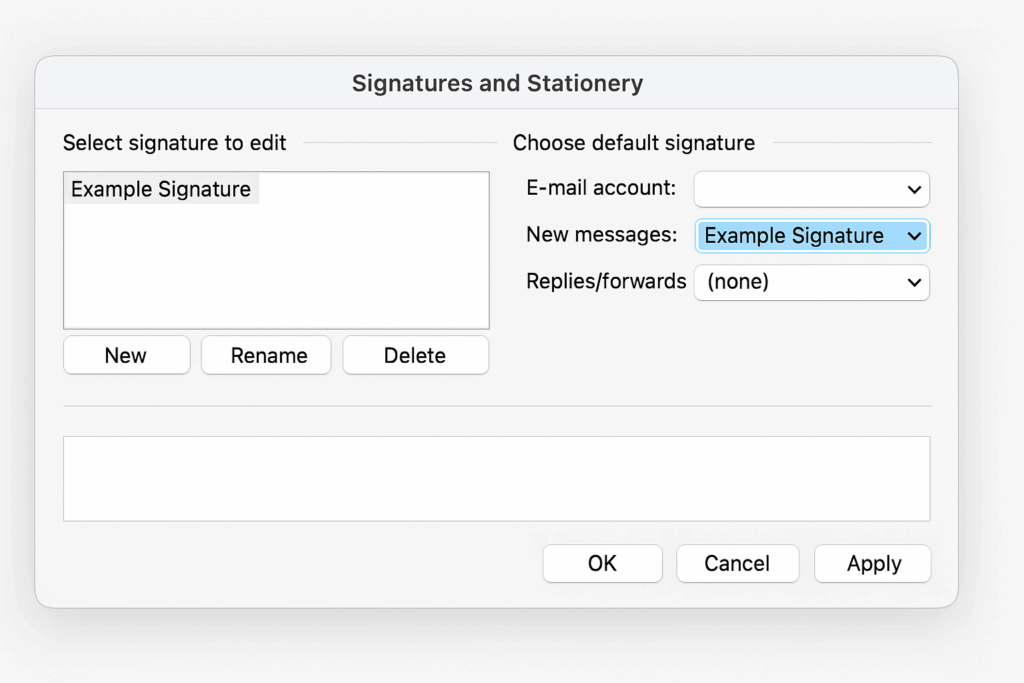
Yes, you can set a default signature to appear automatically in all new messages. In the dialogue box, look for dropdown menus labelled “New messages” and “Replies/forwards.”
To choose default signature settings:
- Select your desired signature from the dropdown for new messages
- Choose different signatures for replies and forwards if needed
- Click “OK” to save your settings
Setting up default preferences means you won’t have to manually add your signature to every email message you send.
Tip: Consider using a shorter signature for replies and forwards to avoid cluttering long email threads.
Can You Use Multiple Signatures in Outlook?
.Absolutely! Creating multiple signatures is a key feature in Microsoft Outlook. You may want different signatures for various situations, such as internal communications, client outreach, or promotional campaigns.
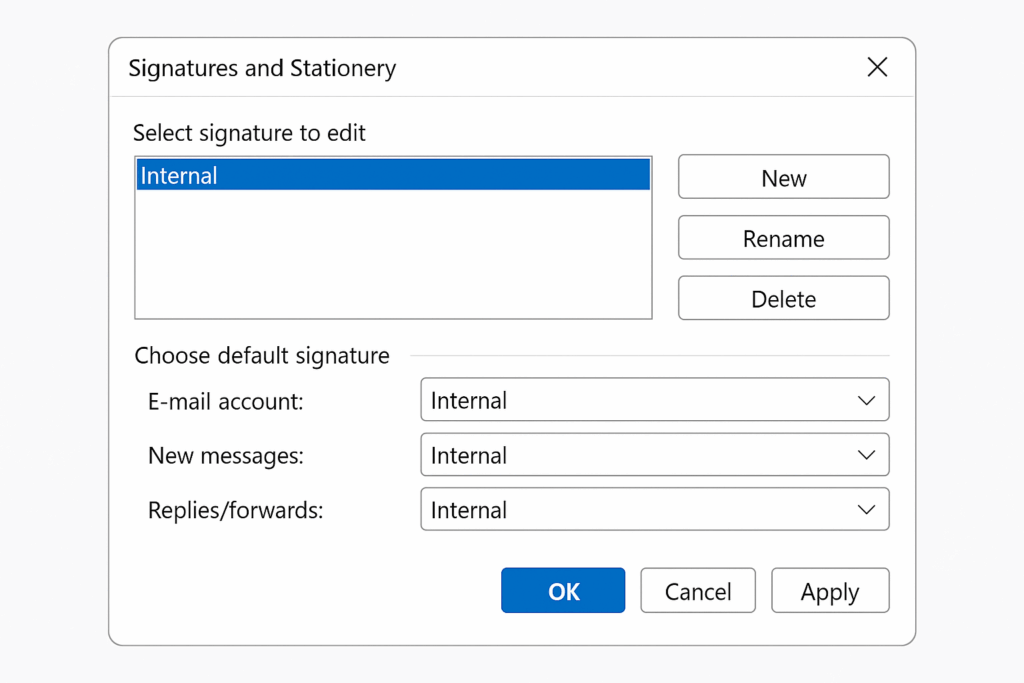
To create different signatures:
- Open the new signature dialog box
- Click “New” to create additional signatures
- Name each signature clearly (like “Internal” or “Client Communications”)
- Customize each one with appropriate content and formatting options
How to Edit or Update an Outlook Signature
Need to update your contact information or change your logo? You can edit signature content anytime by returning to the signature dialogue box or settings window.
To edit an existing signature:
- Open your signature settings
- Select a signature from your list of created signatures
- Make changes to the desired signature text or images
- Save your changes
Can You Add an Email Signature Manually?
Yes, even with automatic signatures set up, you can still add signature content manually to any new email message. This gives you flexibility when you want to use a different signature than your default.
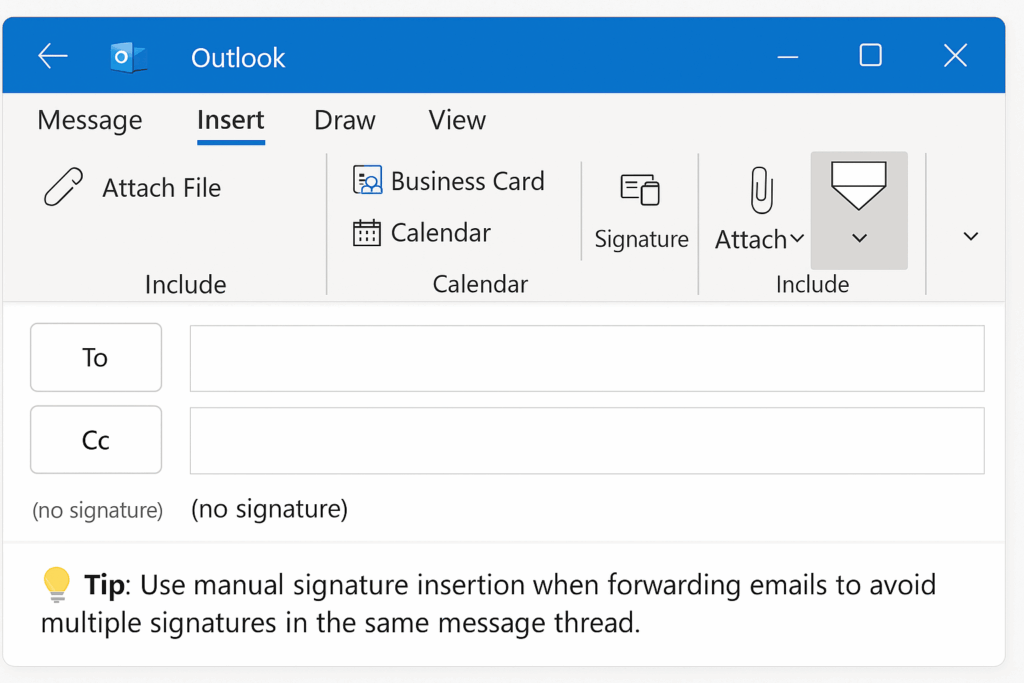
To add your signature manually:
- Compose your new email message
- Click in the text box where you want the signature
- Go to the “Insert” tab and select “Signature”
- Choose from your saved signatures
Tip: Use manual signature insertion when forwarding emails to avoid multiple signatures in the same message thread.
How to Add a Handwritten Signature in Outlook
You can even include your handwritten signature in your Outlook emails. This involves creating an image file of your actual signature and inserting it into your signature template.
To add a handwritten signature:
- Sign your name on white paper with a dark pen
- Scan or photograph the signature
- Save it as an image file (PNG or JPEG)
- Insert the image into your signature using the image insertion tools
How to Insert Images Into Your Outlook Signature
Adding images to your signature—your company logo, headshot, or handwritten signature—makes your emails more visually appealing and professional.
PNG files typically work best because they support transparency and maintain quality. Keep your image file sizes small to prevent delivery issues.
Ideal Email Signature Image Size
Here are the ideal image sizes for email signatures:
- Logos: 300×100 pixels maximum
- Headshots: 100×100 pixels for square images
- Social media icons: 16×16 or 24×24 pixels
Tip: Always test your signature by sending yourself an email to see how images appear in different email clients.
Adding Social Media Icons and Clickable Links in Outlook Signature
Social media icons in your signature help recipients connect with you on different platforms. Make these icons clickable links so recipients can visit your profiles with just one click.
To add clickable links:
- Insert your social media icons as images
- Select each image
- Add the hyperlink to your profile URL
- Test the links to make sure they work
How to Customize Font Style and Size
The formatting options in Outlook let you customize every aspect of your signature’s appearance. You can change font style, font size, colors, and alignment to match your brand.
Best practices for signature formatting:
- Use standard fonts like Arial, Calibri, or Times New Roman
- Keep font size between 10-12 points for readability
- Use consistent formatting throughout your signature
- Avoid too many colors or fancy fonts
How to Create an Email Signature in Outlook on the Web
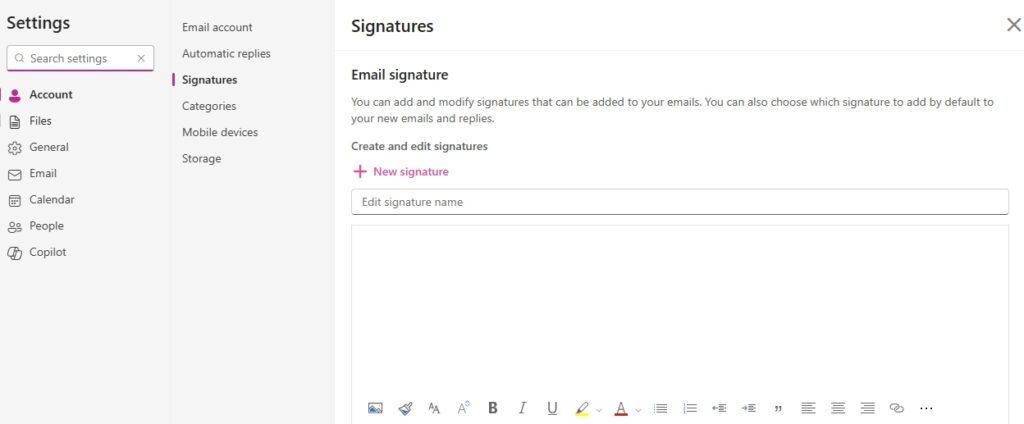
The web version process is slightly different but straightforward. Here’s how to add an email signature in the web version:
- Sign in to Outlook on the web
- Click the gear icon in the top right corner
- Search for “signature” in the settings
- Click on the email signature section from the results
- Create your signature in the text box
- Save your changes
The web version automatically syncs your signature across devices. You can also access a free trial of Microsoft 365 if you need additional features.
Can You Use Microsoft Word to Create an Email Message Signature?
Yes! Microsoft Word can be a great tool to create a signature with advanced formatting before copying it into Outlook. This is especially useful for complex layouts.
After designing your signature in Microsoft Word:
- Select and copy your signature content
- Paste it into the signature text box in Outlook
- Make any necessary adjustments
- Save your new signature
What's an Electronic Business Card in Outlook?
An electronic business card is a digital version of your business card that can be attached to your emails. It includes your job title, contact information, and company details in a format that recipients can easily save to their contacts.
While not technically part of your signature, electronic business cards can complement your personalized signatures by providing recipients with a convenient way to save your contact information.
How to Save and Apply Your Signature Automatically
Once you’ve created your perfect signature, make sure it’s automatically added to all your new messages. In the signature settings, you’ll find options to:
- Set signatures for new messages
- Choose different signatures for replies and forwards
- Apply signatures to specific email accounts
- Save changes to sync across devices
The automatically added feature means you won’t forget to include your signature again. Look for these options in the top left corner of the signature dialogue box in some versions.
Should You Use a Signature Generator for Outlook?
Email signature generators can offer greater customization options and professional templates that might be difficult to create manually in Outlook. These tools often provide pre-designed templates, advanced formatting options, and consistent branding elements.
However, the built-in signature features in Microsoft Outlook are sufficient for most users. Consider a signature generator only if you need advanced design features or manage signatures for a large team.
Tip: Review and update your signature quarterly to maintain current information and working links.
Final Thoughts: Make Every Email Count
Creating a professional signature in Outlook takes just a few clicks, but the impact shows up in every email message you send. Once you click the settings icon and select default signatures for your account, you’ll have polished, professional communications happening automatically.
Your email signature is often the last thing recipients see, so make it work for you. Keep it clean, include the essential contact information people actually need, and update it regularly so it stays current. Your future self (and everyone who emails you) will appreciate the time you spent getting this right.
Setting up signatures manually works great until your team grows and everyone needs updates. BulkSignature lets you deploy consistent Outlook signatures across your entire organization instantly. Speak to one of our experts to learn more.