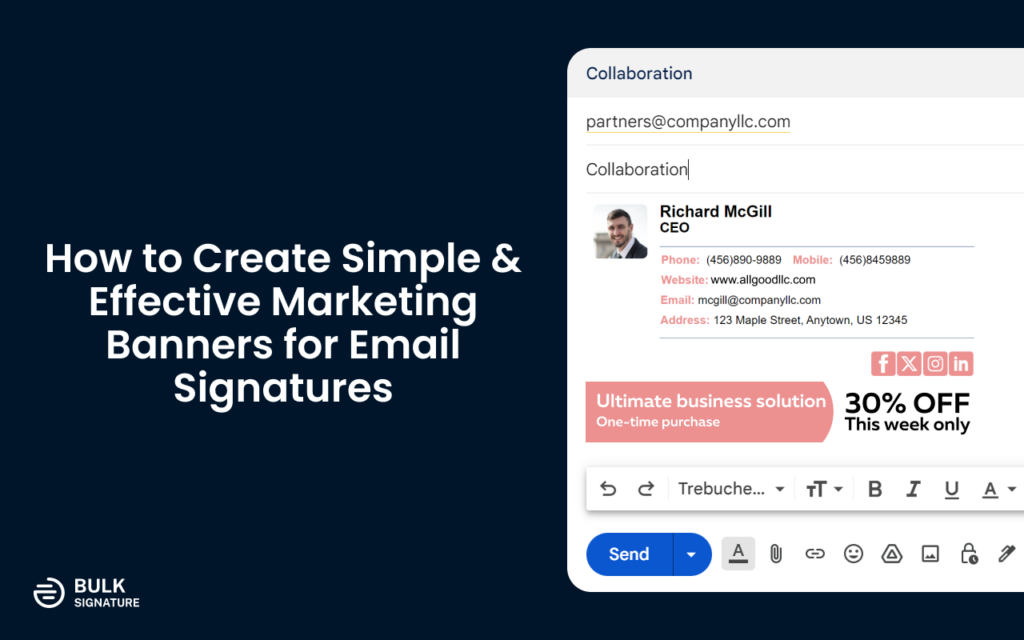
Email signatures are a powerful branding tool, and adding a marketing banner can make them even more impactful. A well-designed email signature banner can promote your latest offers, events, or content while maintaining a professional look. In this guide, we’ll cover exactly how you can create effective email signature banners.
What Is a Signature Banner and Why Are Banners Used in Email Signatures?
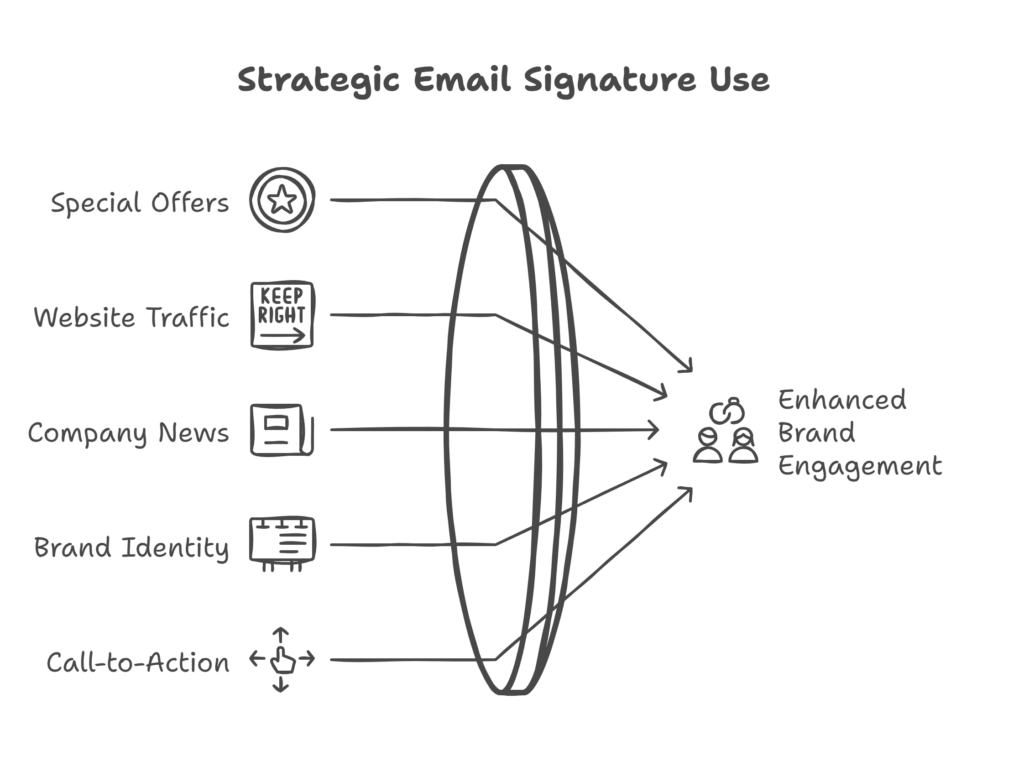
An email signature banner is a visual component added to your email signature, typically positioned below your contact details. It serves as a promotional tool that can display marketing messages, company news, calls to action (CTAs), or social proof. A well-crafted banner enhances brand visibility and encourages recipients to engage with your content. Here is what companies usually use email signature banners for:
Promote special offers or discounts
Increase website traffic
Announce company news or events
Strengthen brand identity
Drive engagement with call-to-action elements
In my opinion, an email signature banner is an underrated marketing tool. Since emails are sent every day, why not use that real estate to boost engagement and drive traffic? It’s a simple addition with huge potential benefits. You can take it further with animated banners, but you should keep in mind that it requires more effort.
What Is a Good Email Banner? Key Elements to Consider
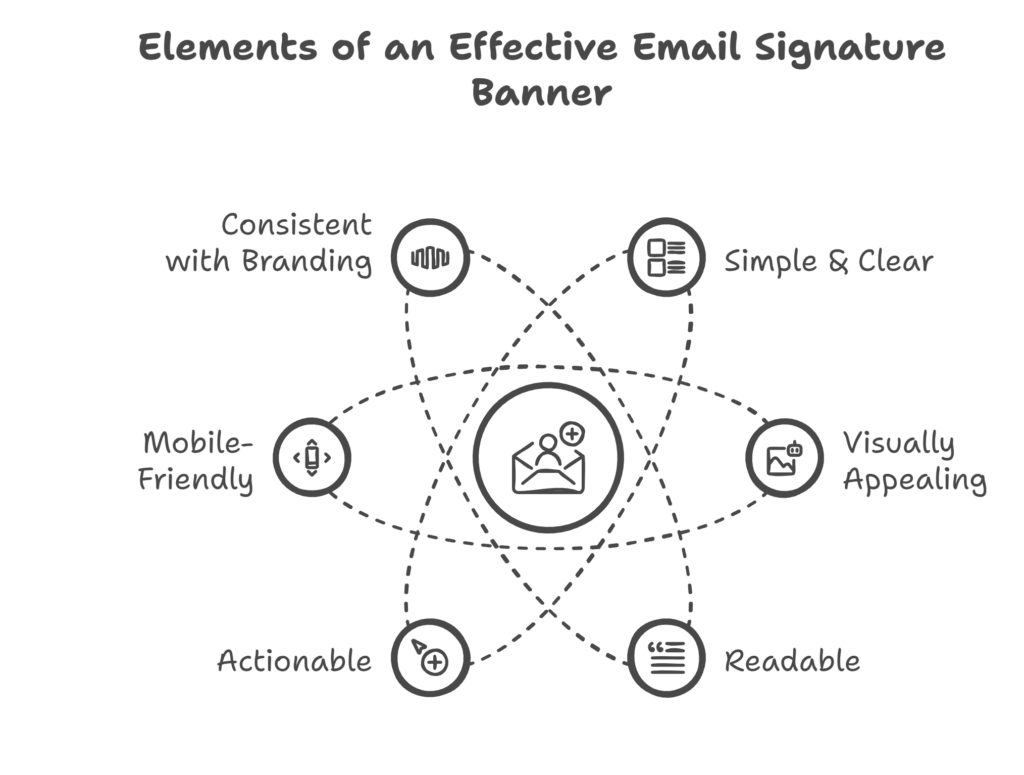
A good email signature banner always depends on the huge number of factors. Here is what makes a perfect email signature banner in my opinion:
Simple & Clear – Avoid clutter and focus on a single message that aligns with your marketing objective.
Visually Appealing – Use brand colors, high-resolution graphics, and a balanced layout to enhance visual appeal.
Readable – Choose legible fonts, maintain sufficient contrast, and ensure text is large enough to read easily on different screens.
Actionable – Include a clickable CTA that directs recipients to a landing page, signup form, or other relevant destinations.
Mobile-Friendly – Optimize the banner for mobile devices to ensure proper visibility and engagement.
Consistent with Branding – Maintain uniformity with corporate branding, using logos, colors, and fonts that match your overall brand identity.
One thing I’ve learned is that less is more when it comes to banner design. If your message isn’t clear within a few seconds, you risk losing attention. Keep it sleek, professional, and straight to the point.
What Is the Best Format for an Email Signature Banner?
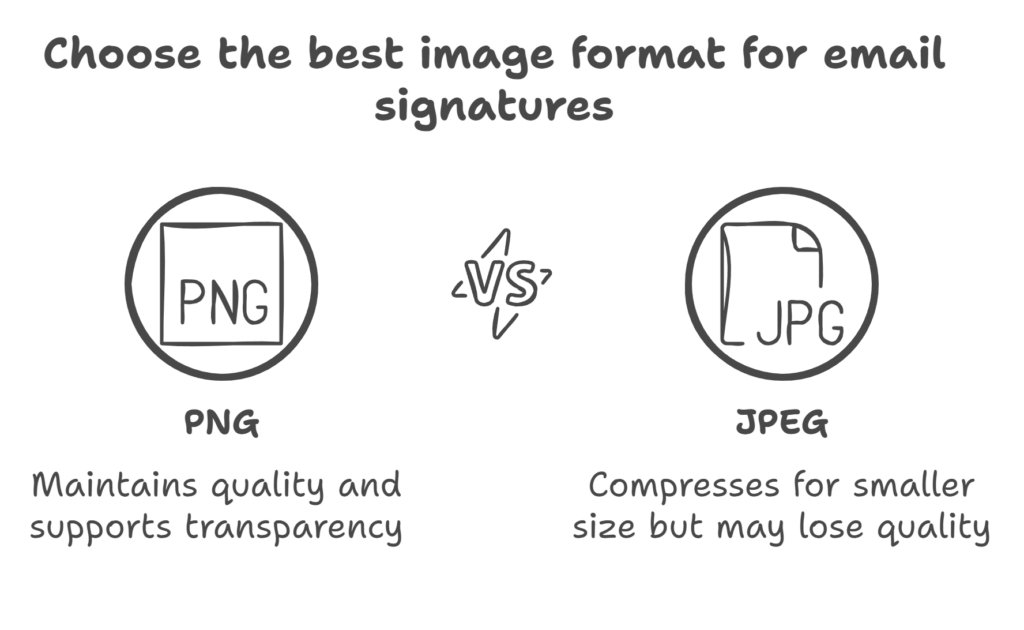
Choosing the right format ensures compatibility with various email clients. The best formats for an email signature banner include:
PNG – Maintains image quality and supports transparency.
JPEG – Compressed for smaller file sizes but may lose some quality.
GIF – Allows simple animations but can increase file size.
Avoid using PDFs or SVGs, as they may not display correctly across all email platforms.
How to Create a Simple Email Signature Banner
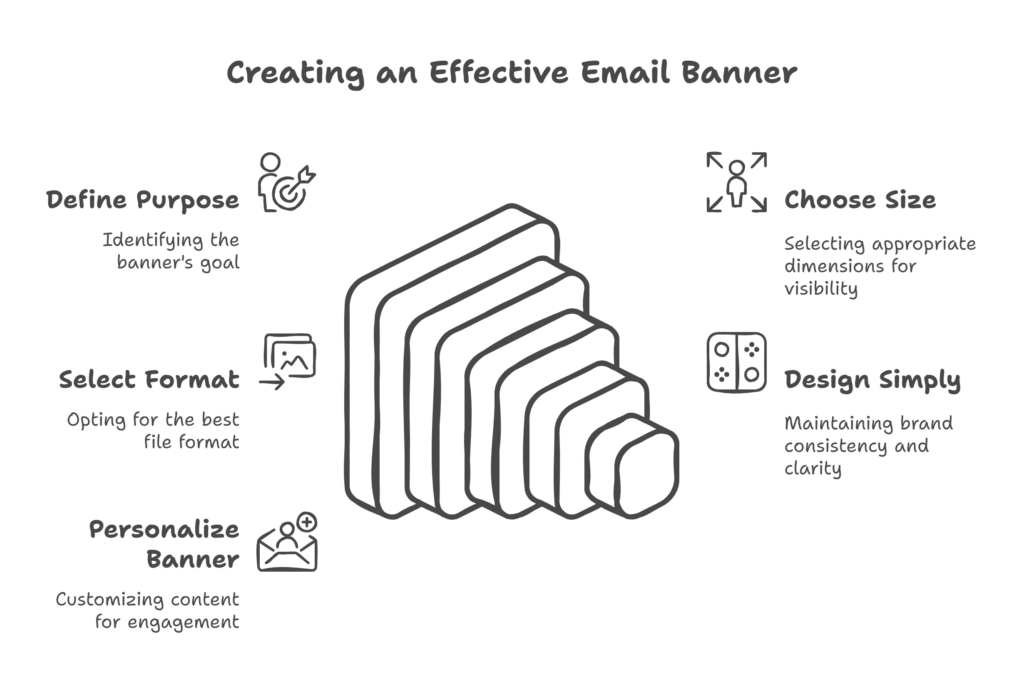
Creating an email signature banner is easier than you think. Follow these steps:
1. Define Your Purpose: Before designing your banner, determine its goal. Are you promoting a new product, an event, or a special offer? Your banner should align with your marketing objectives and provide clear value to the recipient.
2. Choose the Right Size: The ideal size for an email signature banner is typically 400–600 pixels wide and 75–150 pixels high. This ensures visibility without overwhelming the email content.
3. Use the Best File Format: For best results, use the PNG, JPEG, or GIF formats. PNG is recommended for high-quality images with transparency, while GIF works well for simple animations.
4. Design with Simplicity in Mind: Use brand colors and fonts for consistency (NOTE: Email signatures usually rely on web-safe fonts to make sure universal compatibility). Avoid clutter and use concise messaging. Make it obvious what the recipient should do next (e.g., “Register Now” or “Learn More”).
5. Personalize Your Banner: Adding personalization to your email signature banner can increase engagement. Consider including elements like: The recipient’s name (if dynamically possible). A personalized discount code. Localized content relevant to the recipient.
Not all banners are created equal. A cluttered or poorly designed banner can do more harm than good. The key is to keep it simple, clear, and visually appealing while making sure it drives action.
What Size Should an Email Signature Banner Be?
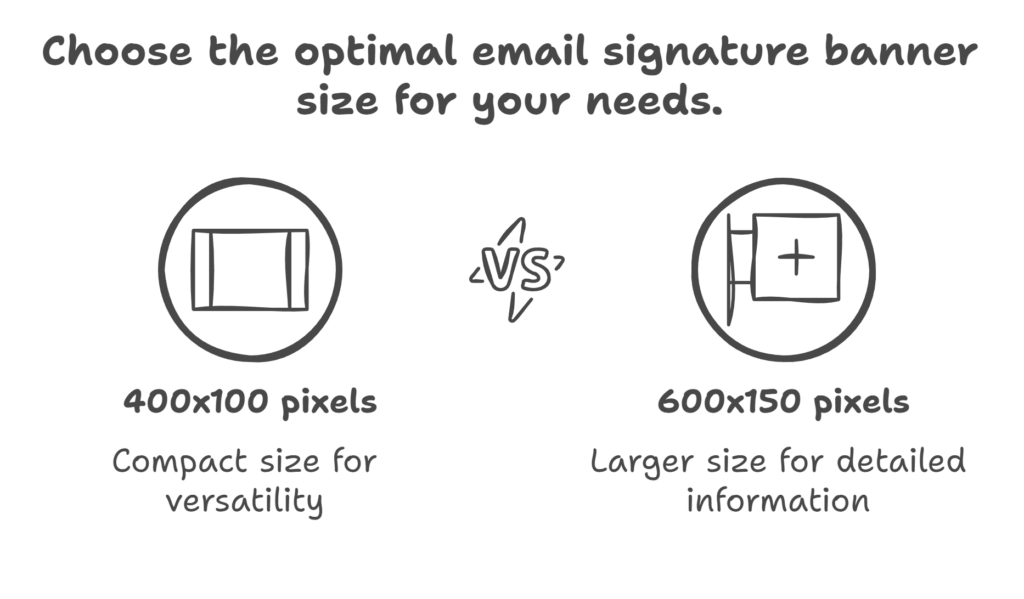
The ideal size for an email signature banner depends on your layout, but common dimensions include:
400×100 pixels – A compact size that looks great on both desktop and mobile devices.
600×150 pixels – For more prominent banners with additional details.
Banner Width: 400 pixels (optimal for mobile compatibility and visibility).
Banner Height: Typically ranges between 70-150 pixels.
Keep in mind, size matters when it comes to email signature banners. Too big, and it overwhelms the email; too small, and it’s hard to read. The key is to find the right balance so it looks great on both desktop and mobile.
How to Add an Email Signature Banner to Your Email Client
Once you have your banner ready, here’s how to add it to your email signature:
For Gmail:
Open Gmail and go to Settings > See all settings.
Scroll down to the Signature section.
Click Create New or edit an existing signature.
Upload your banner image and hyperlink it to your desired landing page.
Click Save Changes.
For Outlook:
Go to File > Options > Mail > Signatures.
Select an existing signature or create a new one.
Insert the banner image and hyperlink it.
Click OK to save.
For Microsoft 365 & Google Workspace Users:
If you’re managing email signatures across your organization, tools like BulkSignature can help streamline and automate the process for consistent branding. They allow you to manage your email signatures for both Microsoft 365 and Google Workspace. Using the solution, you can design your email signatures the way you want, and deploy them to all users in your organization within several clicks.
Automating Banner Management with BulkSignature Campaigns
Manually updating banners can be a hassle, especially for larger teams. That’s where automation comes in. With BulkSignature’s Campaigns feature, you can schedule, rotate, and track banners effortlessly, keeping your email marketing fresh and effective.
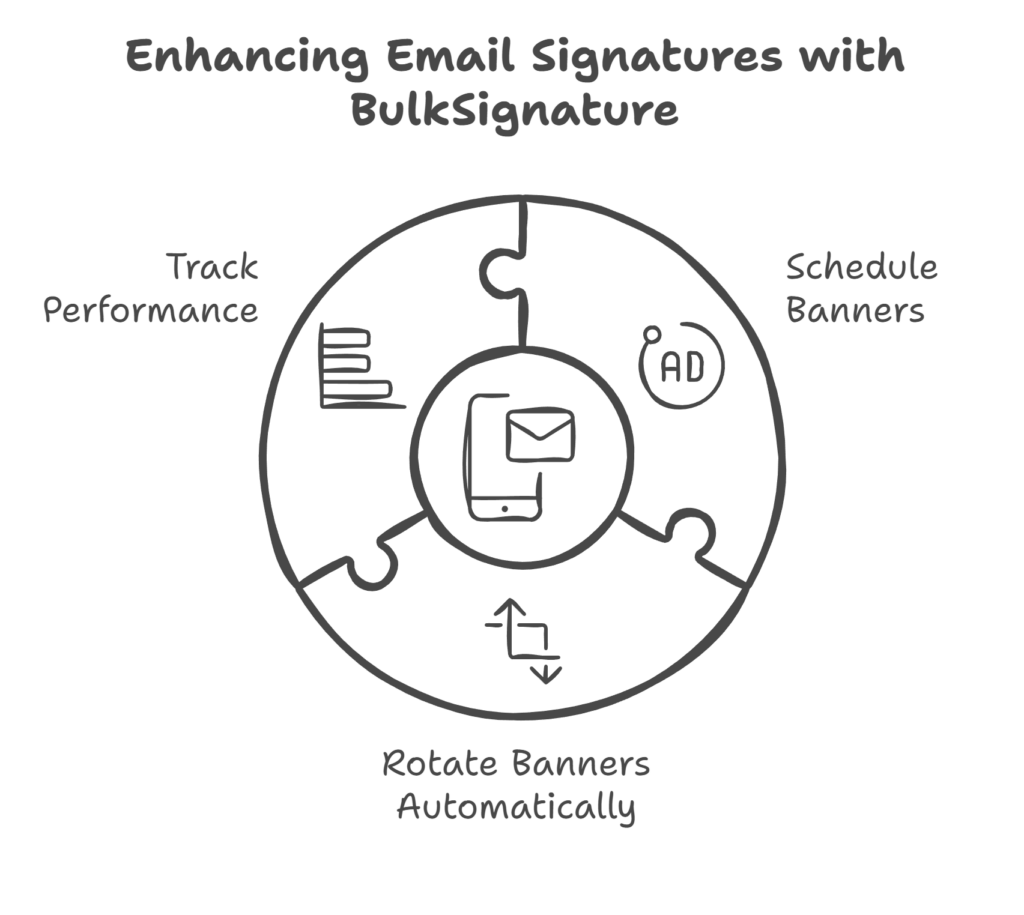
With BulkSignature’s Campaigns feature, managing banners becomes even easier. This tool allows you to:
Schedule Banners – Set start and end dates for different banners, ensuring they rotate automatically at the right time.
Rotate Banners Automatically – Display different banners for various campaigns without manual updates.
Track Performance – Gain insights into how banners are performing with built-in analytics for clicks and impressions.
By using BulkSignature’s automation and analytics, you can ensure your email signature banners remain dynamic, relevant, and effective without constant manual intervention.
Conclusion
Adding a well-designed banner to your email signature is a simple yet effective marketing strategy. By keeping it visually appealing, well-structured, and action-oriented, you can enhance brand awareness and drive engagement with every email you send. Start designing your banner today and make the most out of your email communications!