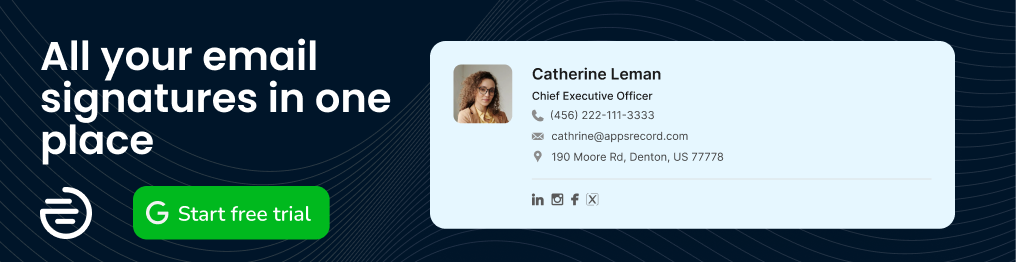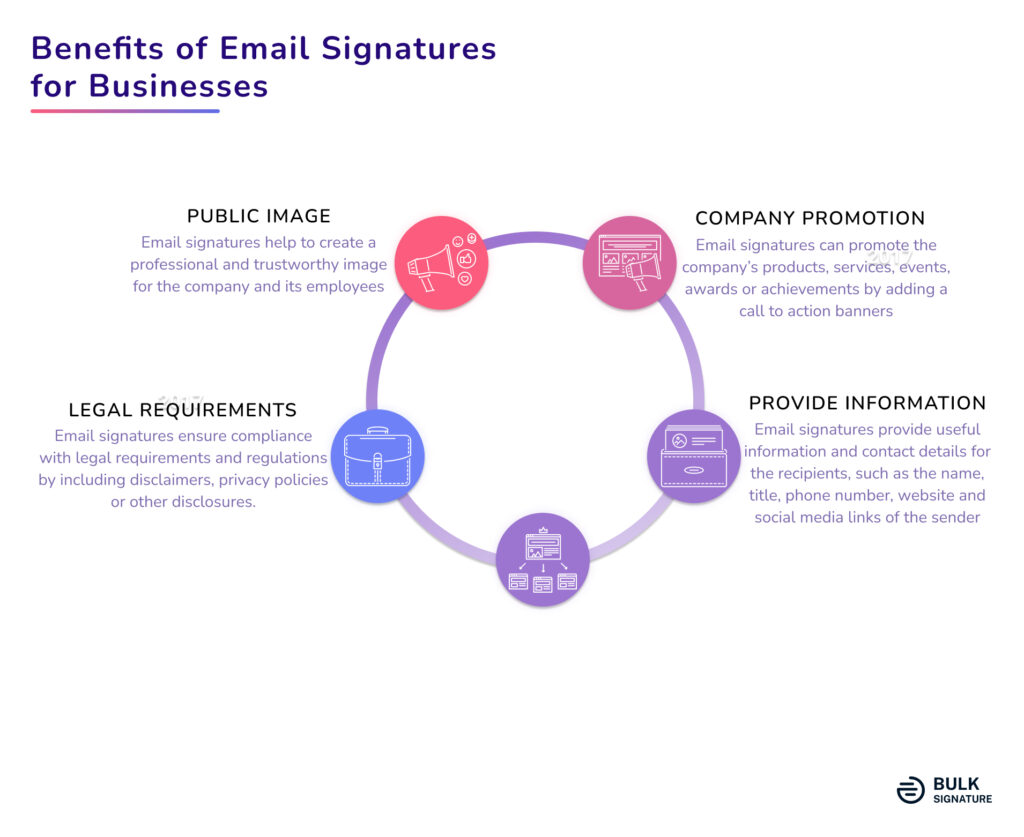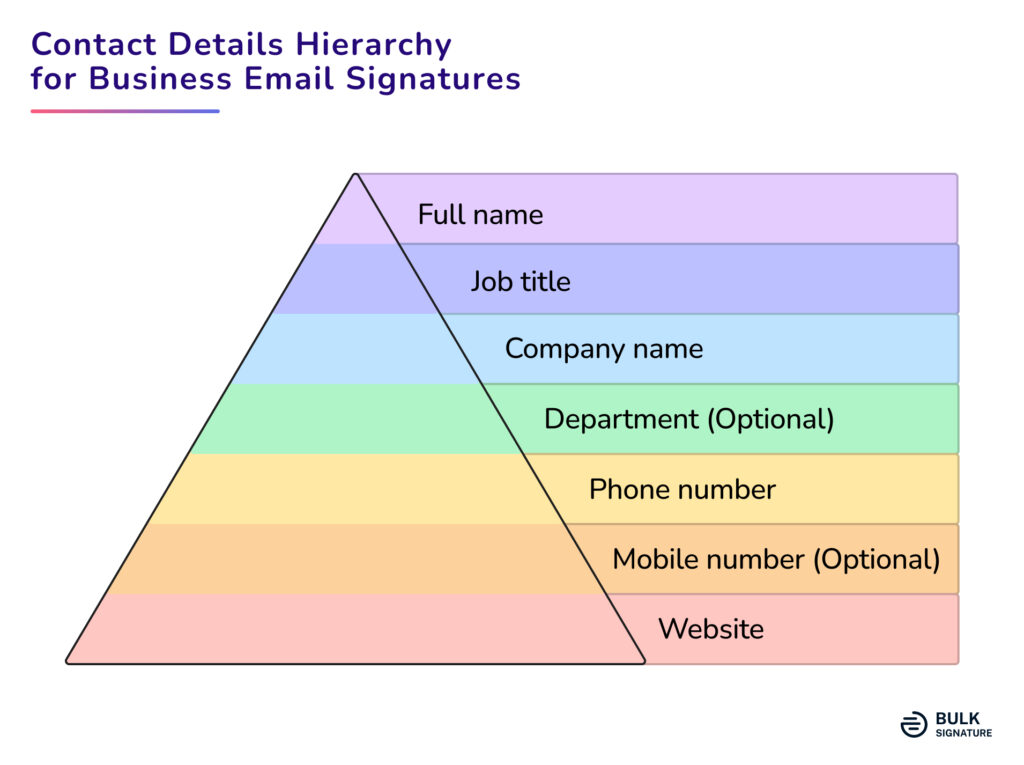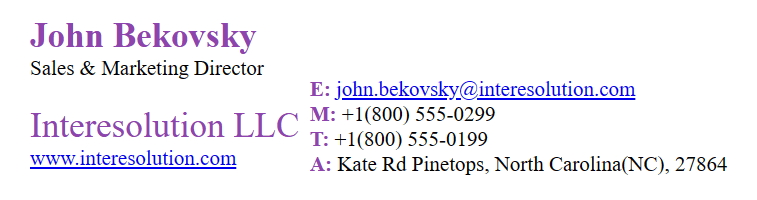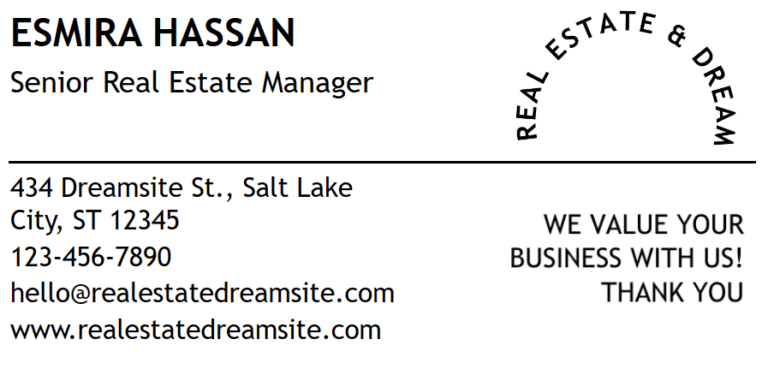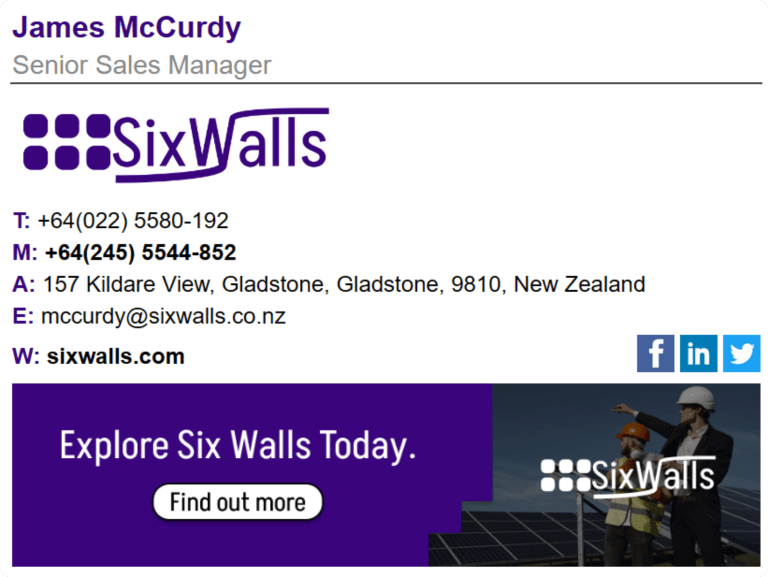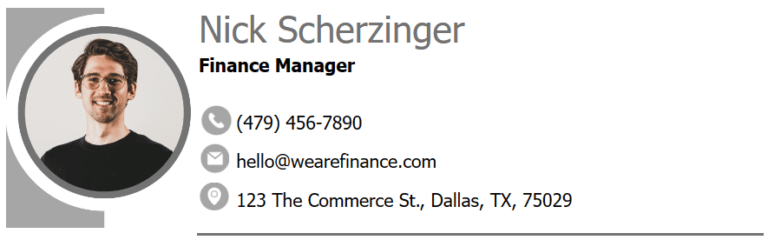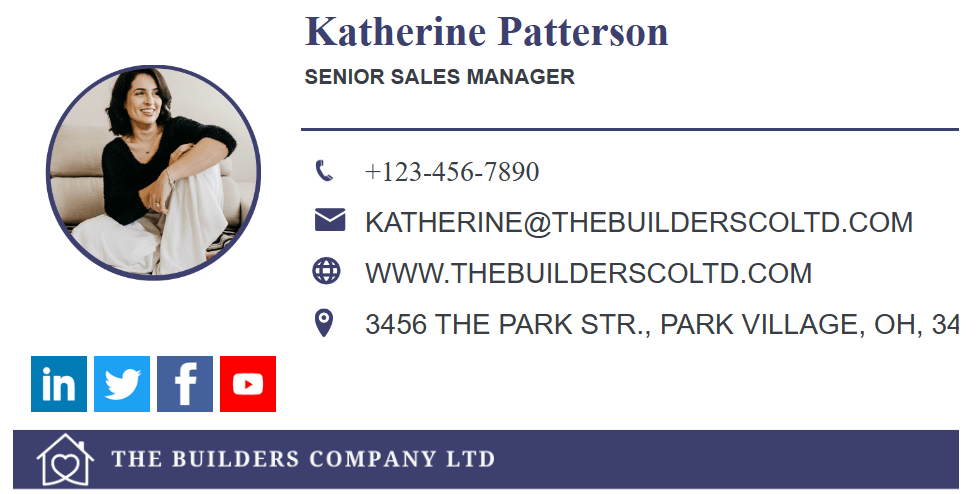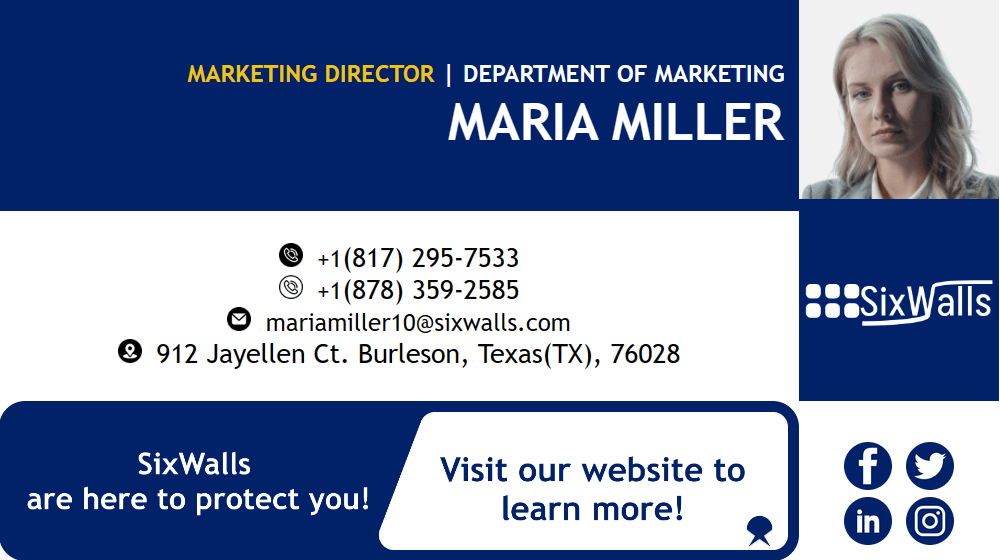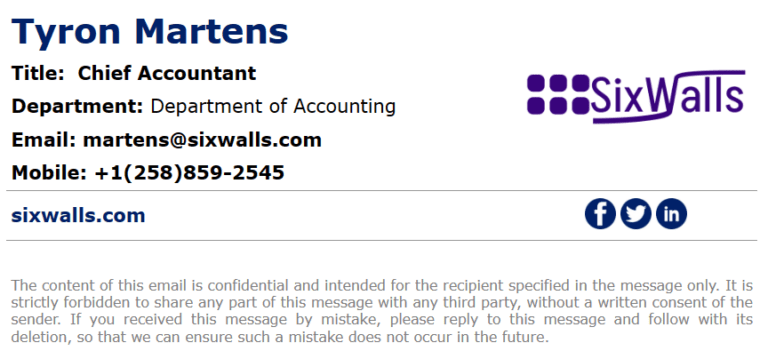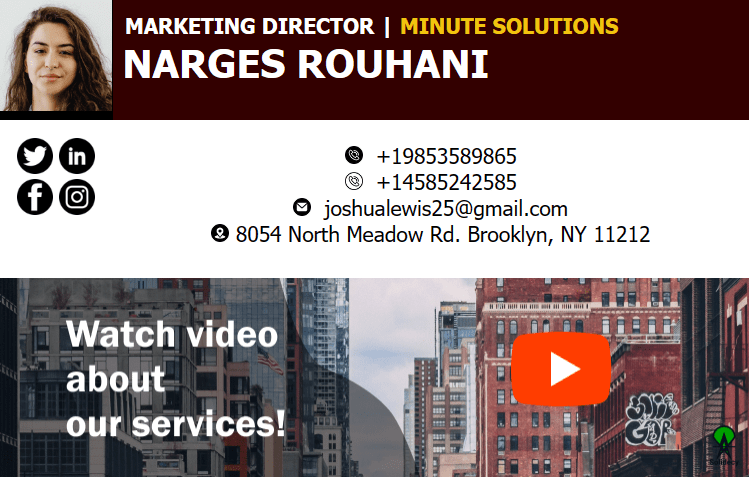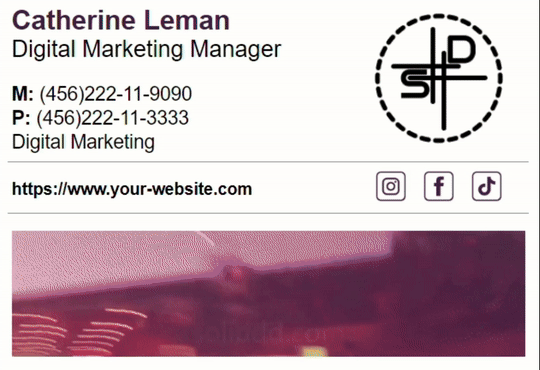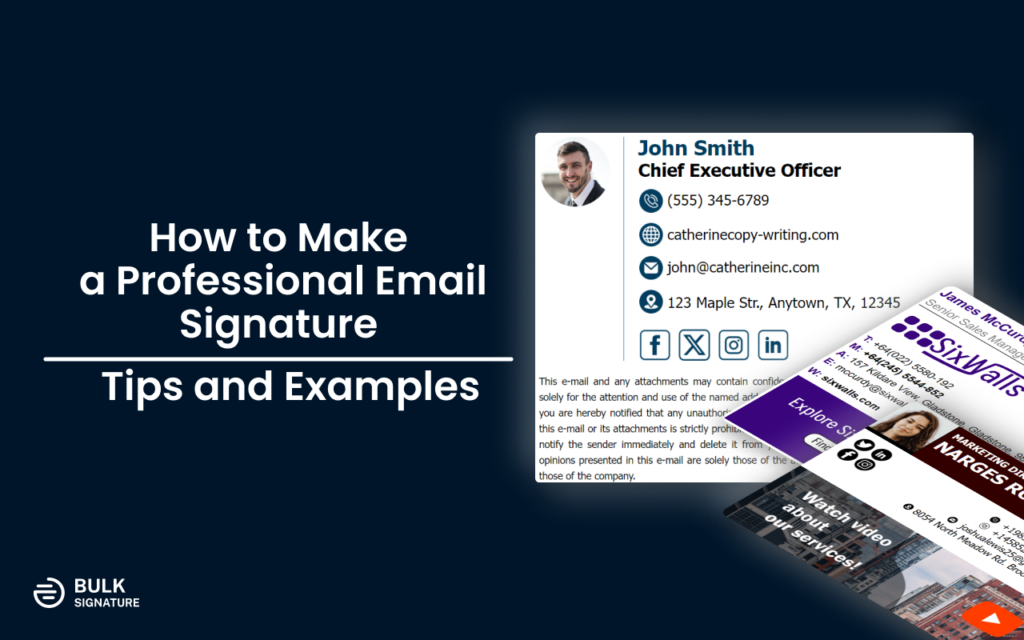
In today’s business world, it is a common thing for almost every specialist to have an email signature. What is an email signature? It is a block at the end of your emails that enlist the information about the sender. They reflect your business, that’s why it is of great importance for the success of your business. Essential parts of an email signature include company logo, name, social media icons, in some cases it may include a call-to-action banner.
In this article, you’ll learn how to properly organize your signature, how you can emphasize your business details, how to enable the marketing intent for it, and much more. You can also find various email signature block examples. Using the information you will be able to build rapport with your clients and accomplish your business goals with every email you send.
What is an email signature?
Email signature or signature block serves as an improved sign-off that provides your email recipients with the information about you, your business, and the ways to get back to you. There are various types of signatures: plain text templates, email signatures with emojis, deeply customizable HTML templates. The latter provides you with a huge range of customization options. You can add various social media icons that link to the pages and websites of your business, various call-to-action banners (including the animated banners in the gif format).
HTML email signatures provide you with multiple ways to make your business stand out and boost your brand awareness. It’s all comes down to your creativity. With tools like BulkSignature, you can create powerful signatures for everyone in your organization using a flexible and user-friendly HTML editor. Moreover, the tool allows you to install them to everyone’s inboxes with just a couple of clicks. Email signatures are the reflection of your business. Thus, proper implementation directly affect the success and the overall performance of your organization.
What should you include in a professional email signature?
Today, email signatures practically replaced business cards; not using them may be considered a missed opportunity. They help you present yourself in a professional and sophisticated way and provide the recipient with key information about you. Here is what information you should include in your email signature:
Personal photo/company logo (sometimes both can be used).
Personal and business details.
Contact information.
Social media icons.
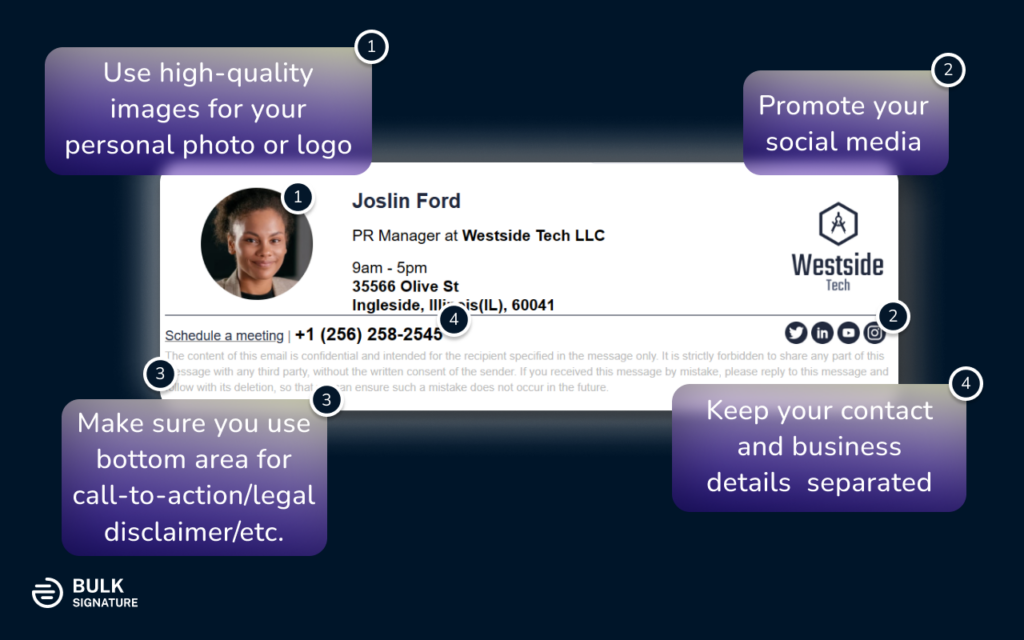
Here is what you can include in your signature to go further:
Your work schedule, so that the recipient knows when they can reach out to you.
Your office’s address.
Your website.
Relevant links, in the form of a call-to-action banner.
In the process of building your own template, you should not neglect clear wording and readability. You don’t want the recipients to struggle with the meaning of your position or misleading titles. Try to be as clear as possible!
How to highlight contact and business details in an email signature
The headline of a professional signature should prominently feature your name, followed by your affiliation. This typically includes your job title and your company. To draw attention to your company’s name, consider adding a logo.
Next, you should include your contact details. These could be your phone number, website, or office address. In some instances, it might be helpful to include your email address again, making it easier for recipients to copy. However, most of the time, the reply button will suffice.
To emphasize the above information, consider using icons for better visibility. Alternatively, you could use initial letters, which are less visual but still clear (T for telephone number, M for mobile phone number, E for email address, etc.).
One of the email signature trends implies the use of emojis for the purpose of highlighting contact details. This way you can employ 🔗 for links, 📧 for email address, 📲 for mobile phone, 🪪 for company ID, etc.
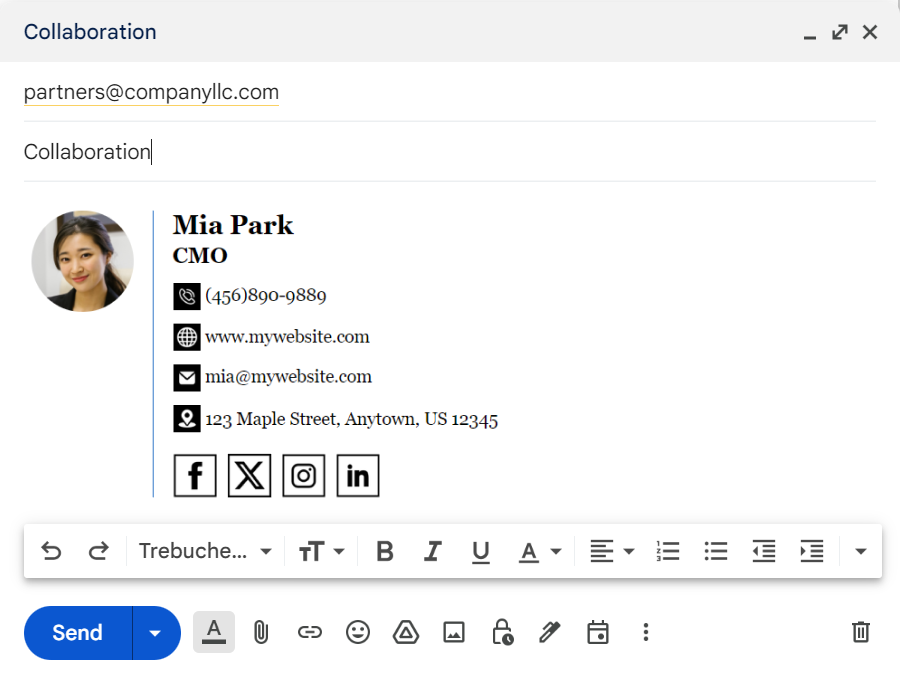
Dos and don'ts of presenting your contact details:
Here what you should keep in mind when you present your contact details in your email signatures:
Eliminate Unnecessary Information: Aim for conciseness. There’s no need to include your email address in your email signature, as recipients can use the reply button. Similarly, one relevant phone number is sufficient.
Relevance of Links: Ensure that any links you add, such as to your website or social media, are relevant to the recipient.
Contact Number Caution: Be mindful of the phone number you include in your signature. It should be a number you actively use. If you’re not open to receiving calls, it’s better not to include it.
Authentic Contact Details: Ensure that the contact details you add are yours. Using third-party calling services instead of real contact details can inadvertently damage your reputation.
Color Consistency: Maintain consistency in terms of colors of your email signature. Your social media icons should match your logo and overall design.
International Prefix: Don’t forget to include the international prefix in your contact number. This is especially important as many businesses operate globally, and it helps prevent misdialing.
Mobile-Friendly Signature: As more professionals are opening emails on their phones, it’s crucial to ensure your signature is mobile-friendly. Pay attention to the scale of your signature – the size of your text, links, and buttons should be large enough for a mobile screen.
Dark Mode Compatibility: In addition to being mobile-friendly, it’s important to ensure your email signature is optimized for dark mode. Given that many mobile devices are often used in dark mode, a series of adjustments can help optimize your signature for this setting. This will enhance readability and user experience, regardless of the display settings on the recipient’s device.
Photo vs. Logo: What works best?
Even though your signature section is not the first thing that your clients and colleagues see, your image and logo are still the most memorable parts of it.
Your image and logo are the face of your company. And that shouldn’t be a big surprise to you, our brain tends to capture visual content much easier than text. That’s why you should really focus on how to make your logo and image as attractive as possible.
Here is what you can do to make profile pictures in your email signatures better:
Smile! Smile! Smile! A smiling face is a very simple and straightforward thing that improves your image a lot. However, it may not be as simple as it seems. The most important thing is to make your smile friendly and natural.
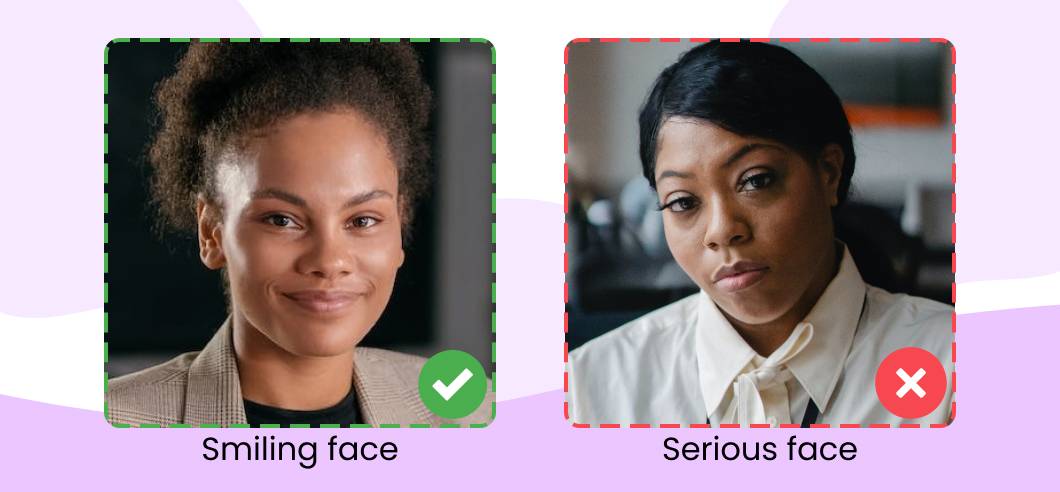
Try not to overdo it – it may result in making it look fake. If you struggle to make a smiling face, you can try lowering your chin. It makes your face look friendlier than if you’re posing with your chin raised.
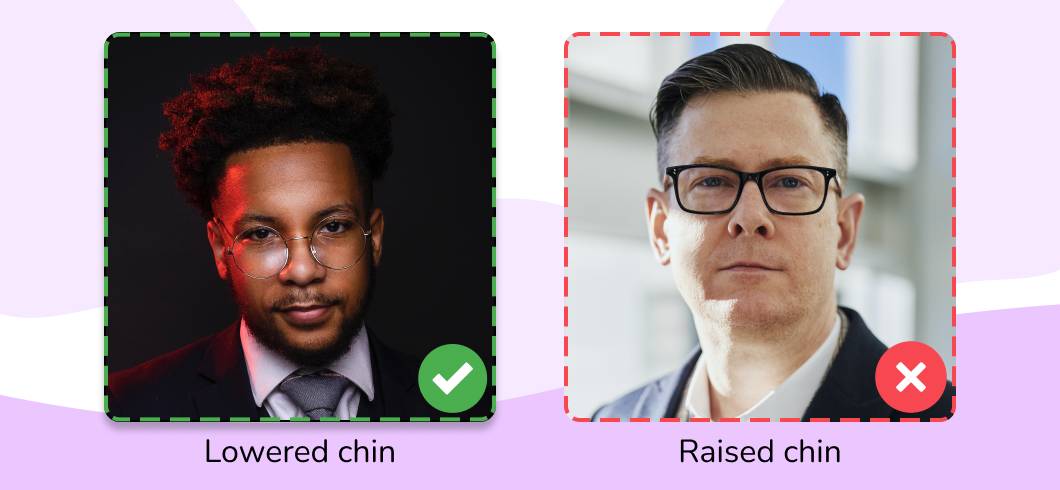
Quality is always important. For most of the users online, low-quality is associated with spammy content. However, you need to make sure you don’t overdo it. You don’t want your clients to waste their time downloading your signature content.
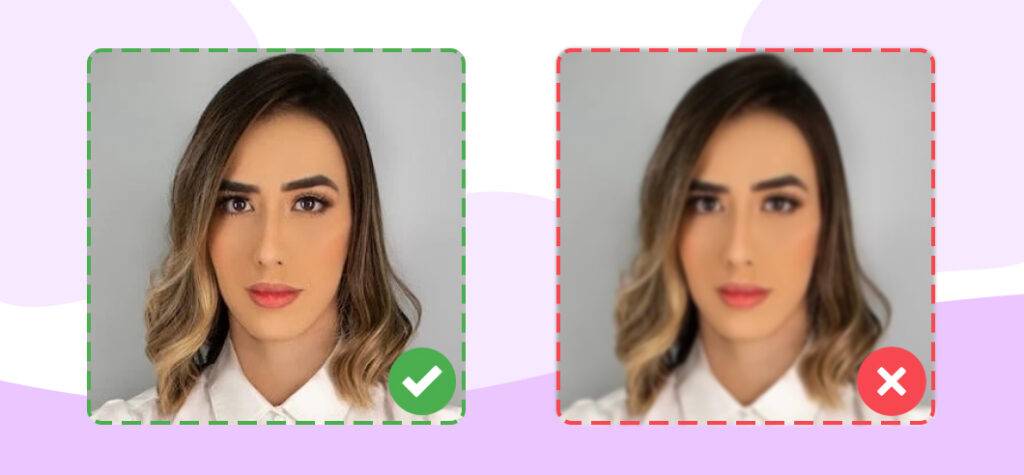
Make sure you crop your images properly. The safest way would be to use proportions 250×250.
Don’t underestimate your background! Consider blurring it or using a plain, contrasting background that highlights your face.
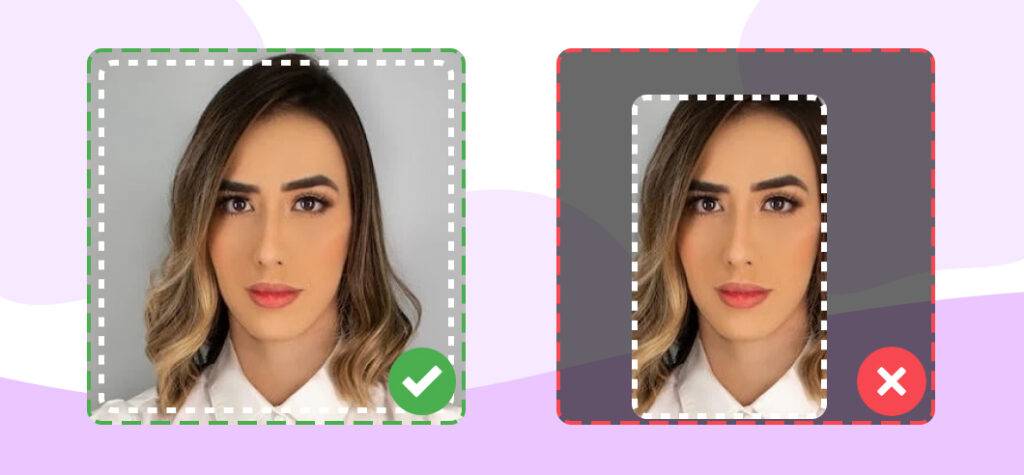
What about your company logo? The best possible solution would be to create a separate section for it. You can also create a GIF with your company’s logo and your image.
Using a GIF might be considered a better option since it ensures efficient use of limited signature space. However, keep in mind that the use of any animations might be dragging too much attention and seem distracting to your recipients.
Why you need a call-to-action banner in an email signature
Another important thing that is commonly considered essential for a good email signatures is a call-to-action banner, which is primarily used for marketing purposes, also known as email signature marketing.
Email signature marketing is considered to be one of the most efficient B2B marketing tactics. The tactic implies enabling clickable call-to-actions (CTAs). You might be wondering what CTA (call-to-action) is. It is basically an invitation to your potential clients who are interested in your services. Apart from that, these banners might be employed for showcasing the products, content, and simply driving traffic to the products/services you’re trying to promote.
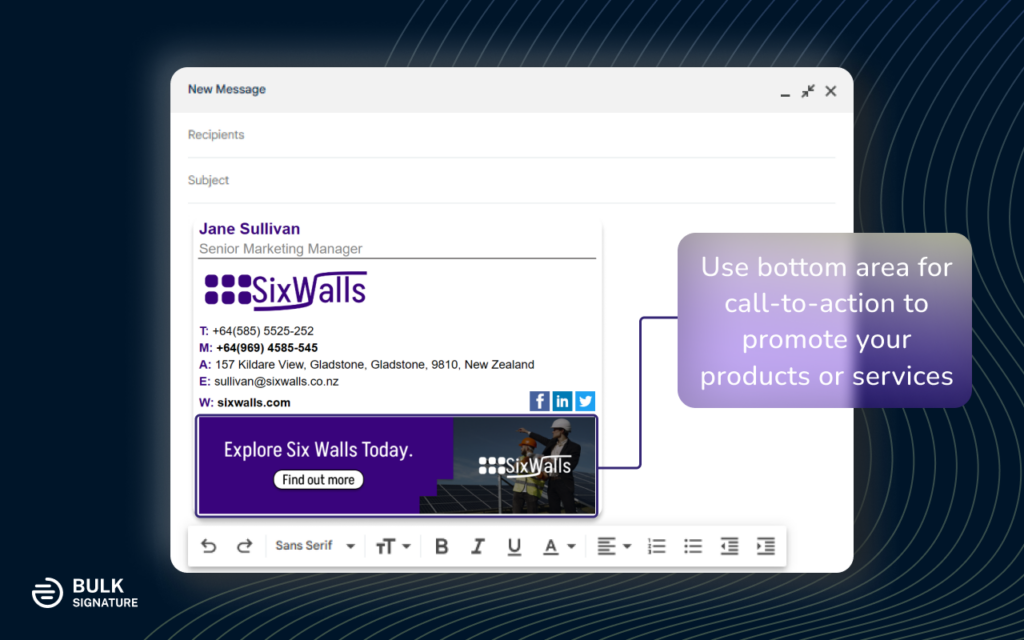
For marketing specialists, the ability to gather analytic data might be of good use. By building a campaign URL and attaching the link to your banner, you will be able to gather all the necessary data you need.
Keep in mind, the appearance of your banners may look whatever you want! You can either use eye-catching animated banners in the GIF format or plain images with straightforward messages, videos or Instagram posts – you name it!
What you can use instead of call-to-action banners in your email signature
Alternatively, if your email doesn’t have a marketing intent, you can complete the section with industry disclaimer or legal requirements.
Apart from that, booking links might be of good use. You’ll facilitate the whole meeting scheduling process simply by letting your colleagues or clients access your calendar from your signature.
You might also want to use such a tool as Calendly. It is considered to be a basic free tool that is integrated with Google or Office 365 calendar. On the other hand, you can use another popular tool, YouCanBook.Me. However, to use YouCanBook.Me you’ll have to get a monthly subscription for $7.
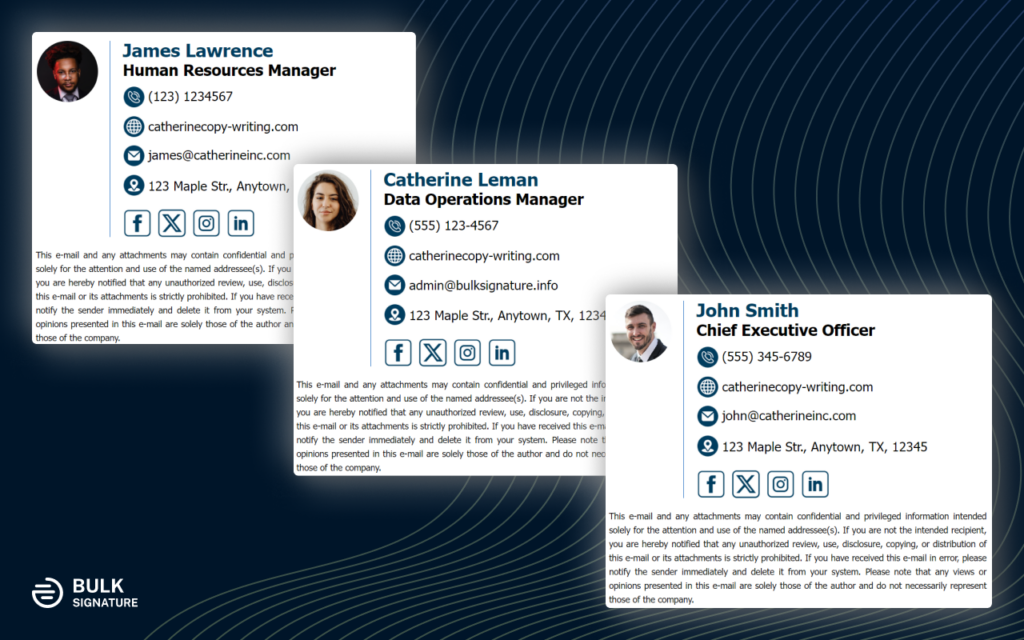
Aside from booking links, you can use the section for industry disclaimers or legal requirements. If you belong to legal, financial, and insurance industries you might have heard of specific guidelines on email usage.
The idea of these guidelines lies in private information preservation from being transmitted. Here’s why, you might want to check up on your industry regulations and include a disclaimer in your signature about email transmission.
Why you need social media icons in your email signatures
Similarly, social media icons are important for making great email signatures from both visual and business perspectives. It’s hard to think of a good signature template without any social media icons. On top of that, social media icons is the most concise and convenient way of linking your social media.
Then again, in order to develop your personal brand, you’re definitely supposed to have social media presence. On top of that, it helps your clients to gain more knowledge about you and what you care about.
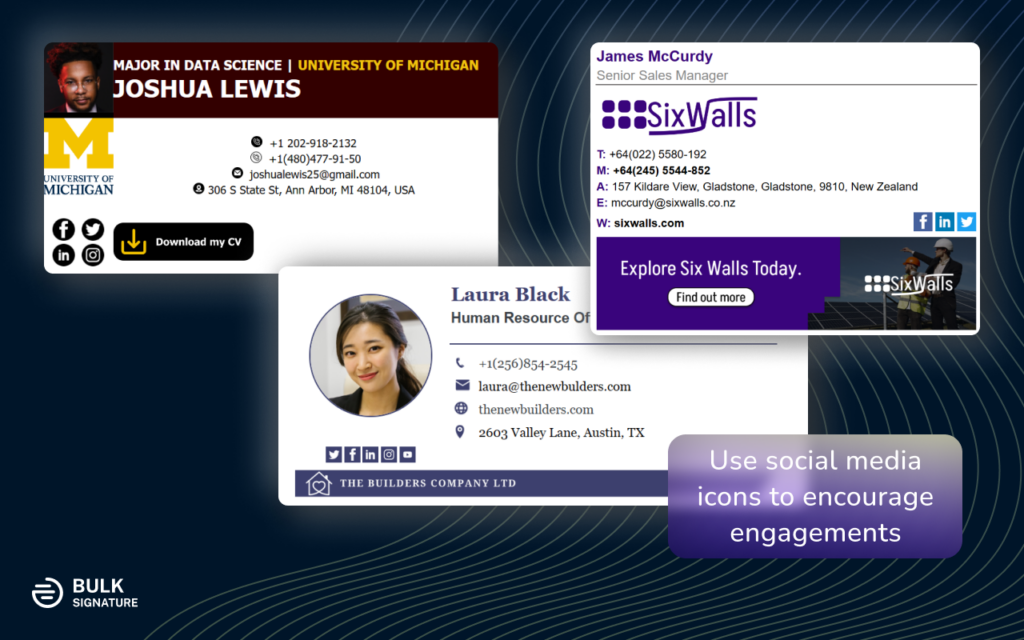
In the modern world, people can tell a lot about you just by seeing your posts. Your social media is your portrait. Your social media helps your clients humanize your brand.
For this reason, you should employ this way of self-promotion, since social media provides immense potential for business. According to the research by Marketing Insider Group, 52% of social media marketers believe social media positively influences their company’s revenue and sales.
Social media icons impact not only your business potential, but also improve the visual aspect of your signature. Vivid icons make your template look fresh and attractive.
How to Make a Business Email Signature
Your business email signature plays an integral role in today’s communication, assisting in your self-presentation and introduction. Identifying the specific goals that you want to achieve will help you to make a tailor-made solution for all of your communication channels.
Taking into account the share of email users in the US, which makes about 91.8%, proves the scale of email communication. For obvious reasons, email communication tends to be formal.
Making an efficient signature template for your business needs is not rocket science. You don’t have to go out of your way to make your signature do the talking and achieve your business objectives.
We have already shared suggestions on how to create a professional template and the most essential does and don’ts. In this part of the article, we will walk you through the use of the best practices of making business email signatures, the manual installation process, and formatting options.
Why you need a business email signature
Primary tool for communication
The number of sent and received emails worldwide, which makes a whopping 319.6 billion emails per day! That makes email signature a primary tool of communication.
Image and reputation booster
When properly implemented, email signatures will help you to thrive on them and boost the reputation of your company and your personal image.
Business Cards of Digital World
The time and overall trends in communication transformed business email signatures into business cards of present days. Proper format allows you to keep up with the trends.
The main reasons why businesses need consistently branded email signatures are as follows:
They help to create a professional and trustworthy image for the company and its employees.
They reinforce the brand identity and awareness by displaying the logo, colors, fonts and other elements of the visual identity.
They provide useful information and contact details for the recipients, such as the name, title, phone number, website and social media links of the sender.
They can be used to promote the company’s
products, services, events, awards or achievements by adding a call to action or a banner.
They ensure compliance with legal requirements and regulations by including disclaimers, privacy policies or other disclosures.
What you should include in your email signatures
Earlier, we’ve already touched upon the points that must be included in a professional email signatures. However, the employment of the specific points should solely depend on your corporate needs, and it is always better to consider thoroughly if you need them.
1. Contact details
The fundamental objective of your email signature is to provide your contact information. It displays the information about your company and allows your recipients to identify your duties and responsibilities. Contact details in most cases imply the inclusion of your phone number that presents your recipients the channel of immediate communication.
The most common set of contact details in your email signatures is presented in the following hierarchy:
Full name
Job title
Company name
Department (optional)
Business address
Phone number
Mobile number (optional)
In some cases, it might be a good idea to use emojis to highlight some of the contact details in your business signatures.
2. Website links and social media
A further significant step of your email signature is about adding website links and social media icons. As it has been mentioned above, the most effective way to link your social media is about using social media icons.
It is obvious that the impact of website links cannot be underestimated. However, in order to bring the specific link to the attention of your recipients, it is significant to present a limited number of options.
Although you shouldn’t overload your template with unnecessary links that might serve as a distraction to your reader and burden your image and the experience of your recipients.
3. Visual elements, call-to-action banners, further enhancements
One of the trickiest elements of email signatures are visual elements and call-to-actions banners. Some companies prefer to defy this sort of features in favor of enhanced professionalism, following the rule of simplicity. On the other hand, correct implementation will allow you to expand your signature’s full potential and help you to meet a good number of goals that range from promoting videos to boosting your company website traffic.
Manual email signature installation guide
Google Docs Email Signatures vs. HTML Email Signatures
So, how to create an email signature manually? There is a good number of users and firms who prefer to create their signature templates in Google Docs. The end result is then just copied and pasted to their email platform settings. However, these sorts of templates are not in HTML format.
The main advantage of HTML email signatures is their flexibility and solid performance. You can create them using free email signature generators such as MailSignatures and HubSpot. On the other hand, if you are looking for a solution to gain full control over your company-wide email signatures, we suggest using BulkSignature. It’s an all-in-one solution that allows you to create great email signatures and apply them to everyone in your organization.
How to add email signatures in Gmail
The majority of email platforms allow their users to add customized signatures and install them through settings to make them automatically appear at the bottom of your emails. To add email signatures in Gmail, you have to:
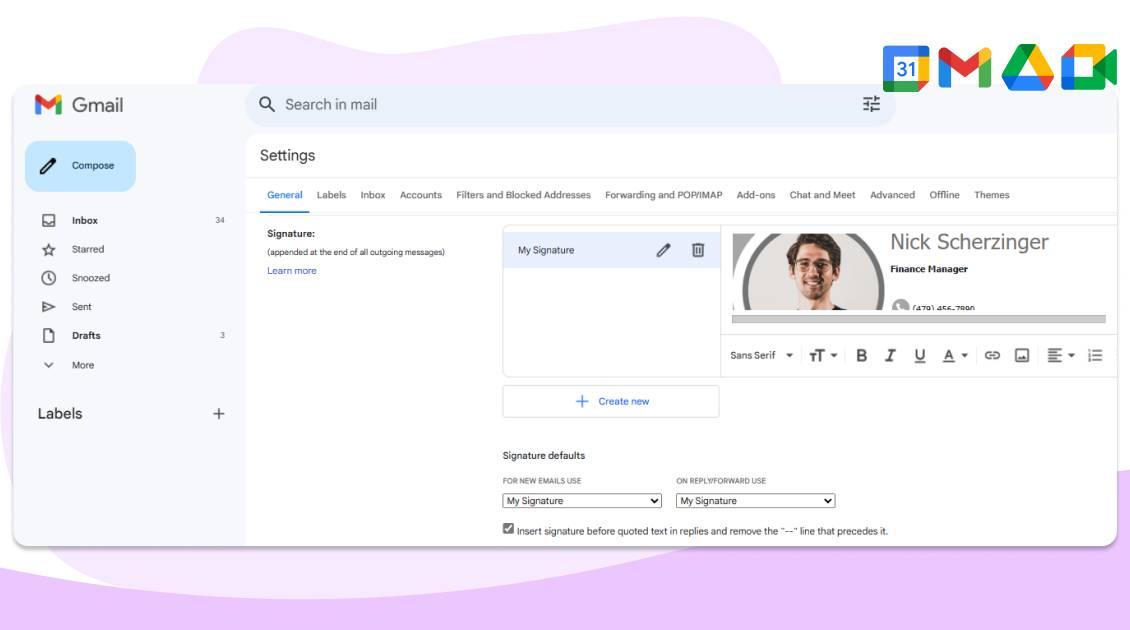
Go to Settings of your email platform.
Find the Signature section.
Click Create new button.
Paste your signature in the text box/editor.
Adjust the size of the font or images.
Save your signature.
9 business email signature examples in 2024
You can format business signatures in a huge number of ways, depending on the needs of your company or your personal preferences. However, the priority of company-wide email signatures should be solid consistency. In this section of the blog post we gathered the most common signature block formats that you can use to meet your goals.
Even though it is possible to manually prepare a template and install it to your employees’ inboxes, it still takes time and human resources. Here’s why such tools like BulkSignature may come into use.
Understanding why email signature software solutions are important will help you to paint a better picture and decide if your business should start using one.
You can find more templates and learn about email signature design trends of 2024 in our latest blog posts:
1. Plain email signature
Using plain signatures might seem appealing to some of the specialists from the field of business but this way you will barely be able to capitalize on the use of such an approach. Among the main disadvantages of this type is the absence of branding. Which in turn may result in being ignored by your recipients.
The format of this sort of signature templates is straight-to-the-point and includes your full name, title, company name and website, phone number, and in some cases your department or address. Some parts of your template might be highlighted by the selected color.
2. Email signature with company logo
Adding your corporate logo will help you to diversify your email signature and make it stand out, bringing branding to your email. This way, it will definitely drag your recipients’ attention, and will eventually have a professional impression on them.
The position of your logo depends on its size and dimensions. Rectangular logos for instance might be placed above your name or below the content. On the other hand, the best position for squared logos is common to be on the right or left side of your signature template.
3. Email signature with company logo and banner
The use of both a logo and a banner is a common practice that is accepted and used by numerous companies. It is suggested to use the same color language for the font highlighting color and the banner. This way, you will be able to create a continual design of your business email signatures that looks both professional and attractive.
The positioning in this case is performed the following way: your banner is placed at the bottom, while your logo is usually supposed to be on the left or right side.
4. Email signature with personal photo
Personal photos can be seen in various signature templates, yet it is still worth considering adding them to meet your business needs. The main idea of a personal photo is about transferring individualism of team members. If you believe that each and every employee of your company should be considered individually, the use of personal photos might be a good idea. This template is always good for personal email signatures as well.
On the other hand, signature management tools such as BulkSignature provide you with the custom groups for your employees. You will be able to assign specific email signature examples to the specific groups/departments in your company.
5. Email signature with personal photo
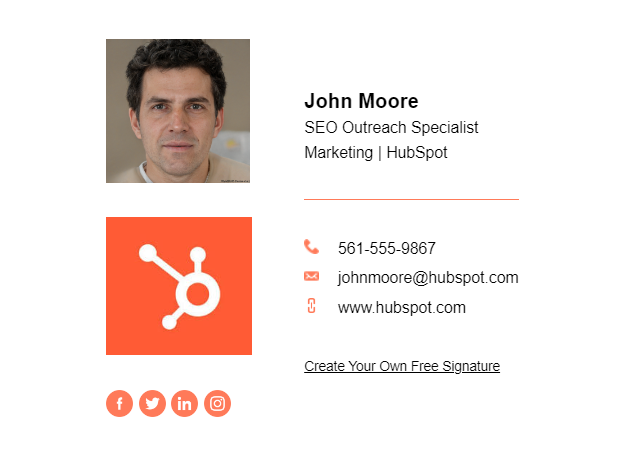
Adding both your personal photo and company logo will make it easier for recipients to remember you since it allows readers to associate your face with your company. It also helps recipients establish a more personal connection with your brand.
But as we have already mentioned, these visual elements should be placed in their own separate section. In this case, the personal photo is displayed right next to the sender’s name, job title, and company. Meanwhile, the logo is placed just under it, next to the contact details.
The orange line between these two sections also does a good job of separating these elements. You can use tools like HubSpot’s Email Signature Generator to make sure all visual elements are neatly laid out, just like in the example above.
6. Email signature with social media icons
Social media icons are widely used in various business email signatures and personal ones. Their primary purpose is to promote social media channels. This might be true for some organizations, since social media icons definitely help organizations in expanding networking of their employees and are good at promoting social media channels.
The positioning of your social media channels can be quite flexible and appear in any location of your template. The most common spot for your social media icons is usually below the contact details.
7. Full set email signature
Signature examples that consist of all the abovementioned points (logo, photo, social media icons, banners, etc.) might be considered overwhelming. Here is why the use of these options are barely used. In turn, most of the modern template are made this way.
8. Email signature with a legal disclaimer
Email signatures with disclaimers and legal requirements can also be seen a lot. However, as we’ve already mentioned, going with disclaimers or legal requirements takes away the option of using banners in your email. It means you will have to decide between banners and disclaimers, which option will be more important for your recipients.
9. Email signature with a video link
You can also use your signature to promote videos. Unfortunately, adding videos directly to your HTML email signatures is not feasible. Nevertheless, you can create an appealing image that can serve as a thumbnail for your video. Afterwards, by linking the image to your video, you will be able to generate more views. The optimal location for your thumbnail is at the bottom of your template. It is also possible to create an animated banner for your video.
10. Email signature with the animated call-to-action banner
In order to significantly boost the impression made by your signature, we suggest creating animated call-to-action banners. To create an animated banner, you can use free video editing tools like Microsoft Clipchamp or iMovie. When you created the video, you need to convert it into the gif format. The suggested size of your animated banner should be about 450×120. You should also make sure that the size of the banner is less than 2 MB for better consistency. The best position for the animated call-to-action banner should remain the same, at the bottom.
Key Takeaways
Here are the core essentials of what you should keep in mind when you make a professional email signature:
Be concise in terms of your details, include only relevant information
The design of your email signature is your key priority — keep it neat and simple
Professional impression can only be achieved by good quality of visuals — focus on the quality of images, logos, and banners
Enable engagement by means of CTA banners, social media icons, images