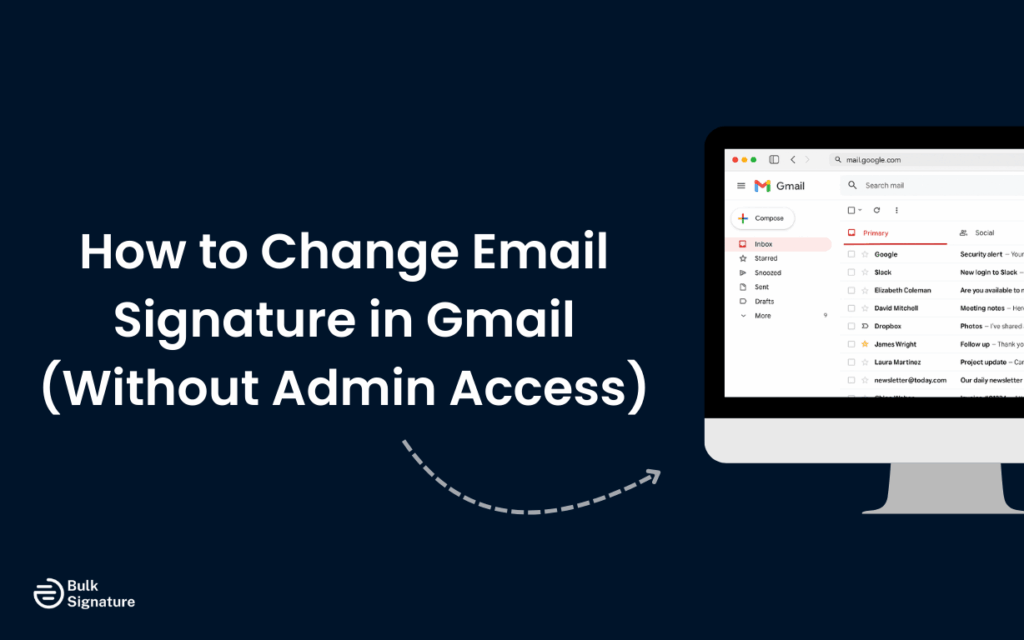
Need to update your Gmail signature at work… but don’t want to wait forever on the admin team to show you how to do it?
Don’t worry, we’ve got you!
You don’t need to be an IT expert to give your email signature a refresh. Here’s a step-by-step guide with all the details you need to change your email signature in Gmail, even if you don’t have admin rights.
Why Keep Your Gmail Signature Up to Date?
Would you attend a conference with an out-of-date business card? Or send mail with the incorrect return address? Probably not.
The same logic applies to your email signature. If you send an email but your signature still shows an old job title, wrong phone number, or outdated logo, your recipients may be left wondering if they’re talking to the right person. Even worse, they may not believe the email is legitimate.
Keeping your Gmail signature up to date is one of the simplest ways to maintain professionalism, build trust, and make sure your communication stays accurate and effective.
Here’s why it matters more than you might think:
Misalignment Between Signature and Sender Role
If your email signature says “Associate,” but you’ve been promoted to “Director,” you’re doing more than just underselling yourself. You might also be slowing down communication. Outdated titles can create confusion, especially in external conversations where role clarity matters for approvals, partnerships, or negotiations.
Clear, current titles in email signatures help others understand your authority level, make faster decisions, and direct the right requests to the right people.
Missed Cross-Promotion and Campaign Opportunities
Every email you send is a potential touchpoint for your marketing initiatives. If your email signature hasn’t been updated in months, you could be missing out on valuable promotional real estate.
You’re also falling behind your competitors. An industry survey breaks down how marketers leverage their email signatures:
- 18.8% use email signatures to generate leads
- 15.86% use them to promote social media channels
- 10.2% use them to grow newsletter lists
- 9% use them to upsell products to existing customers
Adding a rotating banner or a campaign-specific CTA beneath your signature is an easy way to get eyes on your most important initiatives without sending extra emails.
Impact on AI-Based Email Tools and Summaries
AI-powered email tools like Gmail Smart Replies, Microsoft Copilot, and Superhuman rely on structured data to summarize conversations and identify the sender’s role and contact details.
If your signature is outdated, cluttered, or inconsistent, these tools might misinterpret your position or miss important contact info altogether. By keeping your signature clean, current, and properly formatted, you help AI-generated summaries stay accurate.
Want to learn more about managing your email signatures in Gmail? Read this:
How to Change Email Signature in Gmail (Desktop)
Updating your Gmail signature on desktop is relatively straightforward… but you have to know where to look in Gmail’s settings. Follow these steps to create or edit your professional Gmail signature yourself (and you don’t even need admin access).
Step 1: Open Gmail Settings
- Log in to your Gmail account.
- In the top right corner, click the gear icon.
From the quick menu, select See all settings to open the full settings page.
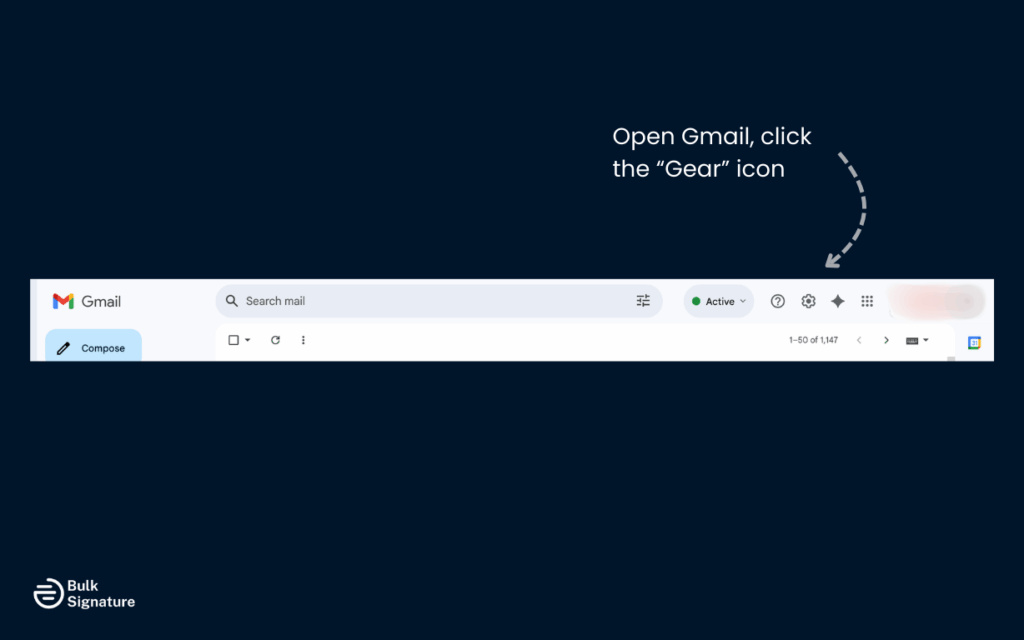
Step 2: Locate the Signature Section
- Scroll down until you find the signature section.
- This is where you can add a signature, create additional signatures, or edit your existing Gmail signature block.
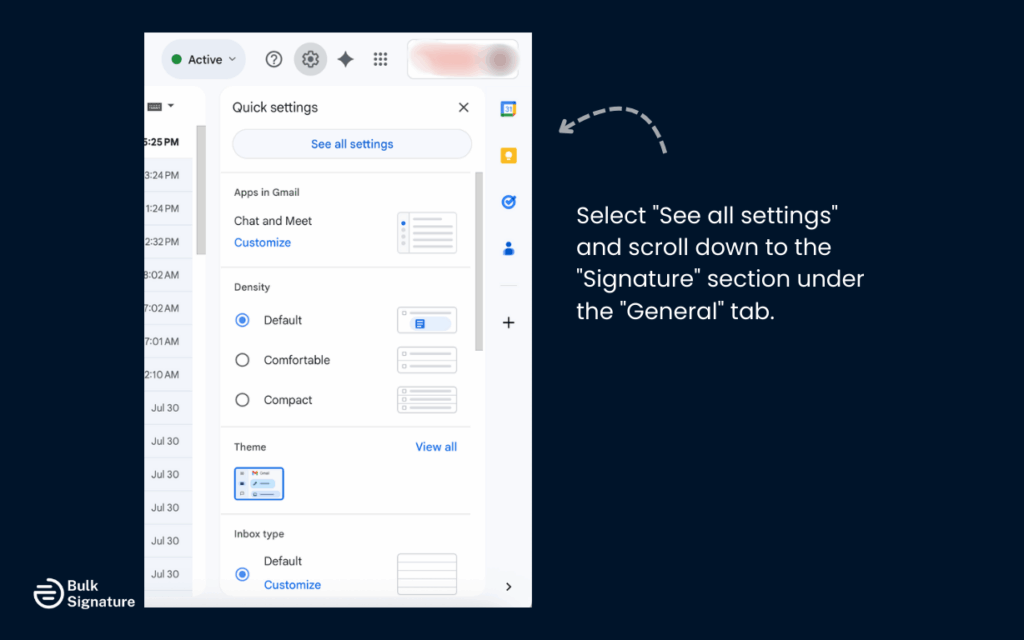
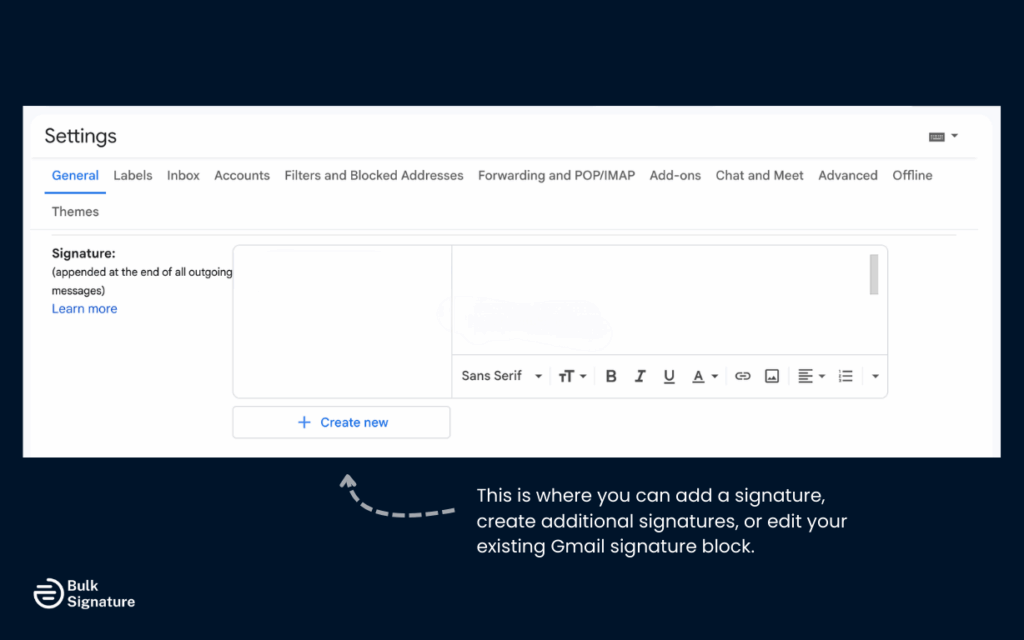
Step 3: Add or Edit Signature Text
- In the signature text box, type or edit your signature text.
- On a basic level, your signature should include your name and job title, contact details, and company name.
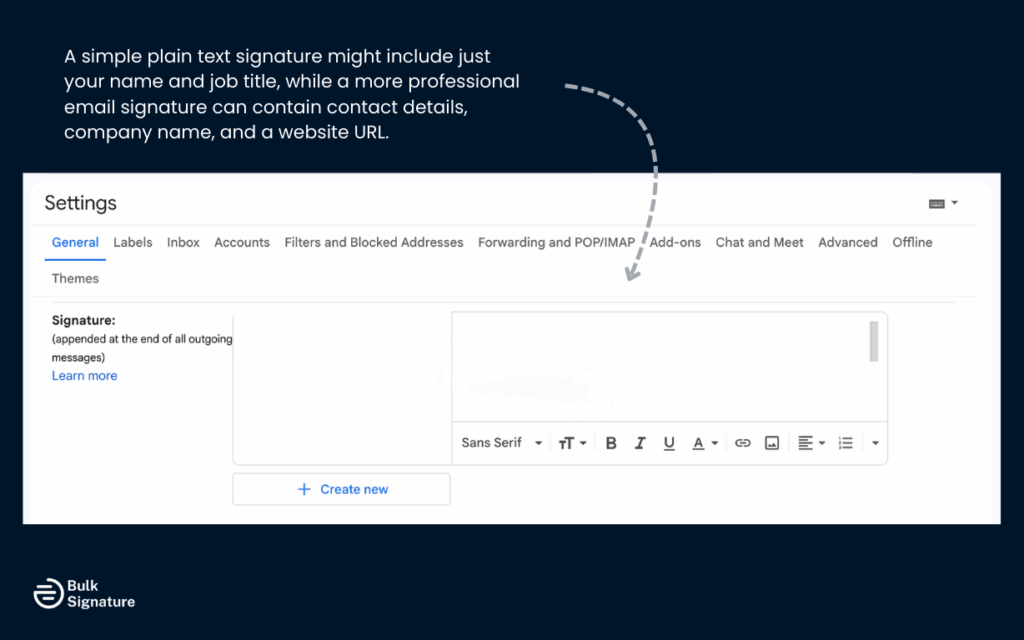
Step 4: Format with the Gmail Signature Editor
- You can use the built-in signature editor (similar to a text editor) to adjust the font size, style, and alignment of your signature.
- You can also add clickable elements, like a web address or social media links.
- To add an image, use the insert image option to add your company’s logo or a professional headshot.
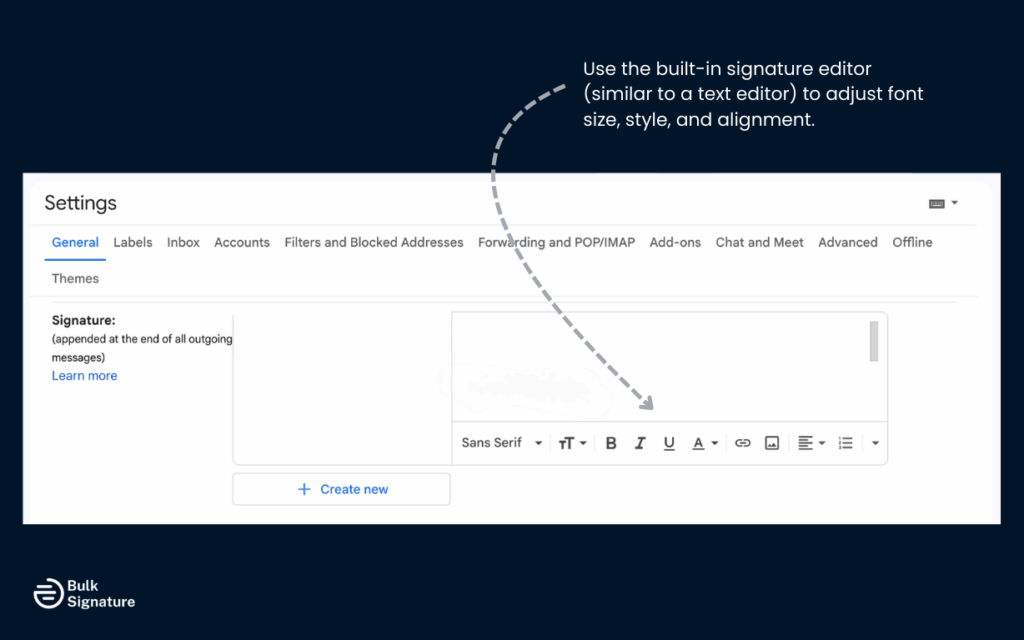
Step 5: Assign Signature Defaults
- Below the signature editor, look for the ‘signature defaults’ section.
- Use the drop-down menu to assign a new Gmail signature to all outgoing emails. You can also adjust the settings for replies/forwards.
- If you have multiple Gmail signatures, you can select different signatures depending on the type of email you’re sending.
Step 6: Save Changes
- Scroll to the bottom of the settings page.
- Click Save Changes to apply your updated Gmail email signature.
Your new signature will now appear automatically in your outgoing emails, giving each message a polished, professional finish.
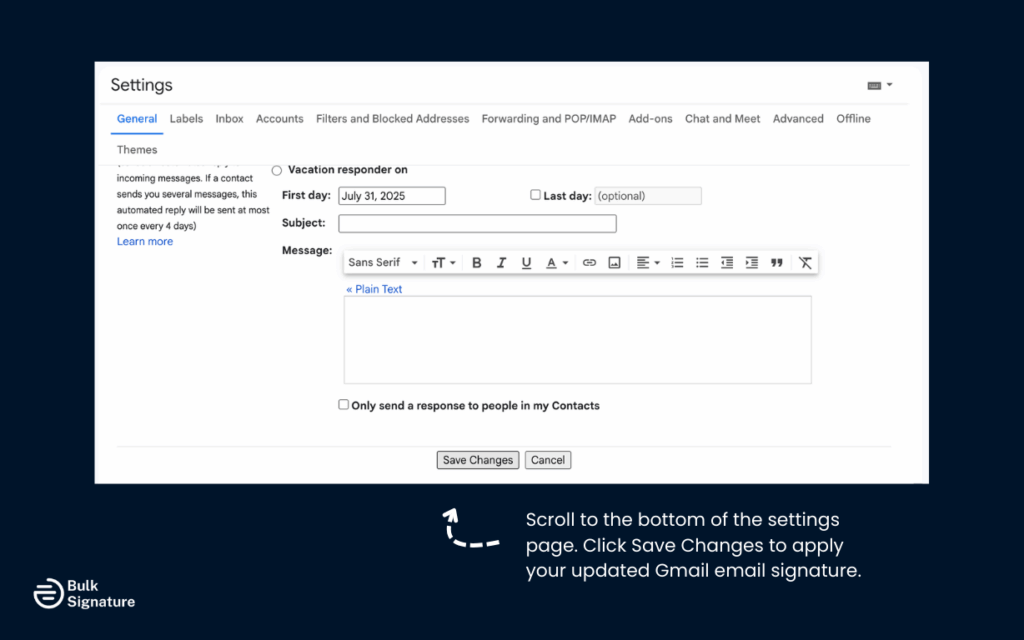
Your new signature will now appear automatically in your outgoing emails, giving each message a polished, professional finish.
How to Change Gmail Signature in the Gmail Mobile App
If you often send emails from your mobile device, you can also set up a mobile-specific email signature set in the Gmail app. While there are fewer formatting options to choose from, it’s still worth exploring if your mobile phone is your primary device for sending emails.
Step 1: Open the Gmail App
- On your mobile device, open the Gmail app.
- Tap the menu icon in the top left corner.
- Scroll down and select Settings.
Step 2: Choose the Correct Gmail Account
- If you have multiple accounts, tap the one where you want to change your Gmail signature.
Step 3: Find the Mobile Signature Section
- In the settings for that account, scroll to the mobile signature section.
- Tap to open the signature text box.
Step 4: Create or Edit Your Mobile Signature
- Type your signature text, such as your full name, job title, and direct phone number.
- Make sure to keep it concise, since the Gmail mobile app only supports plain text signatures.
- Unlike on a desktop, you cannot insert an image or add HTML code here.
Step 5: Save Your Mobile Signature
- Tap the checkmark or back button to save.
- Your updated mobile signature will now appear in your outgoing emails from the Gmail app.
Key Limitations of Mobile Signatures
Updating your email signature from your mobile device comes with a few limitations. To start, there will not be an option to add images, like a company logo, banner, or headshot. You also won’t be able to adjust the fonts, add social media icons, or create clickable links.
This is why updating via mobile is typically only recommended for personal email use, not professional use.
How to Handle Mobile Signatures Strategically
If your team frequently sends client-facing emails from mobile devices, consider setting up a simplified, mobile-specific version of your professional signature. This might include:
- Essential contact details (name, title, direct phone)
- A non-clickable website URL
- A short, plain-text disclaimer
For best results, use an email signature management tool that supports mobile configurations. This way, you can enforce consistency and professionalism across all platforms without requiring staff to manage signatures manually.
How to Manage Multiple Signatures in Gmail
Sometimes it’s helpful to create multiple Gmail signatures for different purposes. For example, you may have a dedicated signature in Gmail for communicating internally, as well as an external or client-facing signature.
With Gmail, you can manage all of your signatures in one place, all within your signature settings.
How to Add Multiple Signatures
- Open your Gmail settings from the gear icon in the top right corner.
- Scroll to the signature section.
- Click Create new to add a signature and assign it a signature name.
- Type into the signature text box using the signature editor.
- Repeat the process to create additional signatures.
Switching Between Signatures
- In the compose window, click the pencil icon at the bottom.
- Use the drop-down menu to select from your multiple email signatures.
- This feature makes it simple to assign the right Gmail signature block for each outgoing email.
Troubleshooting Gmail Signature Issues
Even if you follow all the right steps to a T, it’s normal to run into some problems. Here are a few of the most common issues Gmail users face when dealing with their email signature, and how you can go about fixing them.
Formatting Issues
| Problem | Fix |
|---|---|
| Your signature text looks fine in Gmail, but it looks different in other email clients and platforms. For example, you notice that the fonts, spacing, and colors display incorrectly. | When creating your email signature in the signature editor, keep the format simple to avoid errors and distortions. If you want a more complex design, you’ll need to use a customizable template or approved HTML code. |
Images Not Showing
| Problem | Fix |
|---|---|
| You’ve tried to insert your image (like a company logo), but your recipients only see a broken link. | Use a hosted web address for your images, instead of uploading them from your computer. This allows your images to load from the internet, instead of being attached as an attachment. |
Signature Not Appearing in Outgoing Emails
| Problem | Fix |
|---|---|
| Your Gmail signature block doesn’t appear when you send messages. | Double-check the signature defaults in the drop-down menu. Make sure the right Gmail account is active, and then check that the correct signature name is assigned. |
Professional Gmail Signature Tips
A well-structured Gmail signature can elevate your everyday email communication. However, not everyone has a knack for design, so it’s helpful to have some guidance as you set up and update your email signature.
Here are a few practical tips to bear in mind:
- Don’t overthink it. The best email signatures are clear, simple, and easy to understand. Prioritize the basics (like your full name, position, company, and contact number) and then sprinkle in some extra elements (like your company logo, website URL, social handles, and promotional blurbs) to keep your email signature both exciting and informative.
- Use professional-grade email signature templates. If you want a polished look (but don’t have the design chops to create a template yourself), it’s worth using a professional email signature template or generator. While a free option might work for small teams and personal use, if you are part of a larger organization, having a dedicated email signature management tool tends to work best for staying consistent across teams.
- Test your signature across different devices and email platforms. Your email signature may look amazing in Google, but what about Outlook, Apple Mail, or Yahoo? Make sure to send out a few test emails to make sure everything looks exactly how it should for all recipients, no matter the email provider.
Last but not least, make sure to clear your email signature strategy with your legal team, as you may need to include certain disclaimers to stay compliant.
Why a Smarter Signature Setup Matters
Google’s email signature settings can be super confusing, especially if you don’t have to adjust them very often. However, with just a few minutes of your time and some focus, changing your email signature is manageable on your own. And you won’t even need to recruit an IT intern to help you!
If you’re managing more than just your own signature, though, it’s worth taking a more strategic approach. A consistent, well-managed signature system helps keep things secure, on-brand, and error-free.
If you’ve been tasked with setting up an email signature policy for your entire team or organization, it’s worth looking into a professional email signature management tool. These tools are often much more user-friendly than Google, making your life as an email signature administrator a lot easier.
Frequently Asked Questions About Email Signatures
Can I set a different signature for each Gmail alias I use?
Yes. Gmail allows you to assign unique signatures to each alias under your account. In your Gmail settings, scroll to the Signature section and use the “Signature defaults” drop-down to assign specific signatures to different send-from addresses.
What happens to my signature if I switch email clients?
Your Gmail signature doesn’t automatically carry over to other platforms like Outlook or Apple Mail. If you use multiple clients, you’ll need to manually recreate or reconfigure your signature to maintain consistency.
Can email signatures impact deliverability or spam filters?
Yes, especially if your signature includes large images, too many links, or poor-quality HTML code. Keeping your signature simple, lightweight, and cleanly formatted reduces the risk of your emails being flagged as spam.