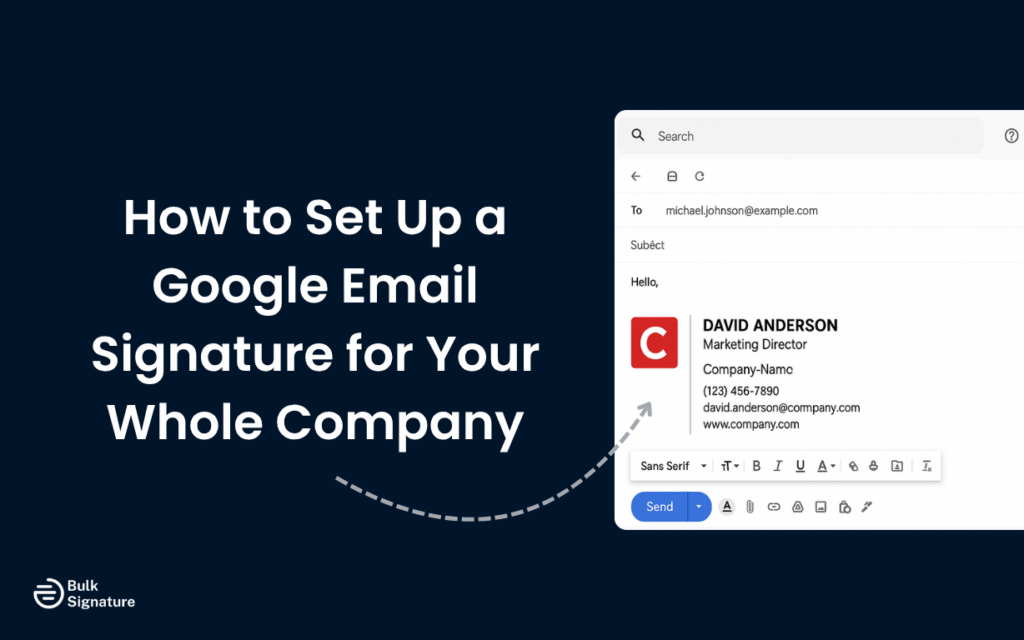
You open your Gmail inbox and scan through a batch of internal messages. One signature includes a link to your company’s deactivated Facebook page, another leaves out vital contact details, and someone’s still using Comic Sans. It’s inconsistent, off-brand, and a poor look for your organization.
Now imagine what a high-value client sees when they open one of those messages. In competitive fields, small things, like a sloppy or outdated email signature in Gmail, can affect how your company is perceived. They might delay a decision, hurt your credibility, or make you look less prepared.
In this article, we’ll show you how to set up a unified Google email signature across your organization. But first, let’s cover the basics of what it is and why you need it.
(Don’t feel like reading everything? Skip to the step-by-step guide.)
What Is a Google Email Signature?
A Google email signature appears at the bottom of your Gmail messages. It usually includes a mix of text and visual design elements. This sign-off usually has contact information, company logos, and social media links. You can also add some personal touches, like inspirational quotes or emojis that represent the sender.
The right email signature in Gmail reinforces your brand, adds a layer of professionalism, and helps recipients connect faster with the right contact or resource. Think of it as an opportunity to showcase your company, values, and even driven engagements.
With that in mind, Gmail lets users customize their own signatures through a simple text box, where you can enter details, format styles, and insert images or links.
Gmail Signature Basics
To access your Gmail signature settings:
- Click the gear icon in the upper-right corner of your Gmail inbox
- Select “See all settings” from the dropdown menu
- Scroll down to the Signature section in the “General” tab
Here is where you’ll find the signature editor, which allows you to format text, insert images, and add links to your website or calendar. This is where you’ll add company logos, contact details, and disclaimers to create professional email signatures.
Signature in Gmail vs. Google Workspace
Any user can update their signature in Gmail using personal settings. But if you want consistency across your entire company in Google Workspace, admins will need a few more steps or some extra tools.
Features like creating multiple signatures or switching between personal and professional email formats are helpful on the user level, but they don’t support centralized signature management. For that, admins need to either distribute templates manually or integrate with a tool that easily scales company-wide signatures.
Where Google Workspace Makes Things Easier
Google Workspace (formerly G Suite) gives admins the tools to manage signatures more efficiently. While Gmail’s editor is user-friendly, Workspace offers advanced options, like distributing consistent email signature templates across departments, locking in compliance elements, and controlling updates. Admins don’t have to rely on every employee to hit send with the right send-off. That’s a major time and energy saver, which is why we always recommend email signature templates.
Built-In Oversight, Without Micromanaging
For companies operating in regulated industries or prioritizing brand consistency, Workspace gives you the oversight you need without adding busy work to your plate. You can streamline onboarding, roll out company-wide updates, and reduce the chances of someone linking to outdated content or skipping critical contact info.
Want to learn more about Google Workspace? Check out our article Why you shouldn’t overlook Google Workspace Marketplace in 2025 for more info.
Why Standardize Your Company's Gmail Signature?
When every employee’s Gmail signature standardizes, it improves credibility, compliance, and your company’s bottom line. And the research backs this up. Companies with a branded email signature have a:
- 12% higher click-through rate
- 22% higher response rate
- 24% higher trust score with customers.
That’s a lot of impact from a little email signature.
Brand Consistency Across All Teams
Using consistent fonts, colors, logos, and formatting in signatures keeps your company’s visual brand and tone of voice cohesive. Creating signature defaults prevents off-brand improvisations, outdated links from being included, or unnecessary icons from cluttering messages.
Ensure Legal & Compliance Details
If you’re in an industries that require disclaimers or legal footers in every outgoing message, then it’s critical to standardize Gmail email signatures to meet compliance standards. If you’re using a centralized signature manager, anytime you update a legal line or compliance message, it automatically reflects across all user accounts instantly.
Your admins don’t have to spend hours manually checking every employee’s signature. Plus, it keeps your company safe.
Without a centralized email signature hub, you run the risk of employees missing critical compliance information in their signatures.
Support Email Marketing and Social Engagement
Email signatures are a totally free marketing boost. Adding banners, CTAs, or social media icons to each signature creates a passive marketing channel. Your signature becomes a consistent touchpoint to drive traffic to your latest blog post or seasonal campaign.
Aligning signatures with larger email marketing efforts boosts visibility and engagement with hardly any extra effort.
A Step-by-Step Guide to Set Up Individual Gmail Signatures
If you’re not using a centralized tool, the most direct way to manage Gmail signatures is by having each user create their own. This works well for smaller teams or businesses that aren’t using Google Workspace-wide controls yet.
Manual Method via Gmail Settings
1. Open Gmail Settings: Click the settings gear icon in the top right corner of your Gmail inbox.
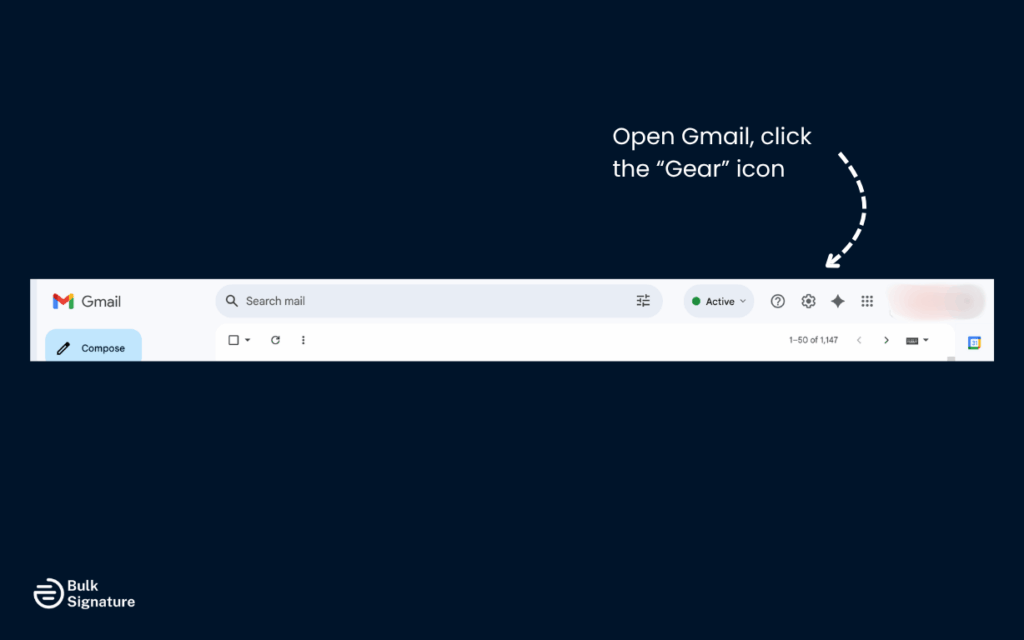
2. Select “See all settings” and scroll down to the “Signature” section under the “General” tab.
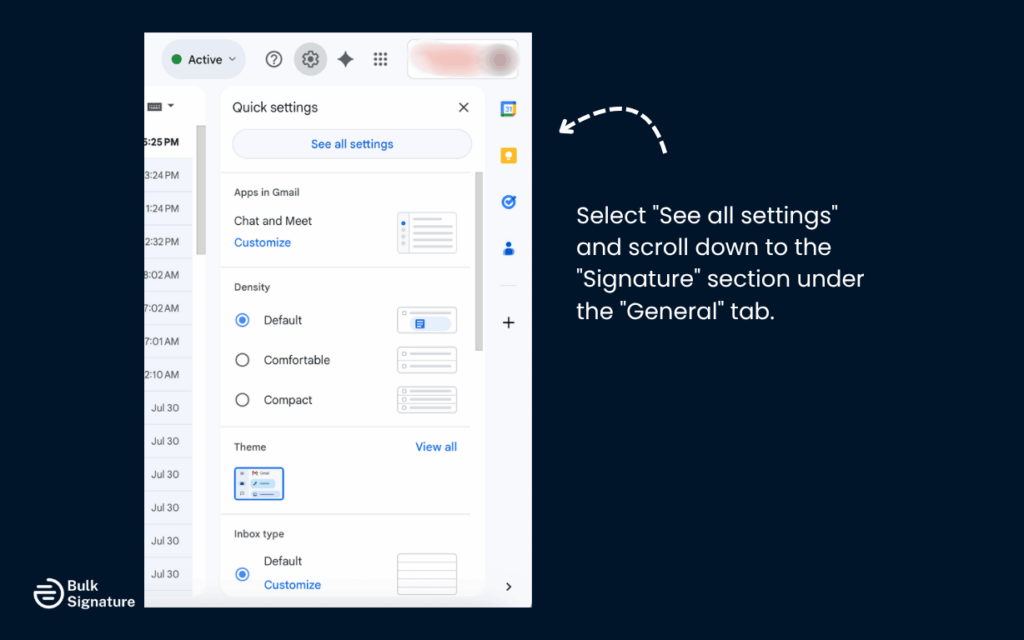
3. Click “Create New” to open the signature editor, where you can name your signature and enter signature details.
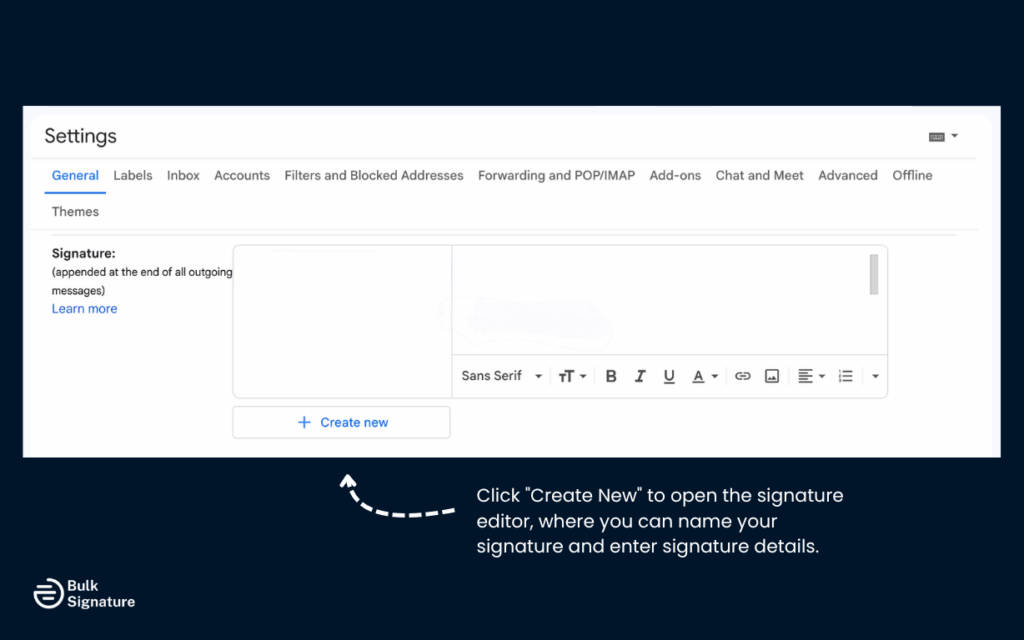
4. In the text box, add your contact information, job title, and company details.
5. (Optional) Insert a logo or banner using the image button.
6. Use formatting tools to adjust font, color, and alignment within brand guidelines.
7. Set signature defaults to have them appear automatically in new messages and replies.
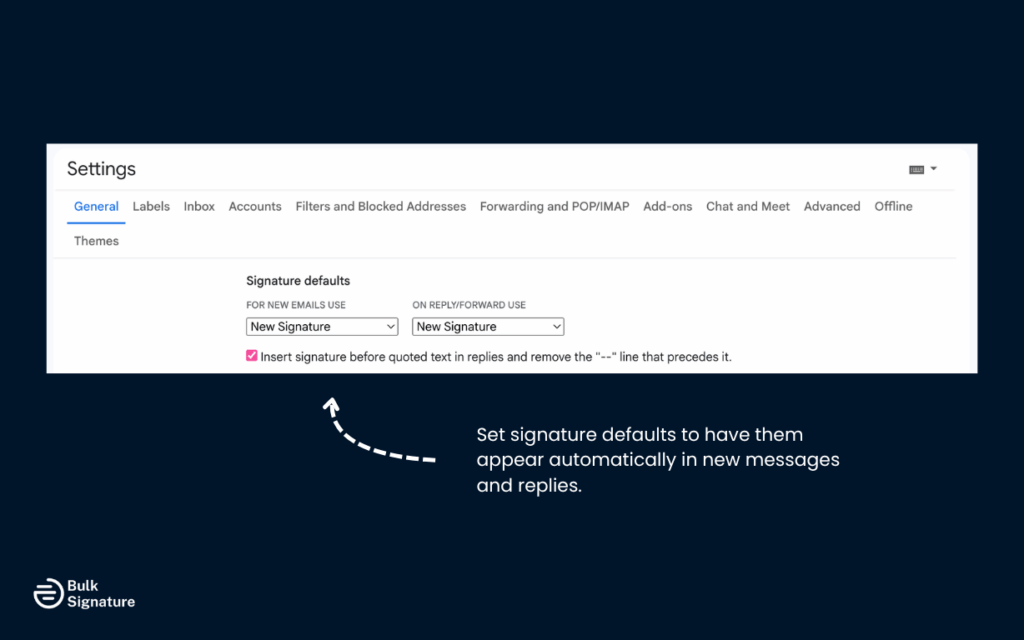
8. Click “Save Changes” at the bottom of the page to apply your newly created signature.
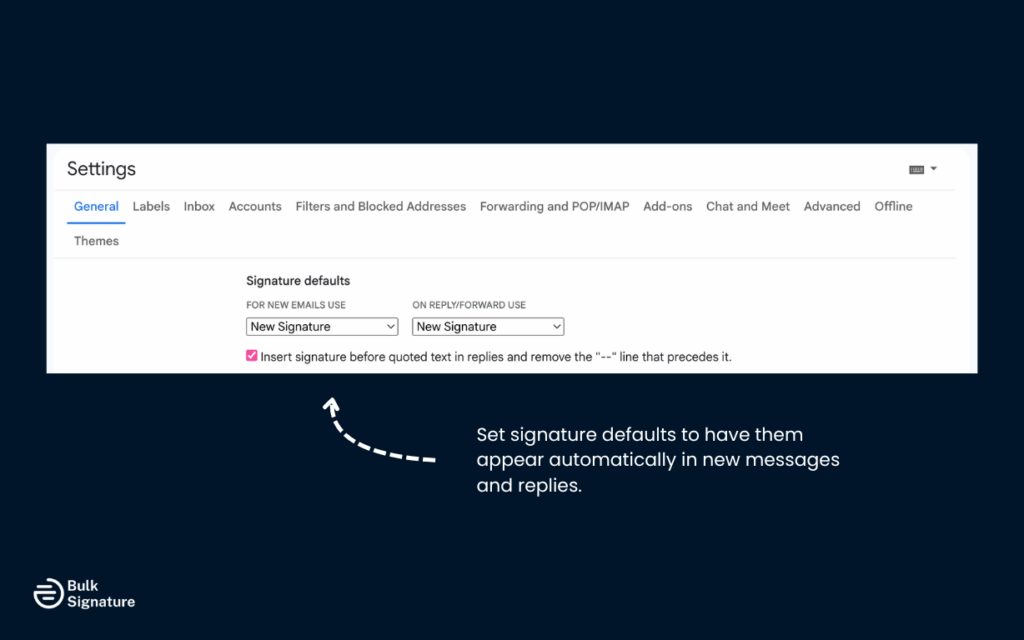
Note: This process requires manual upkeep and relies on individuals to follow brand guidelines.
Pro Tip for High Volume Teams
If your sales or support teams send hundreds of emails daily, create a shared signature template for copy-pasting. Store it in a shared doc, along with brand guidelines, to reduce inconsistency. This keeps messaging sharp, even if you’re not using automated tools yet.
Add a Signature on Gmail Mobile App
Setting up an email signature in Gmail on mobile is possible, but limited. The Gmail app only supports plain text, meaning images, logos, and custom fonts won’t carry over. Still, adding a mobile-friendly version ensures you maintain some professionalism when sending emails from your phone.
Steps to Add a Signature in the Gmail App
- Open the Gmail app on your mobile device.
- Tap the settings gear icon or three-line menu in the top corner.
- Scroll to Settings, then select your Gmail account.
- Tap “Mobile Signature” or “Signature Settings.”
- Enter a short text-only signature (e.g., name, title, website).
- Tap the back arrow to exit, and your signature will auto-save.
This gives you a basic free email signature on mobile, even though Gmail adding advanced formatting is off the table.
Note: Images, links, and advanced formatting tools aren’t supported on Android or iOS.
Centralized Email Signature Management in Google Workspace
If you’re managing a growing team, having every employee create their own email signature in Gmail isn’t scalable, and it definitely isn’t reliable if you’re not using a third-party tool like BulkSignature.
Google Workspace gives admins more control, but it still has limitations when it comes to consistent, company-wide signature management.
Use Google Admin Console (With Limitations)
The Google Admin Console doesn’t currently support organization-wide email signature setups. But it does have some tools that help distribute templates or snippets.
Here’s what you can do:
- Share a pre-built HTML email signature template using Google Drive or an internal wiki.
- Ask employees to copy the HTML into their Gmail settings via the settings gear icon.
- For more technical teams, admins can send signature updates using Google Apps Script.
This method is great for small to midsize businesses with technical admins and a well-oiled onboarding process. However, it still relies on users taking action, and that’s where things usually break down.
A Few Workarounds That Can Help
Here are a few workarounds we’ve seen work for organizations that want to make email signatures easier to manage in Gmail.
Templates and Internal Wikis
Use onboarding templates or internal wikis to deliver signature templates during employee onboarding, keeping signatures consistent from the beginning. However, individual users still need to manually insert signature text, which is prone to human error.
Gmail Labels
Another creative solution is to flag new messages that are missing signatures or have unapproved elements. You can do this by creating a dedicated Gmail label that flags errors for IT or marketing to investigate.
These small workflow tweaks can make email signatures easier if your company doesn’t want to invest in a centralized email signature platform.
The Best Way to Manage Google Email Signatures at Scale
Manual methods and makeshift workarounds can quickly break under the pressure of a growing company. Businesses managing dozens or thousands of Gmail accounts need something that can easily create signature consistency at scale.
This is when dedicated email signature tools become essential.
Use a Third-Party Email Signature Generator
A signature generator designed for Google Workspace allows admins to create and assign new signatures that are on-brand and compliant email signatures with minimal manual effort.
- Create signature templates for different roles, teams, or regions.
- Add a signature that includes consistent branding, HTML formatting, and standardized contact info.
- Use built-in signature editor tools to customize layouts, links, and logos—no code required.
- Apply settings from a single dashboard, pushing updates instantly to all Gmail accounts using admin-level controls.
Using a platform like BulkSignature makes it a breeze to keep beautiful, consistent email signatures across large teams.
Compliance and Efficiency Features
Signature management tools also make it easy to stay compliant and streamline the entire signature creation process. They can:
- Assign multiple Gmail signatures to users based on job function or location.
- Enable banner scheduling and integrate with your favorite apps.
- Use the dropdown menu logic to preview or test different formats.
- Track updates and compliance across departments from a unified settings page.
Centralizing signatures also reduces errors, eliminates off-brand elements, and gives you control over how your business presents itself in every inbox.
How Email Signatures Support Company-Wide Messaging
Your team sends hundreds of emails every day. That’s hundreds of chances to show what your company stands for. When your Gmail email signatures are aligned, you’ll send the right message at the right time.
A centralized signature strategy makes it easy to:
- Run coordinated campaigns: Promote launches, events, or content updates with banners that roll out across teams instantly.
- Strengthen recruiting and internal culture: Link to DEI programs, job openings, or company values in signatures.
- Keep messaging focused: Use custom email signatures by team or region, so your HR, sales, and marketing emails all push the right touchpoints.
Done right, every email feels intentional—and every team member becomes part of a larger communication strategy without needing to think about it.
Elements of a Professional Gmail Email Signature
Now that you know how to set up a signature in Gmail, here are some best practices to turn a simple sign-off into a powerful branding and marketing tool.
Must-Include Signature Details
A professional signature should contain accurate, up-to-date information while remaining easy to scan. Key information to include in your signature box:
- Full name, job title, and pronouns
- Company name and phone number
- Email address and company website
- Branded logo and social media icons
- Optional legal disclaimers
These details keep your signature visually organized and reinforce your company’s professional image.
Optional Enhancements
If you want to add a bit more personality or support more specific business goals, here are some great add-ons for your signature templates.
Insert a Calendar Link to Schedule Time Faster
A calendar link eliminates the back-and-forth and makes your messages action-oriented. Drop it into your email signature so clients or colleagues can book time with one click.
Promote Timely Campaigns with Embedded Banners
Use visual banners inside your signature in Gmail to draw attention to product launches, events, or seasonal promotions. It turns every Gmail send into a targeted micro-campaign.
Tip: Use UTM tags in your links to measure the impact of your email signature marketing.
Link Directly to Internal Resources
Including links to important documents, team hubs, or support pages makes it easier for email recipients to get the help they’re looking for. With a clear layout in your signature templates, it can also reduce reliance on follow-ups.
Use a CTA to Drive Blog or Product Views
A branded call-to-action button in your Gmail signature pushes traffic to your blog, product pages, or seasonal campaigns. You can even assign these by department, team, or region if you use tools like BulkSignature.
Common Mistakes to Avoid
We’ve helped enough teams set up Google email signatures to know what trips people up. These issues are easy to fix and even easier to prevent.
Packing Too Much Into the Signature Section
If your signature in Gmail looks like a brochure, it’s doing too much. Trim it to contact info, your job title, and one clear call to action. You can also try different designs that are less busy to add extras like social media icons. It’s important to keep signatures useful and scannable, so recipients take the actions you want.
Tip: Use the signature editor to test line breaks and layout in the signature section of your Gmail settings.
Not Testing on Mobile Devices
Your Gmail signature might look sharp on a desktop, but it won’t matter if it breaks on a phone. Run checks in the Gmail app or on an Android device to catch layout issues early.
Since 41% of email views come from mobile users, responsive design isn’t optional anymore.
Skipping the Final Save
This one’s a classic: you build the signature, close the tab, and nothing sticks. Always click Save at the bottom of the Gmail settings panel. It’s simple, but easy to forget at the end of a long workday.
Take Control of Your Company's Email Identity
Having a cohesive Google email signature across all your employees’ emails builds your company name, keeps things compliant, and drives more engagement. There’s a lot that goes wrong when you let people make their own signatures in Gmail. Using a centralized solution like BulkSignature means you won’t be stuck with DIY fixes, risky formatting, or forgotten updates.
Still feeling overwhelmed when it comes to updating signatures in Gmail? Chat with our team to see how we can help.
FAQs About Gmail Signatures for Businesses
How can Google Workspace admins manage Gmail signatures for all employees?
Google Workspace admins can use the Google Admin Console or third-party tools like BulkSignature to create consistent Google email signatures across all company Gmail accounts. At this time, native Gmail settings don’t support full domain-wide enforcement.
Can users insert links and images in a Gmail signature?
Yes. Gmail users can use the HTML signature editor within the signature section of Gmail settings to insert company logos, social icons, and hyperlink text or images. These elements display consistently across desktop and the Gmail app when properly formatted.
What is the recommended way to create multiple Gmail signatures for different teams?
Businesses can use a centralized signature generator to create and manage multiple Gmail signatures tailored to specific teams, roles, or regions. Assigning signature defaults through an admin platform helps maintain consistency and reduce manual effort.